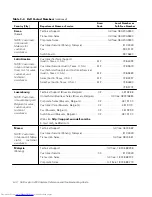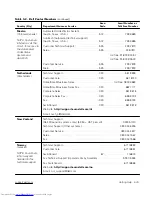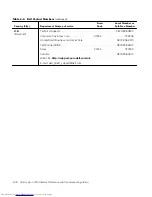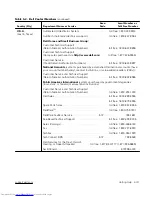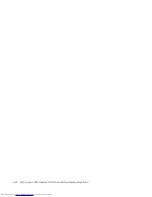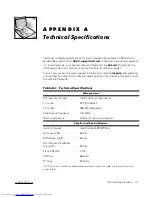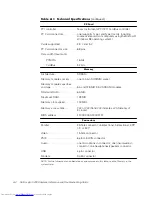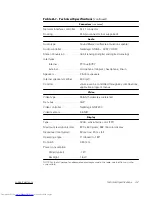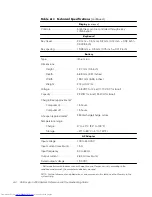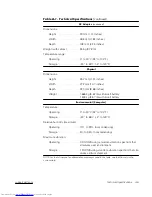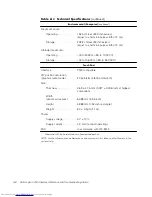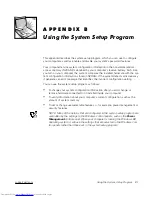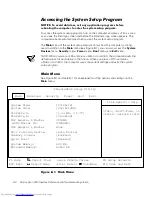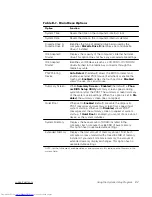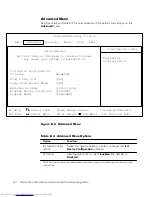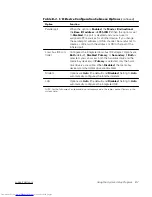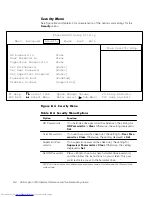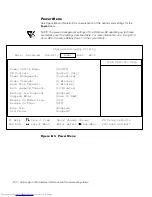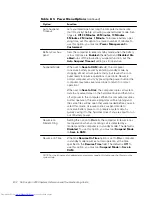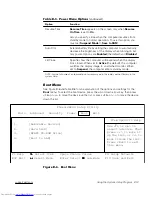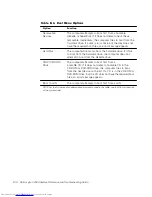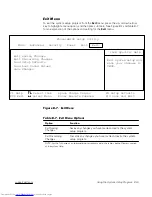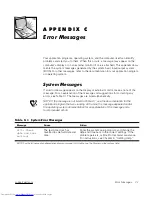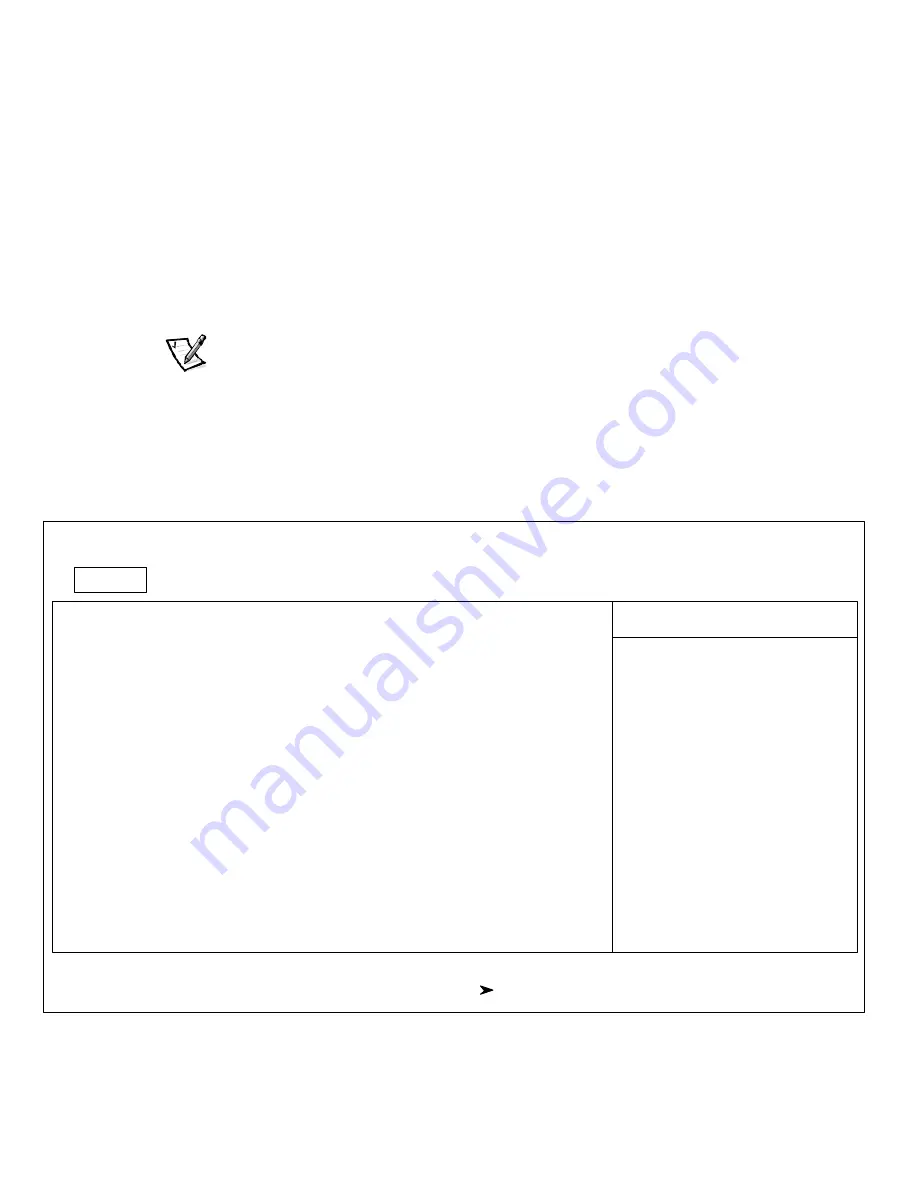
B-2
Dell Inspiron 2000 System Reference and Troubleshooting Guide
( (
% $ " #
To access the system setup program, turn on the computer and press <F2> as soon
as you see the Dell logo screen and before the Windows logo screen appears. The
computer reboots automatically when you exit the system setup program.
The
Main
menu of the system setup program shows how the computer is config-
ured. In addition to the
Main
menu (see Figure B-1), you can also access the
System
Devices
menu,
Security
menu,
Power
menu,
Boot
menu, and
Exit
menu.
NOTE: When you press <F9> and press <Enter> to confirm, the computer resets the
default values for each option in that menu. When you press <F10> and press
<Enter> to confirm, the computer saves the current settings and exits the system
setup program.
. .
See Figure B-1 and Table B-1 for an explanation of the options and settings on the
Main
menu.
,,
!
"##""
!$
%&&'#()
!$
!*+
,!-
(.
/!!,!
"
,!-
0
#(1!
!
*+
2
*+
&3
&.(3
4,5-6+
,- 7 /+-
8/+-
↑↓
↑↓
↑↓
↑↓
+ ,
- 941:+
8"-!7+
9
↔
↔
↔
↔
+
+ *;
8
<*='<47;*='
<=+ 7+%
Summary of Contents for Inspiron 2000
Page 1: ... ...
Page 8: ...x ...
Page 18: ...xx ...
Page 26: ...1 8 Dell Inspiron 2000 System Reference and Troubleshooting Guide ...
Page 38: ...2 12 Dell Inspiron 2000 System Reference and Troubleshooting Guide ...
Page 64: ...4 8 Dell Inspiron 2000 System Reference and Troubleshooting Guide ...
Page 84: ...5 20 Dell Inspiron 2000 System Reference and Troubleshooting Guide ...
Page 110: ...C 4 Dell Inspiron 2000 System Reference and Troubleshooting Guide ...
Page 128: ...E 8 Dell Inspiron 2000 System Reference and Troubleshooting Guide ...