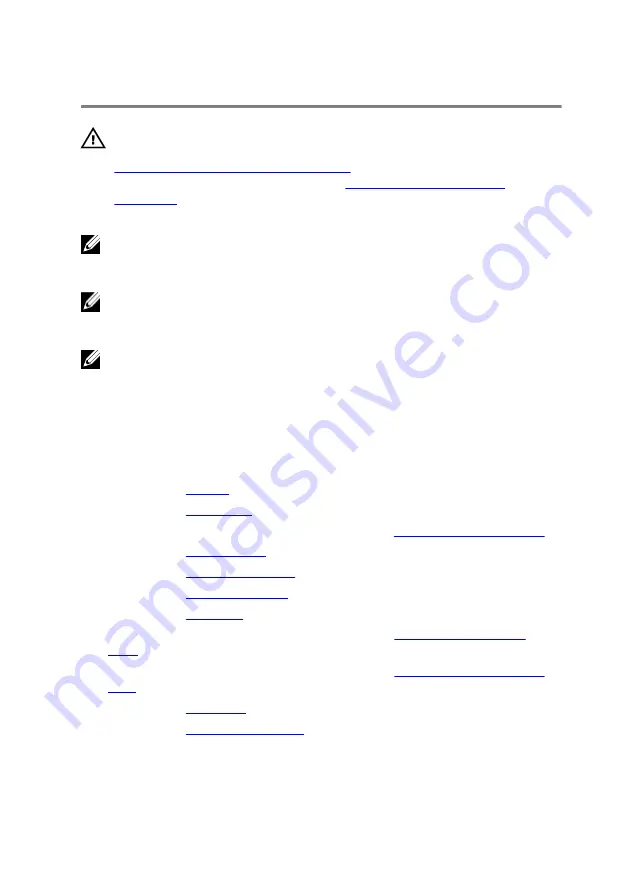
Removing the system board
WARNING: Before working inside your computer, read the safety
information that shipped with your computer and follow the steps in
Before working inside your computer
computer, follow the instructions in
. For more safety best practices, see the Regulatory
Compliance home page at dell.com/regulatory_compliance.
NOTE: Your computer’s Service Tag is stored in the system board. You
must enter the Service Tag in the BIOS setup program after you replace
the system board.
NOTE: Replacing the system board removes any changes you have
made to the BIOS using the BIOS setup program. You must make the
desired changes again after you replace the system board.
NOTE: Before disconnecting the cables from the system board, note the
location of the connectors so that you can reconnect them correctly
after you replace the system board.
Prerequisites
1
Remove the
2
Remove the
3
Follow the procedure from step 1 to step 3 in “
4
Remove the
5
Remove the
.
6
Remove the
7
Remove the
.
8
Follow the procedure from step 1 to step 4 in “
9
Follow the procedure from step 1 to step 6 in “
”.
10
Remove the
11
Remove the
60
Summary of Contents for Inspiron 17 5755
Page 12: ... Philips screwdriver Plastic scribe 12 ...
Page 31: ...1 plastic scribe 2 coin cell battery 3 coin cell battery socket 31 ...
Page 45: ...10 Remove the speakers 1 computer base 45 ...
Page 51: ...1 computer base 2 tabs 2 3 optical drive interposer 51 ...
Page 64: ...11 Lift the system board off the computer base 64 ...
Page 77: ...11 Replace the base cover 12 Replace the battery 77 ...
Page 81: ...12 Replace the base cover 13 Replace the battery 81 ...
Page 83: ...1 palm rest assembly 83 ...
Page 86: ...2 Remove the display bezel off the display back cover 1 display bezel 2 display back cover 86 ...
Page 91: ...5 Remove the display hinges 1 display panel 91 ...






























