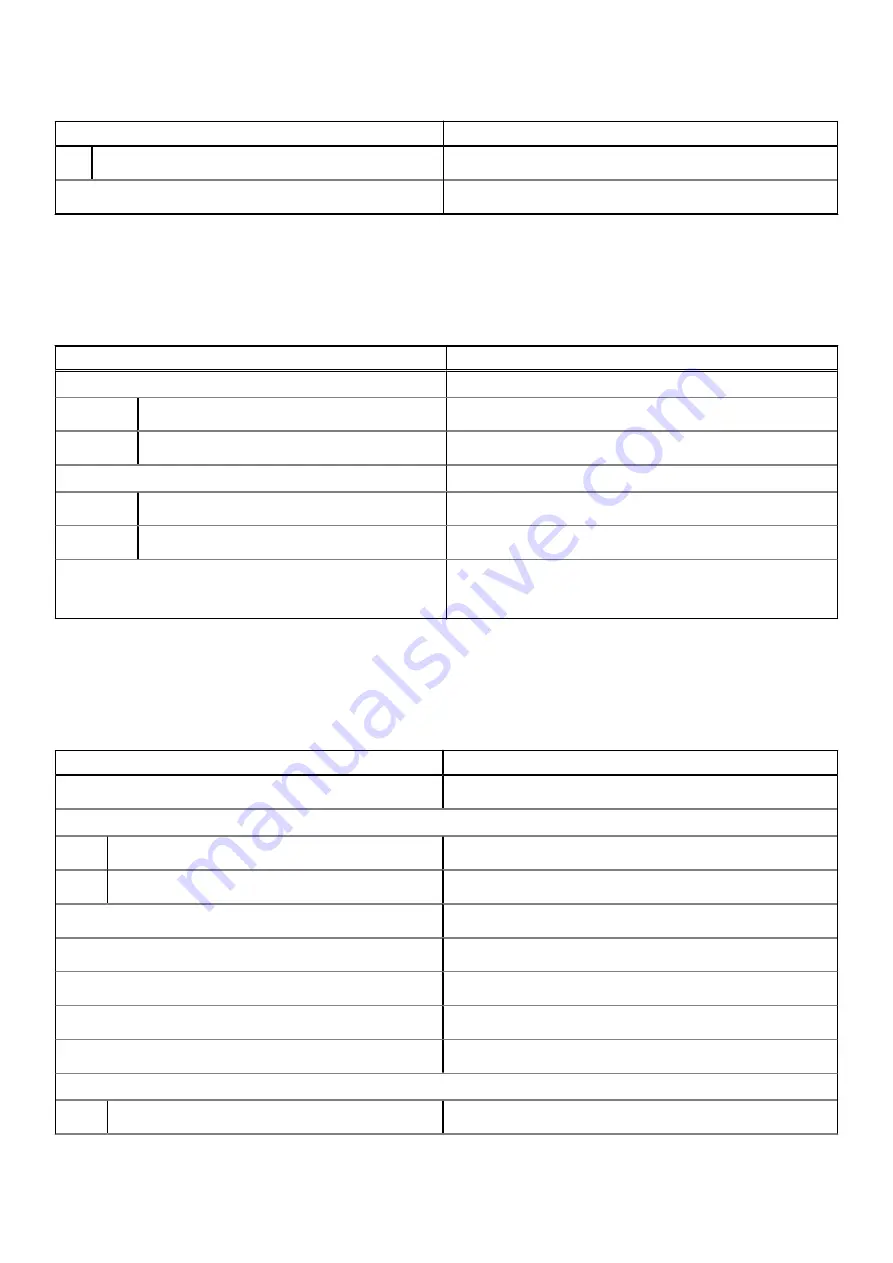
Table 15. Camera specifications (continued)
Description
Values
Video
1280 x 720 (HD) at 30 fps
Diagonal viewing angle:
78.6 degrees
Touchpad
The following table lists the touchpad specifications of your Vostro 15 3515.
Table 16. Touchpad specifications
Description
Values
Touchpad resolution:
Horizontal
305
Vertical
305
Touchpad dimensions:
Horizontal
115 mm (4.52 in.)
Vertical
80 mm (3.15 in.)
Touchpad gestures
For more information about touchpad gestures available
on Windows 10, see the Microsoft knowledge base article
.
Power adapter
The following table lists the power adapter specifications of your Vostro 15 3515.
Table 17. Power adapter specifications
Description
Values
Type
65 W
Connector dimensions:
External diameter
●
2.9 mm x 4.5 mm
Internal diameter
●
2.9 mm x 4.5 mm
Input voltage
100 VAC x 240 VAC
Input frequency
50 Hz x 60 Hz
Input current (maximum)
1.70 A
Output current (continuous)
3.34 A
Rated output voltage
19.50 VDC
Temperature range:
Operating
0°C to 40°C (32°F to 104°F)
Specifications of Vostro 15 3515
17








































