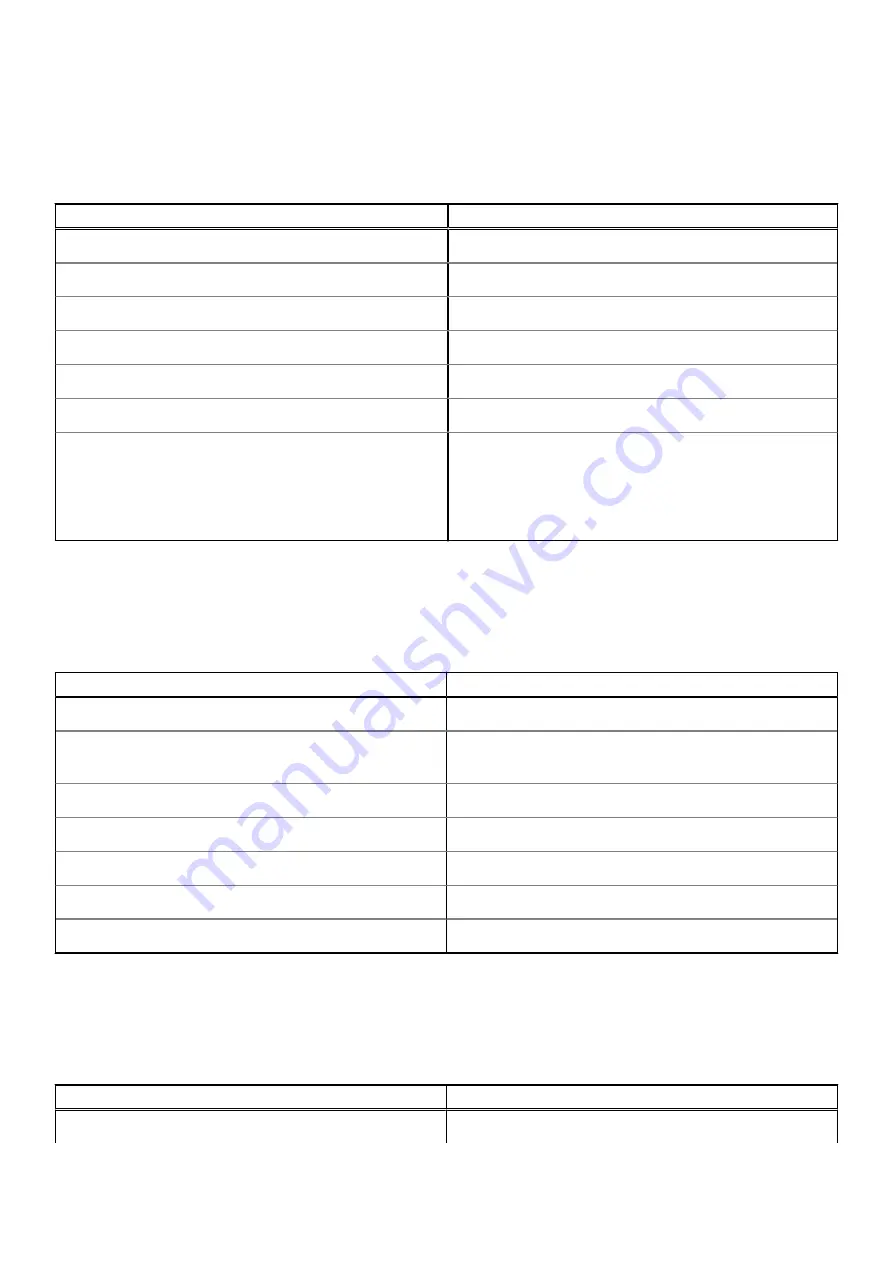
Memory
The following table lists the memory specifications of your Vostro 15 3515.
Table 6. Memory specifications
Description
Values
Memory slots
Two SODIMM
Memory type
DDR4
Memory speed
2400 MHz
Maximum memory configuration
16 GB
Minimum memory configuration
4 GB
Memory size per slot
4 GB, 8 GB, 16 GB
Memory configurations supported
●
4 GB, 1 x 4 GB, DDR4, 2400MHz
●
8 GB, 2 x 4 GB, DDR4, 2400MHz
●
8 GB, 1 x 8 GB, DDR4, 2400MHz
●
16 GB, 2 x 8 GB, DDR4, 2400MHz
●
16 GB, 1 x 16 GB, DDR4, 2400MHz
External ports
The following table lists the external ports of your Vostro 15 3515.
Table 7. External ports
Description
Values
Network port
One RJ 45 10/100/1000 Mbps
USB ports
●
Two USB 3.2 Gen1 Type-A ports
●
One USB 2.0 Type-A port
Audio port
Headset jack
Video port
One HDMI 1.4 port
Media-card reader
One SD card slot
Power-adapter port
4.5 mm barrel-type
Security-cable slot
One Wedge shaped lock slot
Internal slots
The following table lists the internal slots of your Vostro 15 3515.
Table 8. Internal slots
Description
Values
M.2
●
One M.2 2230 slot for Wi-Fi
Specifications of Vostro 15 3515
13










































