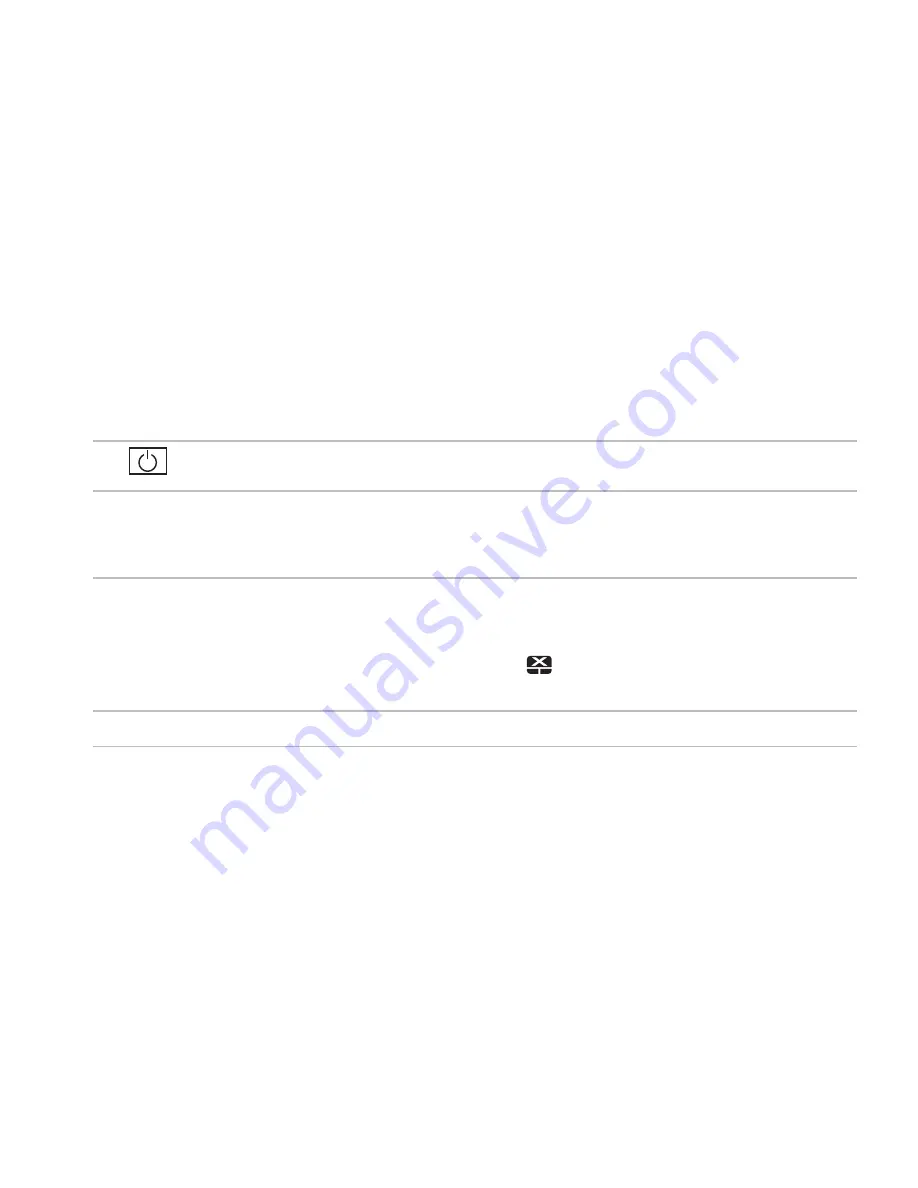
27
Using Your Inspiron Laptop
1
Power button
— Turns the computer on or off when pressed.
2 Function key row
— The wireless enable and disable key, brightness increase and decrease
keys, multimedia keys, and the touch pad enable or disable key are located in this row.
For more information on the multimedia keys, see “Multimedia Control Keys” on page 30.
3 Touch pad
— Provides the functionality of a mouse to move the cursor, drag or move selected
items, and left-click by tapping the surface. It supports the Scroll and Zoom features. For more
information, see “Touch Pad Gestures” on page 28.
NOTE:
To enable or disable the touch pad, press the
key on the function key row on the
keyboard.
4 Touch pad buttons (2)
— Provide left-click and right-click functions like those on a mouse.
Summary of Contents for Inspiron 1464
Page 1: ...SETUP GUIDE INSPIRON ...
Page 2: ......
Page 3: ...SETUP GUIDE Regulatory model P09G series Regulatory type P09G001 INSPIRON ...
Page 10: ...8 Setting Up Your Inspiron Laptop Press the Power Button ...
Page 15: ...13 Setting Up Your Inspiron Laptop 1 SIM card 2 SIM card slot 3 battery bay 1 3 2 ...
Page 16: ...14 Setting Up Your Inspiron Laptop Enable or Disable Wireless Optional ...
Page 24: ...22 Using Your Inspiron Laptop Left View Features 1 2 3 4 5 6 ...
Page 26: ...24 Using Your Inspiron Laptop Front View Features 1 4 2 3 ...
Page 28: ...26 Using Your Inspiron Laptop Computer Base and Keyboard Features 1 2 3 4 ...
Page 35: ...33 Using Your Inspiron Laptop 1 disc 2 spindle 3 optical drive tray 4 eject button 1 3 4 2 ...
Page 36: ...34 Using Your Inspiron Laptop Display Features 3 1 2 ...
Page 87: ......
Page 88: ...0YXKVHA00 Printed in the U S A www dell com support dell com ...
















































