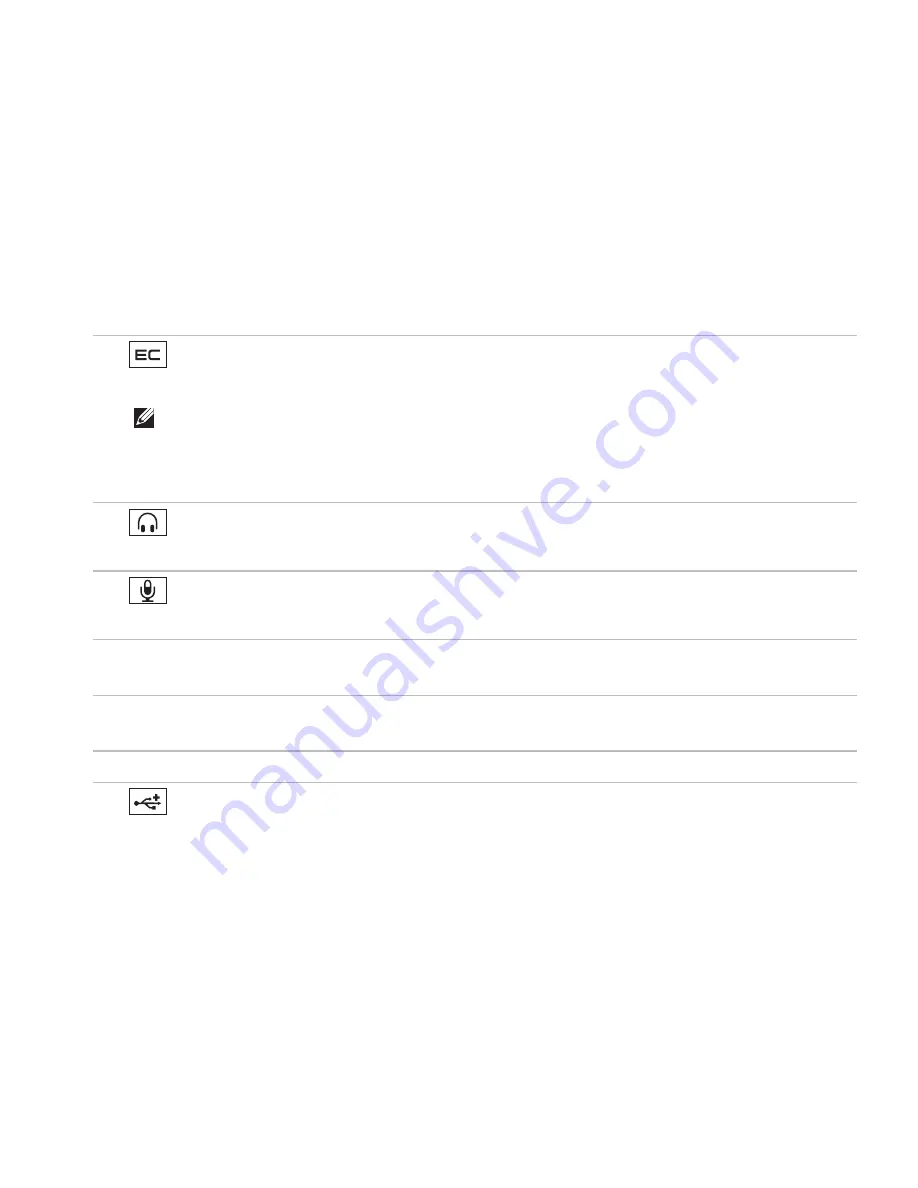
13
Using Your Inspiron™ Laptop
1
ExpressCard slot
– Provides support for additional memory, wired and wireless
communications, multimedia, and security features. Supports 34 mm ExpressCards.
NOTE:
Your computer ships with a plastic
blank
installed in the ExpressCard slot.
Blanks protect unused slots from dust and other particles. Save the blank for use when
no ExpressCard is installed in the slot; blanks from other computers may not fit your
computer.
2
Audio out/Headphone connector
– Connects to a pair of headphones, or sends audio to a
powered speaker or sound system.
3
Audio in/Microphone connector
– Connects to a microphone or input signal for use with
audio programs.
4 Optical drive
–
Plays or burns CDs, DVDs, Blu-ray disc (optional). Ensure that the side with
print or writing is facing upward when inserting discs.
5 Optical drive light
–
Blinks when you press the optical drive eject button or when you insert a
disc and it is being read.
6 Optical drive eject button
–
Opens the optical drive.
7
USB 2.0 connector
– Connects to USB devices, such as a mouse, keyboard, printer,
external drive, or MP3 player.
Summary of Contents for Inspiron 1440
Page 1: ...SETUP GUIDE INSPIRON ...
Page 2: ......
Page 3: ... Model PP42L INSPIRON SETUP GUIDE ...
Page 10: ...8 Setting Up Your Inspiron Laptop Press the Power Button ...
Page 16: ...14 Using Your Inspiron Laptop Left Side Features 2 3 1 4 5 ...
Page 18: ...16 Using Your Inspiron Laptop Front Side Features 1 2 3 ...
Page 20: ...18 Using Your Inspiron Laptop Computer Base and Keyboard Features 1 2 3 ...
Page 26: ...24 Using Your Inspiron Laptop Display Features 1 2 4 5 3 ...
Page 69: ......
Page 70: ...Printed in the U S A 0M792NA00 www dell com support dell com ...















































