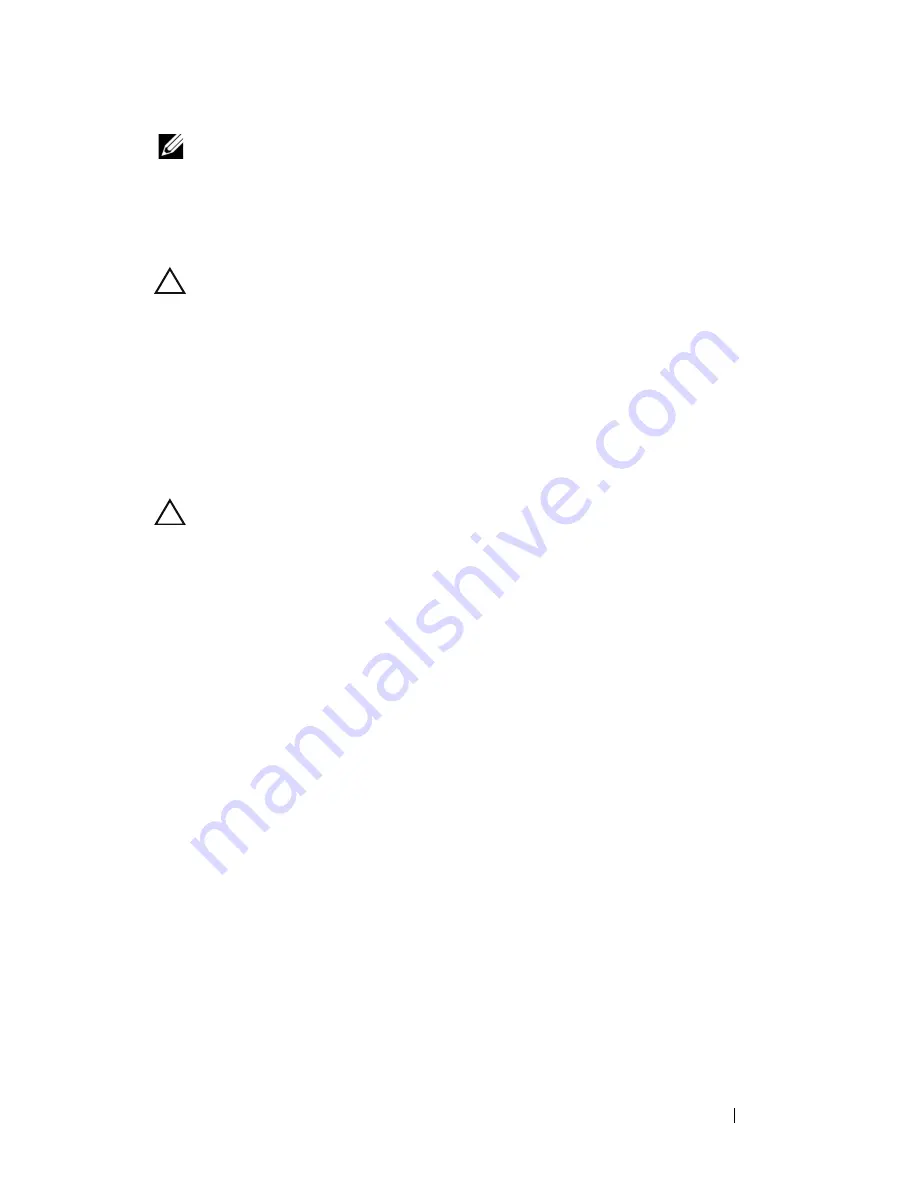
Processor Module
45
NOTE:
The pin-1 corner of the processor module has a triangle that aligns with the
triangle on the pin-1 corner of the ZIF socket.
When the processor module is properly seated, all four corners are aligned
at the same height. If one or more corners of the processor module are
higher than the others, the processor module is not seated properly.
CAUTION:
To avoid damage to the processor module, hold the screwdriver
perpendicular to the processor module when turning the cam screw.
3
Tighten the ZIF socket by turning the cam screw clockwise to secure the
processor module to the system board.
4
Replace the processor fan and heat sink assembly (see "Replacing the
Processor Fan and Heat Sink Assembly" on page 41).
5
Replace the base cover (see "Replacing the Base Cover" on page 34).
6
Replace the battery (see "Replacing the Battery" on page 14).
CAUTION:
Before turning on the computer, replace all screws and ensure that no
stray screws remain inside the computer. Failure to do so may result in damage to
the computer.
Summary of Contents for Inspiron 1428
Page 1: ...Dell Inspiron 1428 Service Manual ...
Page 7: ...Contents 7 ...
Page 8: ...8 Contents ...
Page 12: ...12 Before You Begin ...
Page 20: ...20 Keyboard ...
Page 27: ...Optical Drive 27 ...
Page 28: ...28 Optical Drive ...
Page 46: ...46 Processor Module ...
Page 58: ...58 Display ...
Page 62: ...62 Inverter Board ...
Page 66: ...66 Camera Module ...
Page 71: ...Palm Rest Assembly 71 10 Replace the battery see Replacing the Battery on page 14 ...
Page 72: ...72 Palm Rest Assembly ...
Page 78: ...78 System Board ...
Page 82: ...82 Flashing the BIOS ...
















































