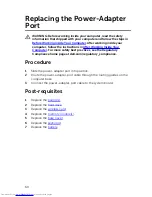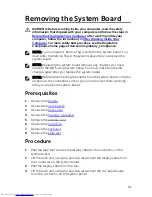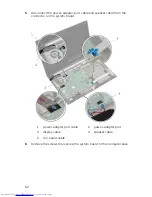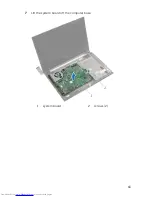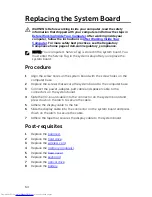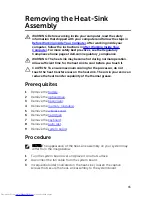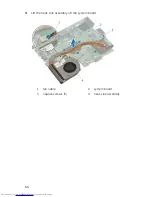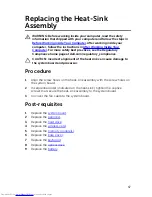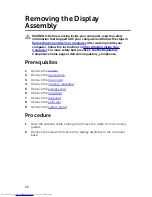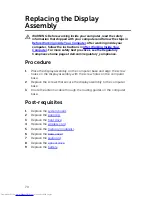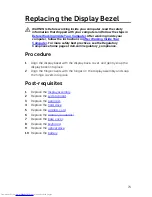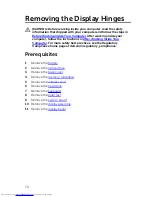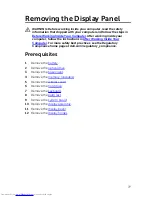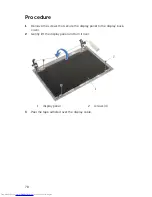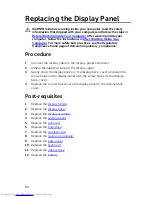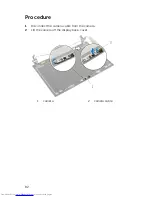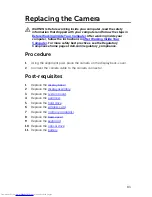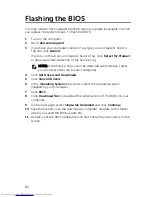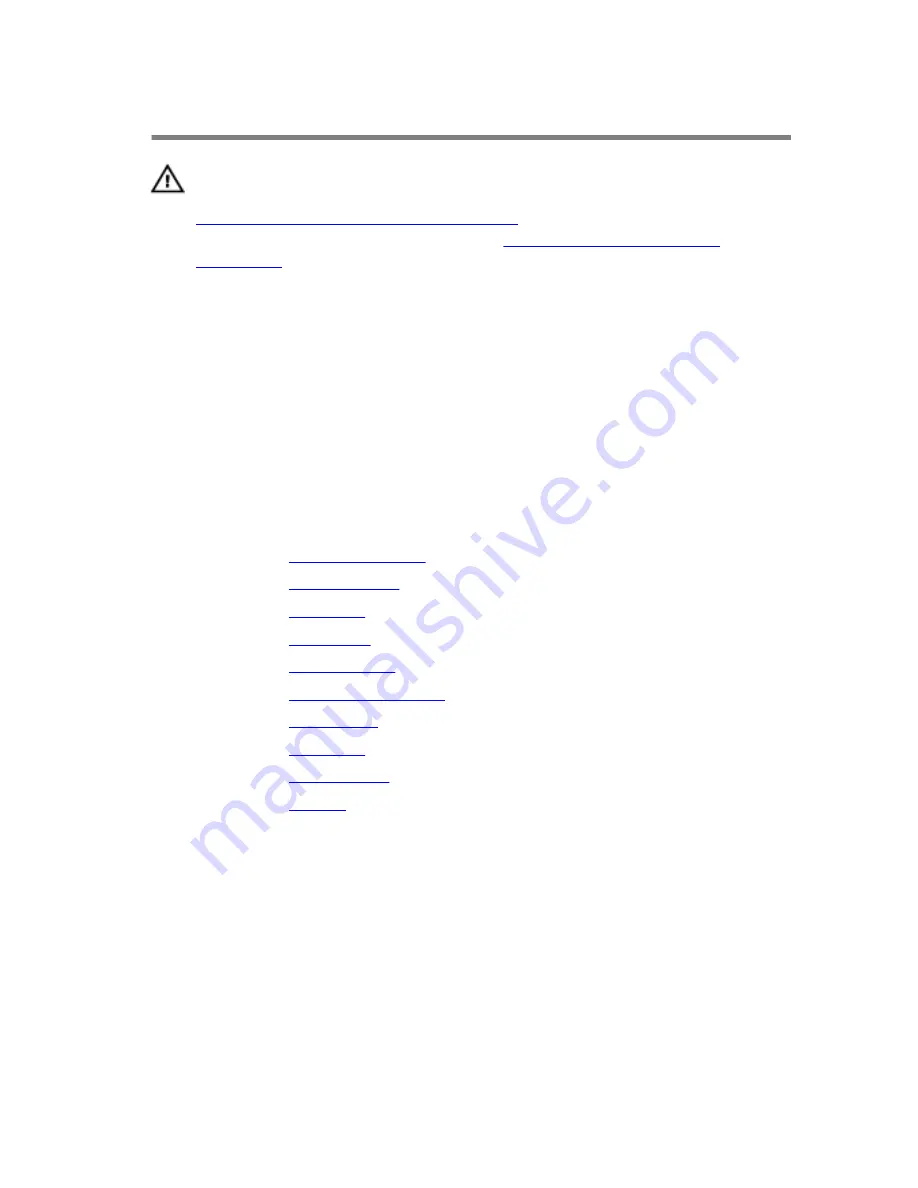
Replacing the Display Bezel
WARNING: Before working inside your computer, read the safety
information that shipped with your computer and follow the steps in
Before Working Inside Your Computer
. After working inside your
computer, follow the instructions in
After Working Inside Your
Computer
. For more safety best practices, see the Regulatory
Compliance home page at dell.com/regulatory_compliance.
Procedure
1
Align the display bezel with the display back-cover, and gently snap the
display bezel into place.
2
Align the hinge covers with the hinges on the display assembly and snap
the hinge covers into place.
Post-requisites
1
Replace the
display assembly
.
2
Replace the
system board
.
3
Replace the
palm rest
.
4
Replace the
hard drive
.
5
Replace the
wireless card
.
6
Replace the
memory module(s)
.
7
Replace the
base cover
.
8
Replace the
keyboard
.
9
Replace the
optical drive
.
10
Replace the
battery
.
73
Summary of Contents for Inspiron 14
Page 31: ...1 keyboard cable 2 keyboard 31 ...
Page 46: ...3 Slide and remove the touchpad out of its slot on the palm rest 1 touchpad 2 screws 2 46 ...
Page 48: ...5 Replace the keyboard 6 Replace the battery 48 ...
Page 56: ...1 system board 2 battery socket 3 coin cell battery 4 plastic scribe 56 ...
Page 63: ...7 Lift the system board off the computer base 1 system board 2 screws 2 63 ...