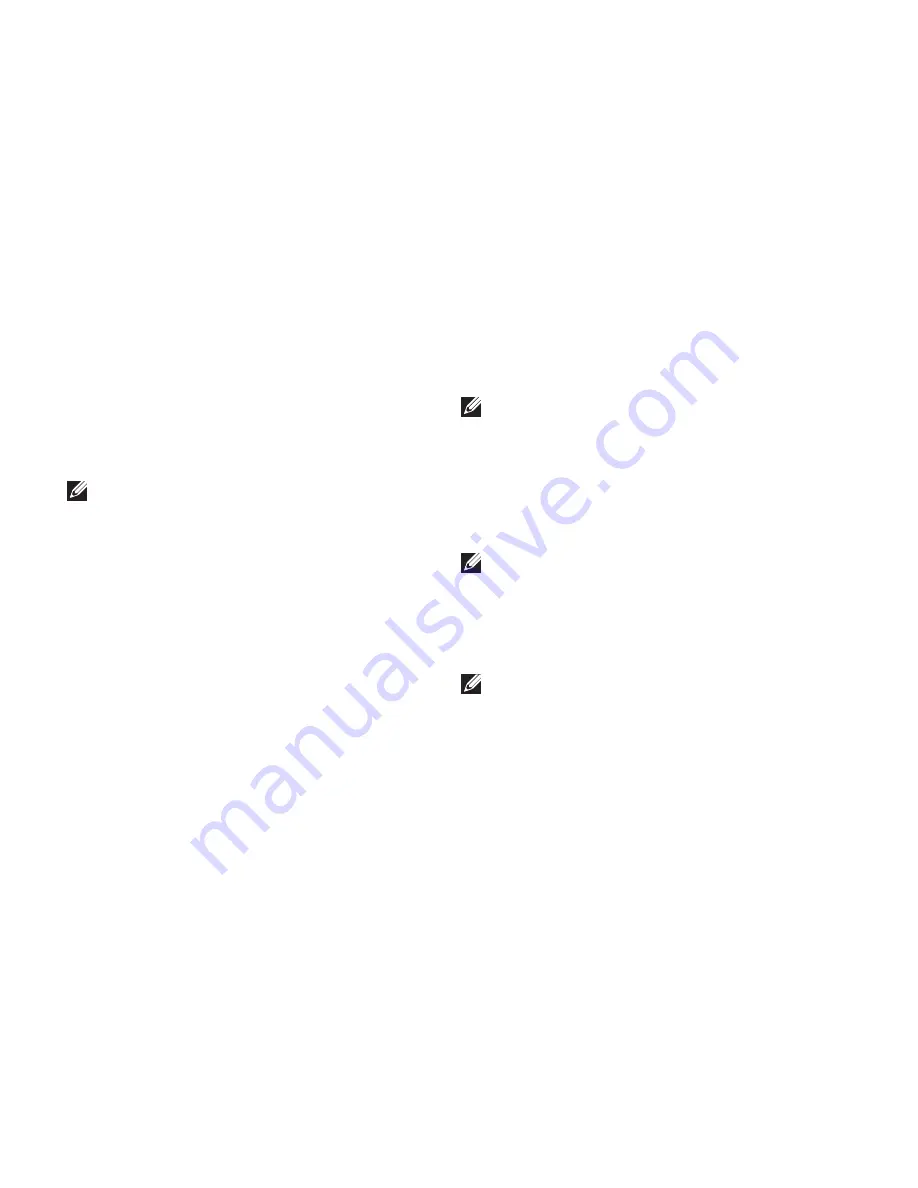
54
Using Support Tools
If you encounter a problem during a test,
5.
a message with the error code and a
description of the problem will appear on
your screen. Write down the error code and
problem description and contact Dell (see
“Contacting Dell” on page 72).
NOTE:
The Service Tag for your computer
is displayed at the top of each test screen.
The Service Tag helps you identify your
computer when you contact Dell.
When the tests complete, close the test
6.
screen to return to the
Choose An Option
window.
To exit the Dell Diagnostics and to restart the
7.
computer, click
Exit
.
Starting Dell Diagnostics From the
Drivers and Utilities Disc
NOTE:
The
Drivers and Utilities
disc may
not ship with your computer.
Insert the
1.
Drivers and Utilities
disc.
Shut down and restart the computer.
2.
When the DELL
™
logo appears, press <F12>
immediately.
NOTE:
If you wait too long and the
operating system logo appears, continue to
wait until you see the Microsoft
®
Windows
®
desktop; then, shut down your computer
and try again.
NOTE:
The next steps change the boot
sequence for one time only. On the next
start‑up, the computer boots according to
the devices specified in the system setup
program.
Summary of Contents for Inspiron 14 AMD M4010
Page 1: ...SETUP GUIDE INSPIRON ...
Page 2: ......
Page 3: ...SETUP GUIDE Regulatory model P07G series Regulatory type P07G002 INSPIRON ...
Page 10: ...8 Setting Up Your Inspiron Laptop Press the Power Button ...
Page 14: ...12 Setting Up Your Inspiron Laptop Enable or Disable Wireless Optional ...
Page 22: ...20 Using Your Inspiron Laptop Left View Features 1 2 3 4 5 6 ...
Page 24: ...22 Using Your Inspiron Laptop Front View Features 1 2 3 4 5 ...
Page 28: ...26 Using Your Inspiron Laptop Computer Base and Keyboard Features 3 4 1 2 ...
Page 35: ...33 Using Your Inspiron Laptop 1 3 4 2 1 disc 2 spindle 3 optical drive tray 4 eject button ...
Page 36: ...34 Using Your Inspiron Laptop Display Features 1 2 3 ...
Page 39: ...37 Using Your Inspiron Laptop 1 2 1 battery release latch 2 battery ...
Page 90: ......
Page 91: ......
Page 92: ...0C3W6DA01 Printed in the U S A www dell com support dell com ...






























