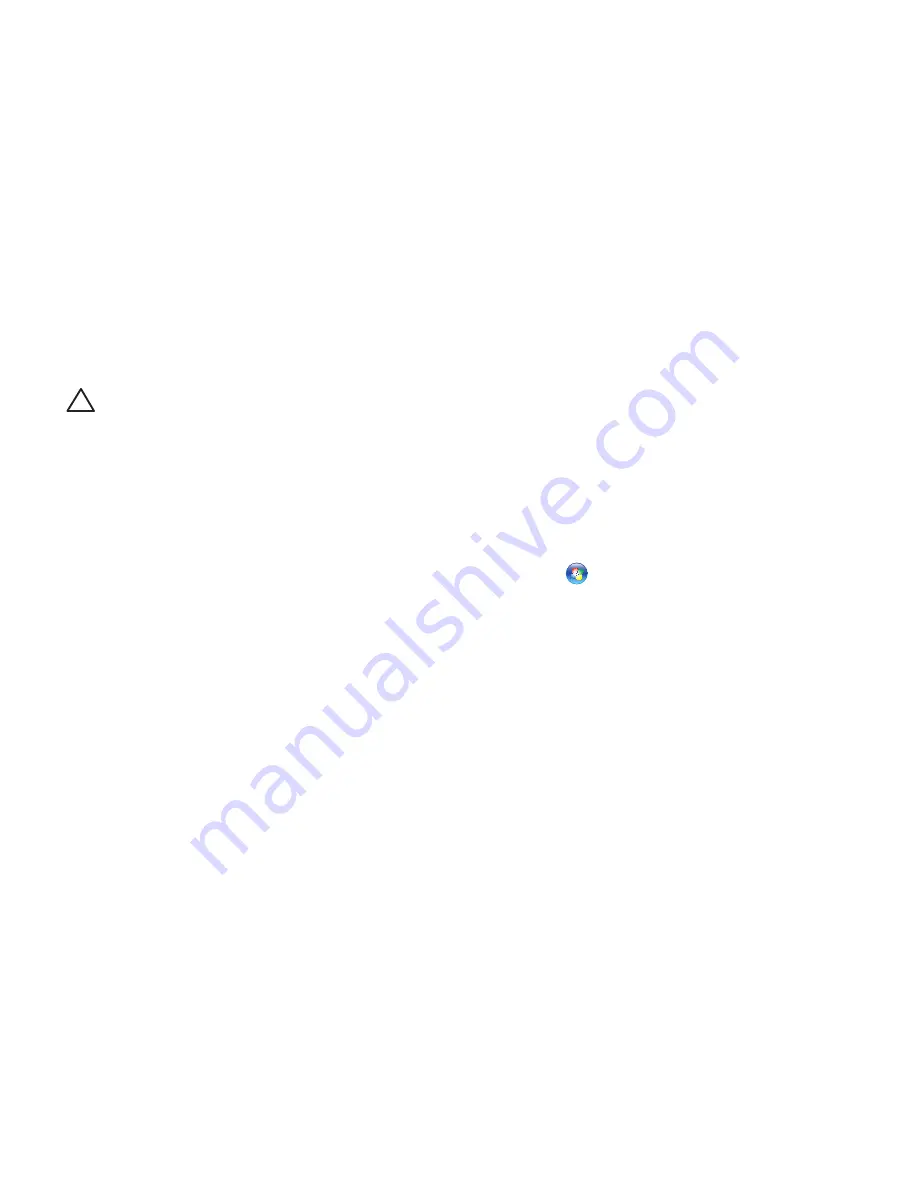
46
Solving Problems
If the computer stops responding or a solid blue
screen appears
—
CAUTION:
You might lose data if you are
unable to perform an operating system
shutdown.
If you are unable to get a response by pressing
a key on your keyboard or moving your mouse,
press the power button for at least 8 to 10 seconds
until the computer turns off and then restart your
computer.
If a program is designed for an earlier
Microsoft
®
Windows
®
operating system
—
Run the Program Compatibility Wizard. The
Program Compatibility Wizard configures a
program so that it runs in an environment similar
to an earlier version of Microsoft Windows
operating system environments.
To run the Program Compatibility Wizard:
Windows Vista
®
Click
1.
Start
→
Control Panel
→
Programs
→
Use an older program with this
version of Windows
.
In the welcome screen, click
2.
Next
.
Follow the instructions on the screen.
3.
Summary of Contents for Inspiron 14 AMD M4010
Page 1: ...SETUP GUIDE INSPIRON ...
Page 2: ......
Page 3: ...SETUP GUIDE Regulatory model P07G series Regulatory type P07G002 INSPIRON ...
Page 10: ...8 Setting Up Your Inspiron Laptop Press the Power Button ...
Page 14: ...12 Setting Up Your Inspiron Laptop Enable or Disable Wireless Optional ...
Page 22: ...20 Using Your Inspiron Laptop Left View Features 1 2 3 4 5 6 ...
Page 24: ...22 Using Your Inspiron Laptop Front View Features 1 2 3 4 5 ...
Page 28: ...26 Using Your Inspiron Laptop Computer Base and Keyboard Features 3 4 1 2 ...
Page 35: ...33 Using Your Inspiron Laptop 1 3 4 2 1 disc 2 spindle 3 optical drive tray 4 eject button ...
Page 36: ...34 Using Your Inspiron Laptop Display Features 1 2 3 ...
Page 39: ...37 Using Your Inspiron Laptop 1 2 1 battery release latch 2 battery ...
Page 90: ......
Page 91: ......
Page 92: ...0C3W6DA01 Printed in the U S A www dell com support dell com ...






























