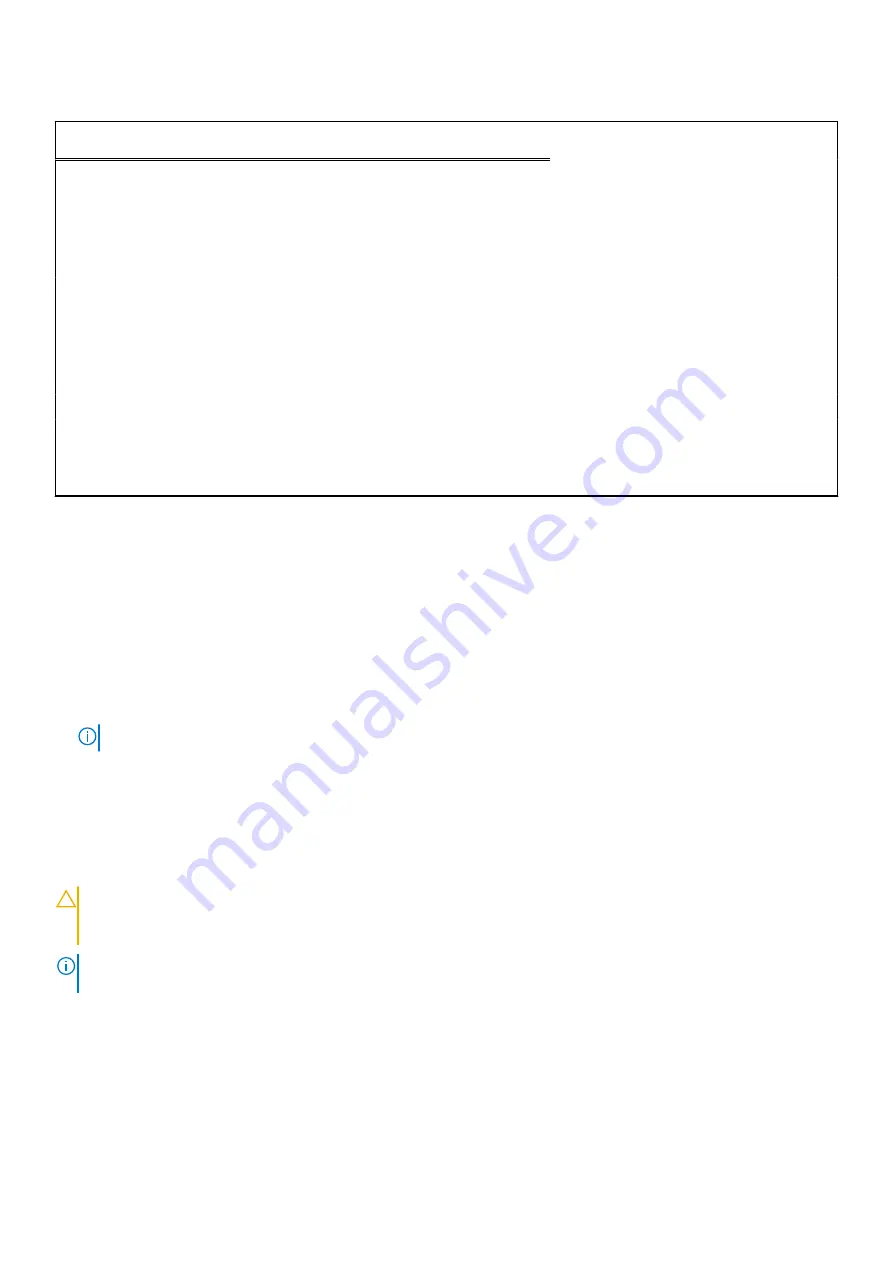
Table 22. Diagnostic-light LED codes (continued)
Diagnostic light codes
(Amber, white)
Problem description
2,4
Memory or RAM (Random-Access Memory)
failure
2,5
Invalid memory installed
2,6
System-board or chipset error
2,7
Display failure - SBIOS message
2,8
Display failure - EC detection of power rail
failure
3,1
CMOS battery failure
3,2
PCI, video card/chip failure
3,3
BIOS recovery image not found
3,4
Recovery image found but invalid
3,5
Power-rail failure
3,6
System BIOS Flash incomplete
3,7
Management Engine (ME) error
Enabling Intel Optane memory
Steps
1. On the taskbar, click the search box, and then type
Intel Rapid Storage Technology
.
2. Click
Intel Rapid Storage Technology
.
The
Intel Rapid Storage Technology
window is displayed.
3. On the
Status
tab, click
Enable
to enable the Intel Optane memory.
4. On the warning screen, select a compatible fast drive, and then click
Yes
to continue enabling Intel Optane memory.
5. Click
Intel Optane memory
>
Reboot
to complete enabling your Intel Optane memory.
NOTE:
Applications may take up to three subsequent launches after enablement to see the full performance benefits.
Disabling Intel Optane memory
About this task
CAUTION:
After disabling Intel Optane memory, do not uninstall the driver for Intel Rapid Storage Technology
as it will result in a blue screen error. The Intel Rapid Storage Technology user interface can be removed without
uninstalling the driver.
NOTE:
Disabling Intel Optane memory is required before removing the SATA storage device accelerated by the Intel Optane
memory module from the computer.
Steps
1. On the taskbar, click the search box, and then type
Intel Rapid Storage Technology
.
2. Click
Intel Rapid Storage Technology
.
The
Intel Rapid Storage Technology
window is displayed.
3. On the
Intel Optane memory
tab, click
Disable
to disable the Intel Optane memory.
Troubleshooting
87

















