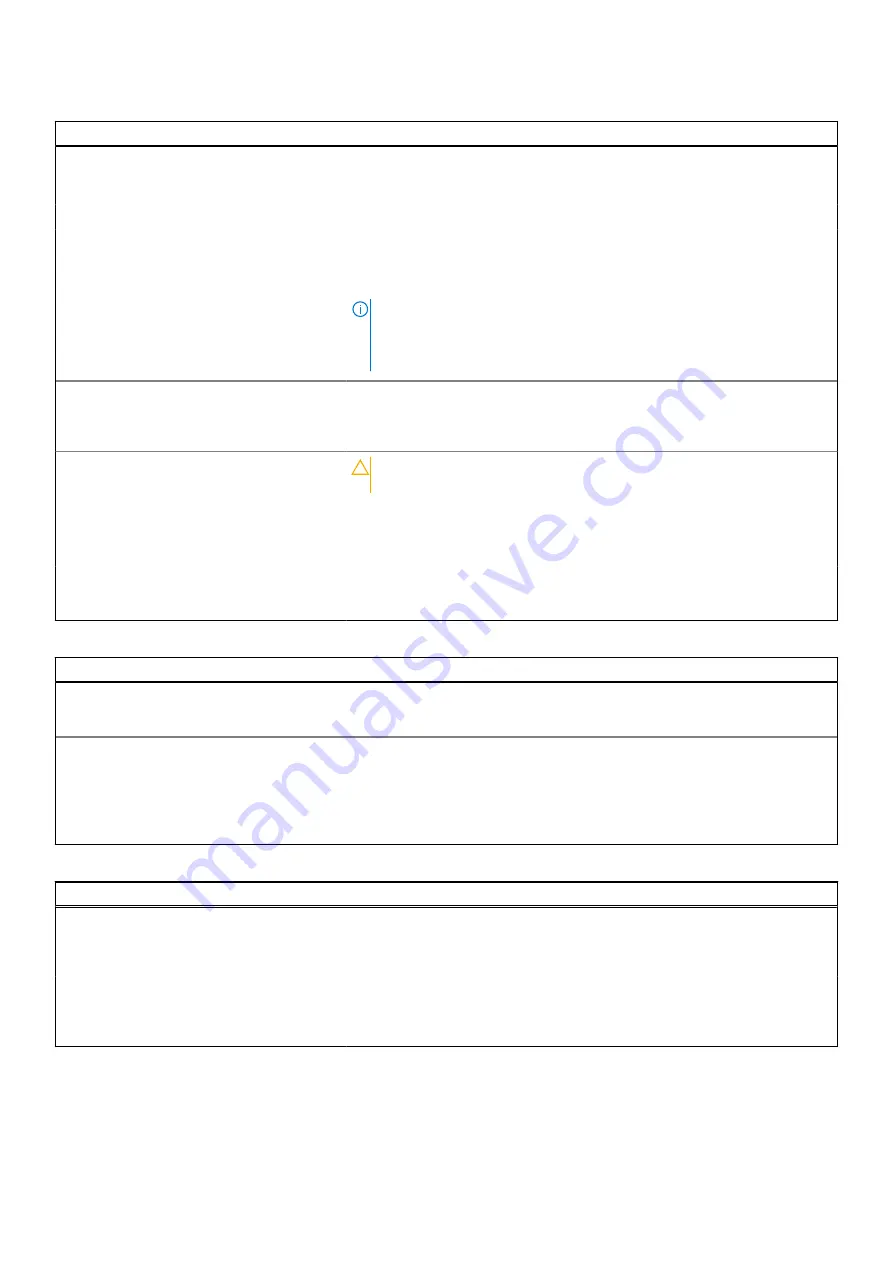
Table 16. System setup options—Maintenance menu
Maintenance
Asset Tag
Creates a system Asset Tag that can be used by an IT administrator to
uniquely identify a particular system. Once set in BIOS, the Asset Tag cannot
be changed.
Service Tag
Displays the Service Tag of the computer.
BIOS Recovery from Hard Drive
Enables the computer to recover from a bad BIOS image, as long as the Boot
Block portion is intact and functioning.
Default: ON.
NOTE:
BIOS recovery is designed to fix the main BIOS block and cannot
work if the Boot Block is damaged. In addition, this feature cannot work
in the event of EC corruption, ME corruption, or a hardware issue. The
recovery image must exist on an unencrypted partition on the drive.
BIOS Auto-Recovery
Enables the computer to automatically recover the BIOS without user actions.
This feature requires BIOS Recovery from Hard Drive to be set to Enabled.
Default: OFF.
Start Data Wipe
CAUTION:
This Secure Wipe Operation will delete information in a
way that it cannot be reconstructed.
If enabled, the BIOS will queue up a data wipe cycle for storage devices that
are connected to the motherboard on the next reboot.
Default: OFF.
Allow BIOS Downgrade
Controls flashing of the system firmware to previous revisions.
Default: ON.
Table 17. System setup options—System Logs menu
System Logs
Power Event Log
Displays Power events.
Default: Keep.
BIOS Event Log
Displays BIOS events.
Default: Keep.
Thermal Event Log
Displays Thermal events.
Default: Keep.
Table 18. System setup options—SupportAssist menu
SupportAssist
Dell Auto operating system Recovery
Threshold
Controls the automatic boot flow for SupportAssist System Resolution Console
and for Dell operating system Recovery tool.
Default: 2.
SupportAssist operating system Recovery
Enables or disables the boot flow for SupportAssist operating system Recovery
tool in the even of certain system errors.
Default: ON.
System setup
75















































