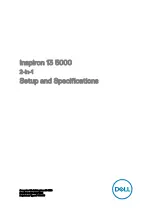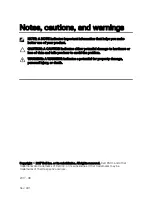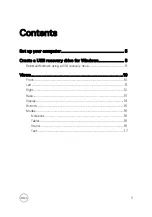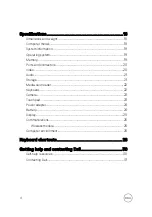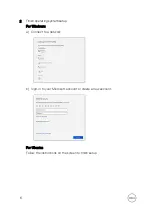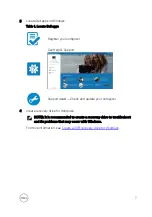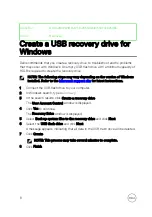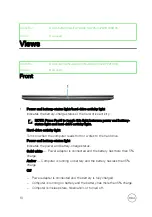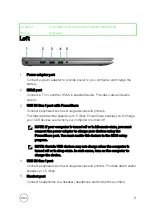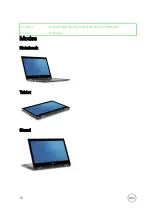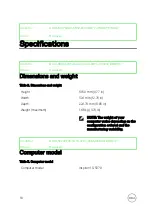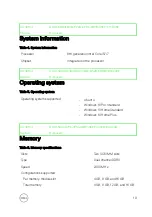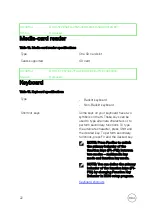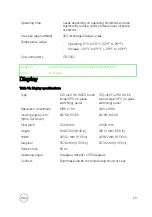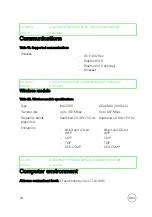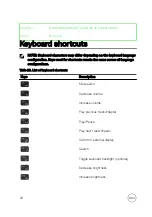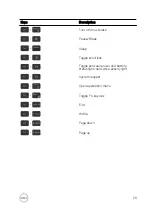Identifier
GUID-14E6FE53-338A-4D64-854B-EDFCED8A8359
Status
Released
Display
1
Left microphone
Provides digital sound input for audio recording and voice calls.
2
Infrared emitter (optional)
Emits infrared light, which enables the infrared camera to sense depth and track
motion.
3
Infrared camera (optional)
Depth-sensing feature of the camera enhances security when paired with
Windows Hello face authentication.
4
Camera
Enables you to video chat, capture photos, and record videos.
5
Camera-status light
Turns on when the camera is in use.
6
Right microphone
14
Summary of Contents for Inspiron 13 5000
Page 17: ...Tent 17 ...