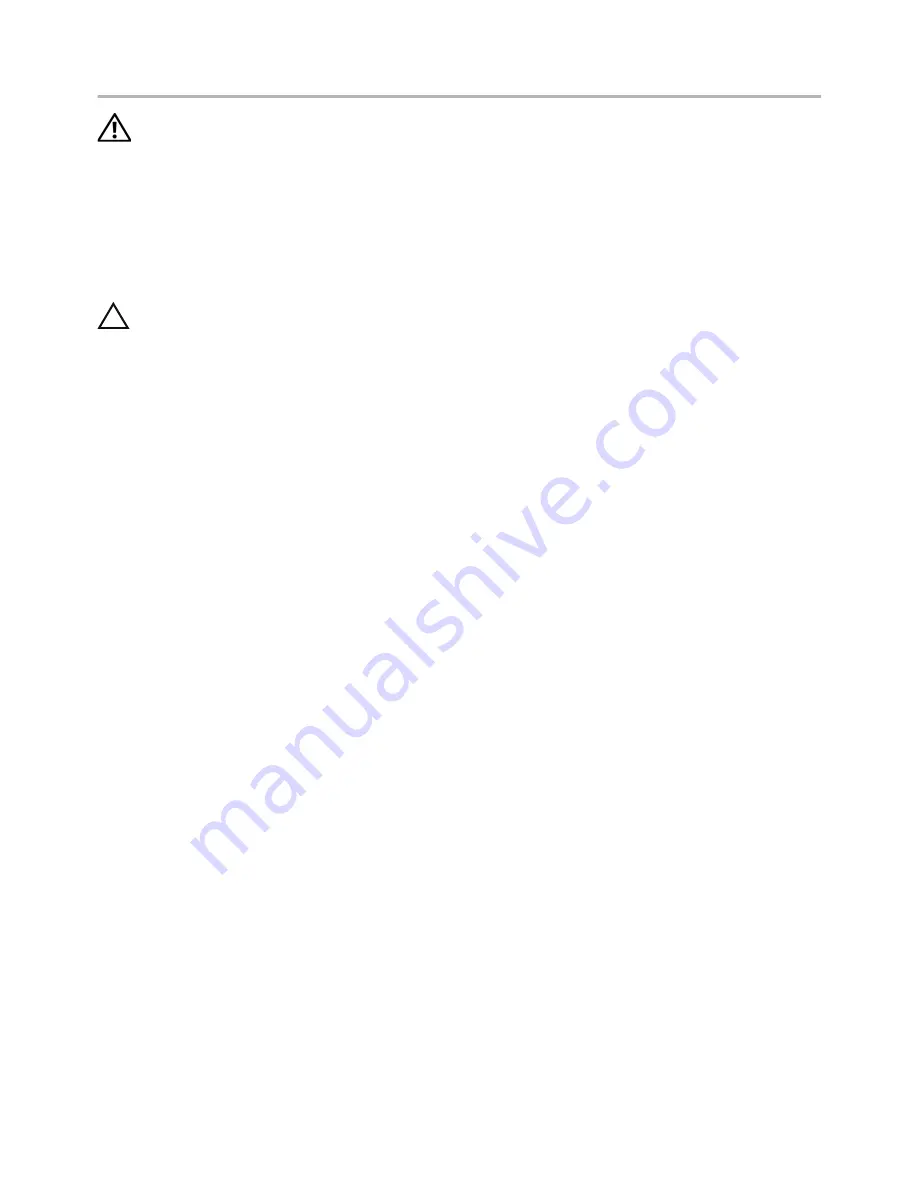
Replacing the System Board |
39
Replacing the System Board
WARNING: Before working inside your computer, read the safety information
that shipped with your computer and follow the steps in "Before Working Inside
Your Computer" on page 7. After working inside your computer, follow the
instructions in "After Working Inside Your Computer" on page 9.
For more safety best practices, see the Regulatory Compliance home page at
dell.com/regulatory_compliance.
Procedure
CAUTION: Make sure that no cables are placed under the system board.
1
Align the screw holes on the system board with the screw holes on the palm-rest
assembly.
2
Replace the screws that secure the system board to the palm-rest assembly.
3
Slide the status-light cable, keyboard cable, touchpad cable, and I/O board cable in
the respective connectors, and press down on the latches to secure the cables.
4
Connect the display cable and power-adapter port cable to the system board.
5
Using the alignment posts, place the right speaker on the palm-rest assembly.
6
Connect the speaker cable to the system board.
Postrequisites
1
Replace the heat sink. See "Replacing the Heat Sink" on page 32.
2
Replace the fan. See "Replacing the Fan" on page 30.
3
Replace the wireless card. See "Replacing the Wireless Card" on page 22.
4
Replace the hard drive. See "Replacing the Hard Drive" on page 20.
5
Replace the memory. See "Replacing the Memory Module(s)" on page 16.
6
Replace the battery. See "Replacing the Battery" on page 13.
7
Replace the base cover. See "Replacing the Base Cover" on page 11.
Entering the Service Tag in the BIOS
1
Turn on the computer.
2
At the Dell logo, press <F2> to enter System Setup.
3
Navigate to the
Main
tab and type the Service Tag in the
Service Tag
field.











































