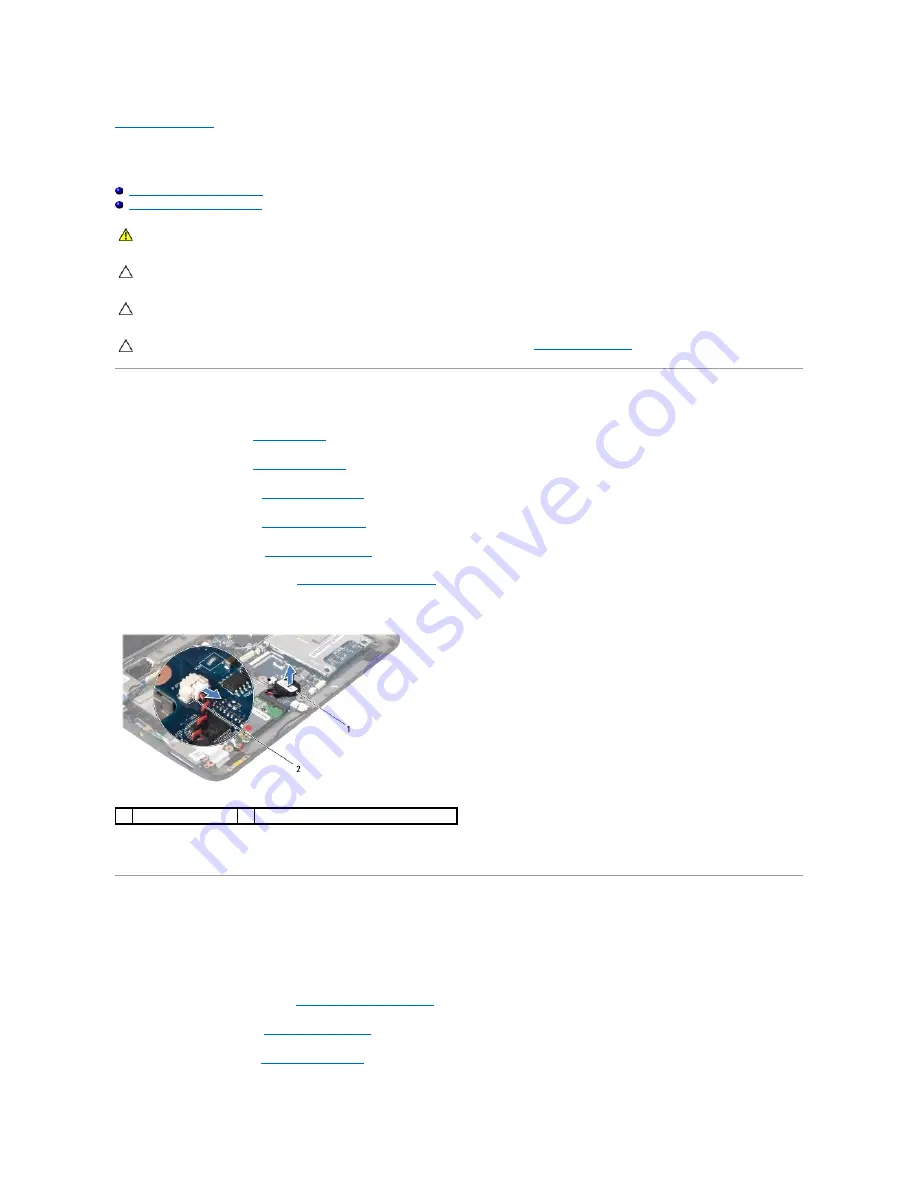
Back to Contents Page
Coin-Cell Battery
Dell™ Inspiron™ 1010 Service Manual
Removing the Coin-Cell Battery
Replacing the Coin-Cell Battery
Removing the Coin-Cell Battery
1.
Follow the instructions in
Before You Begin
.
2.
Remove the battery (see
Removing the Battery
).
3.
Remove the keyboard (see
Removing the Keyboard
).
4.
Remove the palm rest (see
Removing the Palm Rest
).
5.
Remove the hard drive (see
Removing the Hard Drive
).
6.
Remove the palm rest bracket (see
Removing the Palm Rest Bracket
).
7.
Disconnect the coin-cell battery cable from the system board connector.
8.
Lift the coin-cell battery off the computer base.
Replacing the Coin-Cell Battery
1.
Replace the coin-cell battery.
2.
Connect the coin-cell battery cable to the system board connector.
3.
Replace the palm rest bracket (see
Replacing the Palm Rest Bracket
).
4.
Replace the hard drive (see
Replacing the Hard Drive
).
5.
Replace the palm rest (see
Replacing the Palm Rest
).
WARNING:
Before working inside your computer, read the safety information that shipped with your computer. For additional safety best
practices information, see the Regulatory Compliance Homepage at www.dell.com/regulatory_compliance.
CAUTION:
To avoid electrostatic discharge, ground yourself by using a wrist grounding strap or by periodically touching an unpainted metal
surface.
CAUTION:
Only a certified service technician should perform repairs on your computer. Damage due to servicing that is not authorized by Dell™
is not covered by your warranty.
CAUTION:
To help prevent damage to the system board, remove the main battery (see
Removing the Battery
) before working inside the
computer.
1
coin-cell battery
2
coin-cell battery cable connector
Summary of Contents for Inspiron 1010
Page 38: ...5 Release the key combination Back to Contents Page ...
Page 42: ......



























