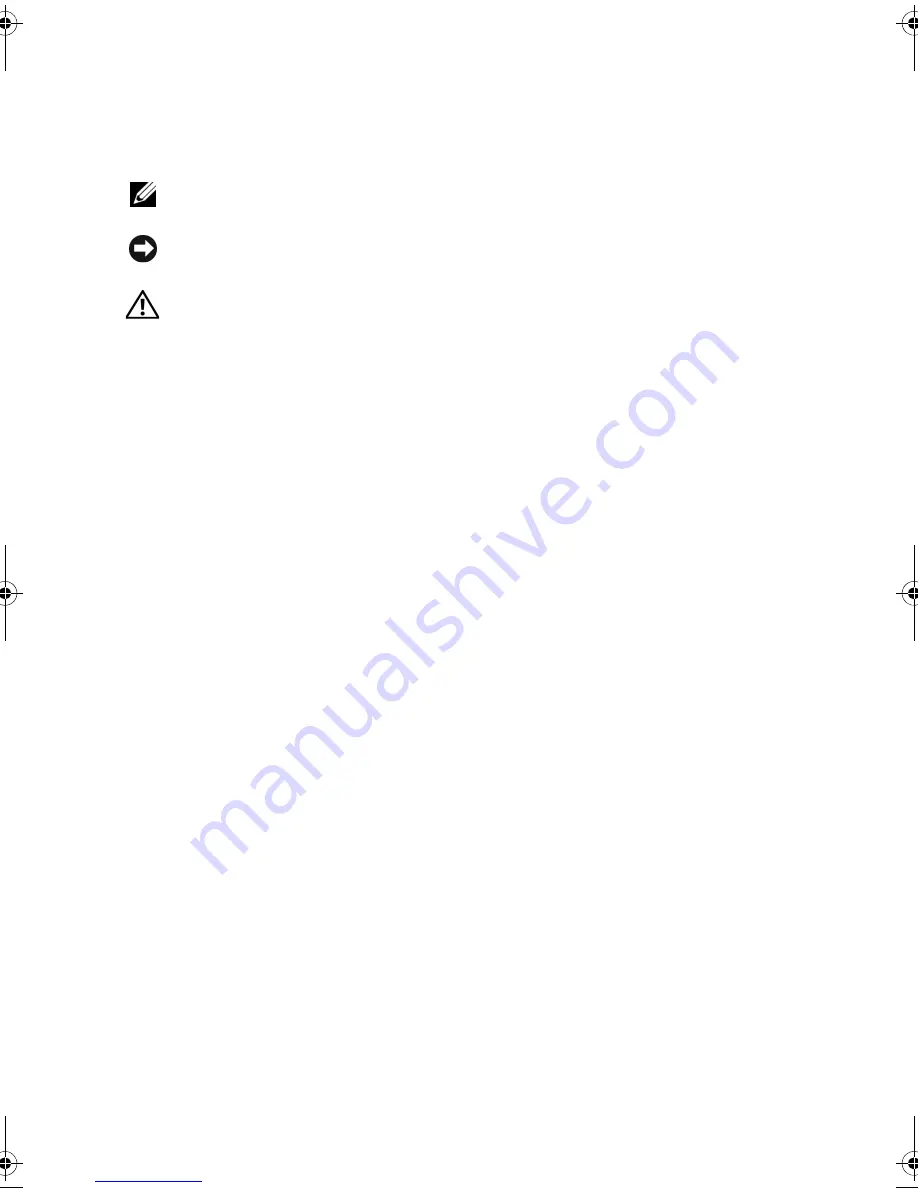
Notes, Notices, and Cautions
NOTE:
A NOTE indicates important information that helps you make better use of
your computer.
NOTICE:
A NOTICE indicates either potential damage to hardware or loss of data
and tells you how to avoid the problem.
CAUTION:
A CAUTION indicates a potential for property damage, personal injury,
or death.
If you purchased a Dell™ n Series computer, any references in this document to
Microsoft
®
Windows
®
operating systems are not applicable.
Abbreviations and Acronyms
For a complete list of abbreviations and acronyms, see the "Glossary" on page 203.
____________________
Information in this document is subject to change without notice.
© 2007–2008 Dell Inc. All rights reserved.
Reproduction of these materials in any manner whatsoever without the written permission of Dell Inc.
is strictly forbidden.
Trademarks used in this text: Dell, the DELL logo, YOURS IS HERE, and Inspiron are trademarks of
Dell Inc.; Bluetooth is a registered trademark owned by Bluetooth SIG, Inc. and is used by Dell under
license; Microsoft, Windows, Internet Explorer, Windows Vista, and Windows Vista start button logo
are either trademarks or registered trademarks of Microsoft Corporation in the United States and/or
other countries; Intel, Pentium, and Celeron are registered trademarks, SpeedStep and Core are
trademarks of Intel Corporation in the U.S. and other countries.
Other trademarks and trade names may be used in this document to refer to either the entities claiming
the marks and names or their products. Dell Inc. disclaims any proprietary interest in trademarks and
trade names other than its own.
Model DCMF
September 2008
P/N KP338
Rev. A05
book.book Page 2 Monday, October 6, 2008 11:28 AM
Downloaded from
www.Manualslib.com
manuals search engine



































