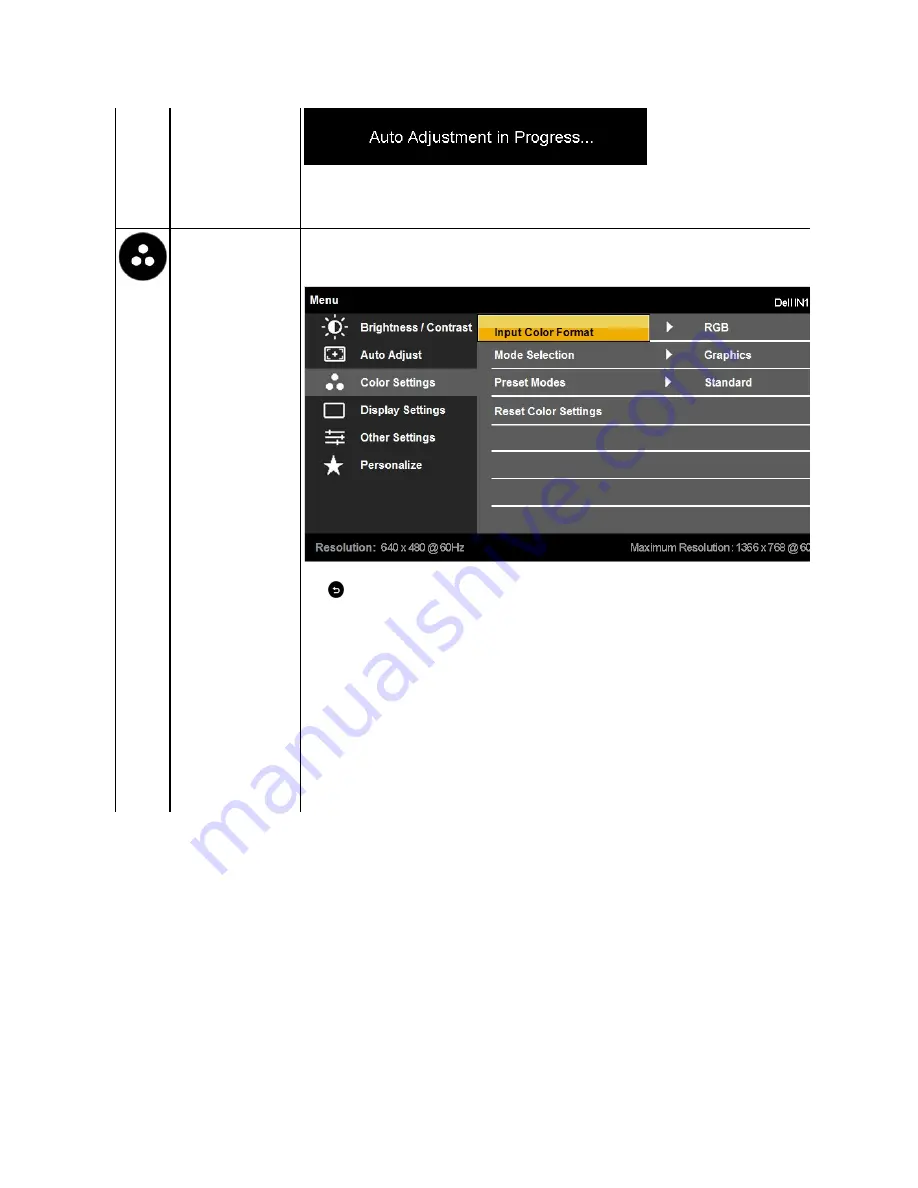
Auto Adjustment allows the monitor to self-adjust to the incoming video signal. After using Auto Adjustment, you can further tune your monitor by using the
Pixel Clock (Coarse) and Phase (Fine) controls under Image Settings.
NOTE:
Auto Adjust does not occur if you press the button while there are no active video input signals or attached cables
.
COLOR SETTINGS
Use the
Color Setting
menu to adjust the monitor's color settings.
Back
Press
to go back to the main menu.
Input Color Format
Allows you to set the video input mode to:
l
RGB
: Select this option if your monitor is connected to a computer or DVD player using the HDMI cable or the HDMI to DVI adapter
l
YPbPr
: Select this option if your DVD player supports only YPbPr output.
Mode Selection
Allows you to set the display mode to:
l
Graphics
: Select this mode if your monitor is connected to your computer.
l
Video
: Select this mode if your monitor is connected to a DVD player.
NOTE:
Depending upon the Display Mode you select the Preset Modes available for your monitor change.
Preset Mode
Allows you to choose from a list of preset color modes.
In the
Graphics
mode, you can set the color to the following preset values:
Summary of Contents for IN1720
Page 9: ...Back to Contents Page ...
















































