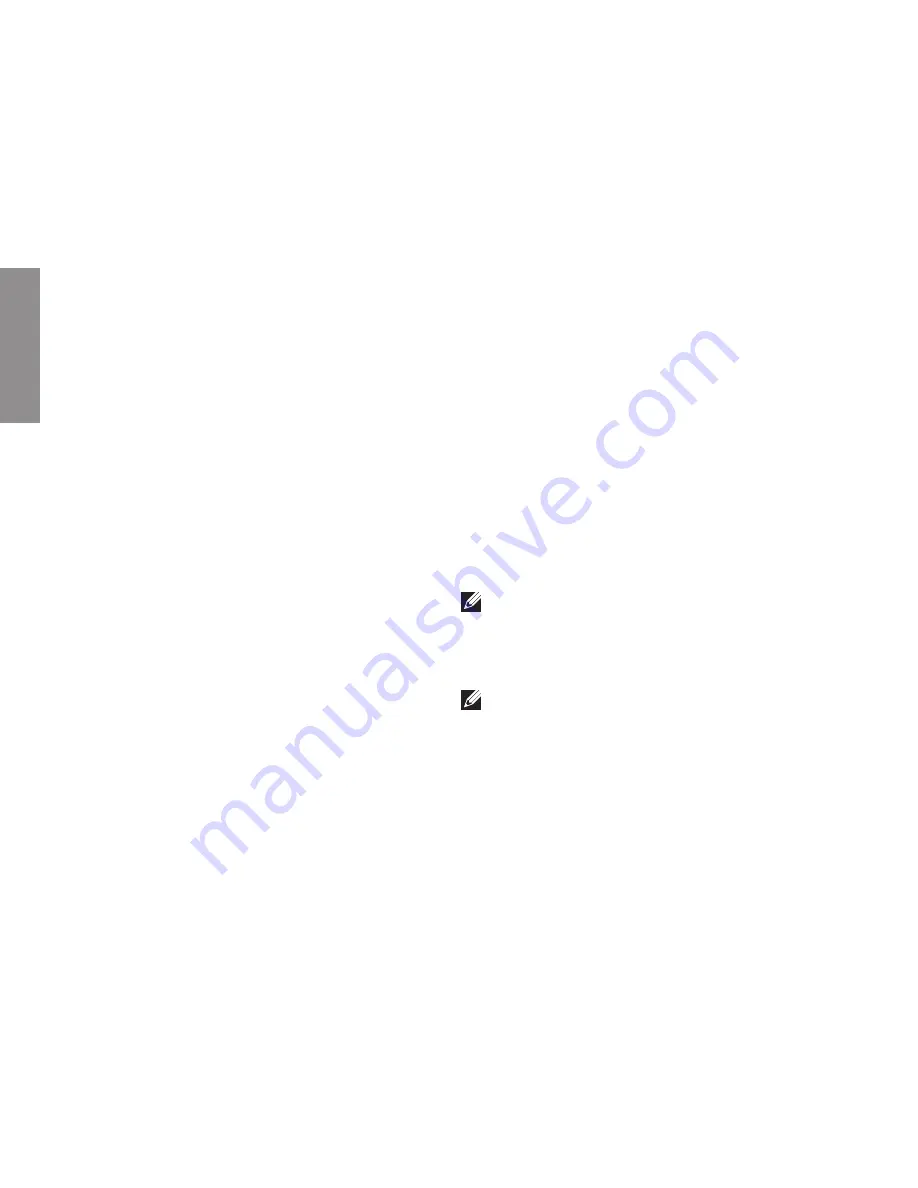
56
Getting Help
If you experience a problem with your computer,
you can complete the following steps to
diagnose and troubleshoot the problem:
See “Solving Problems” on page
1.
37 for
information and procedures that pertain to
the problem your computer is experiencing.
See the
2.
Dell Technology Guide
available on your hard drive or at
support.dell.com/manuals
for more
troubleshooting information.
See “Dell Diagnostics” on page
3.
46 for
procedures on how to run Dell Diagnostics.
Fill out the “Diagnostic Checklist”
4.
on page 63.
Use Dell’s extensive suite of online services
5.
available at Dell Support (
support.dell.com
)
for help with installation and troubleshooting
procedures. See “Online Services”
on page 58 for a more extensive list of Dell
Support online.
If the preceding steps have not resolved the
6.
problem, see “Before You Call” on page 62.
NOTE:
Call Dell Support from a telephone
near or at the computer so that the support
staff can assist you with any necessary
procedures.
NOTE:
Dell’s Express Service Code system
may not be available in all countries.
INSPIRON
Summary of Contents for iM10-3324OBK - Inspiron Mini 10 Obsidian
Page 1: ...SETUP GUIDE INSPIRON ...
Page 2: ......
Page 3: ...SETUP GUIDE Regulatory Model P04T series Regulatory Type P04T001 INSPIRON ...
Page 10: ...8 Setting Up Your Inspiron Laptop Press the Power Button ...
Page 14: ...12 Setting Up Your Inspiron Laptop Enable or Disable Wireless Optional ...
Page 22: ...20 Using Your Inspiron Laptop Left Side Features 4 3 2 1 ...
Page 24: ...22 Using Your Inspiron Laptop Back Side Features 1 2 ...
Page 26: ...24 Using Your Inspiron Laptop Computer Base Features 2 3 4 1 5 6 ...
Page 67: ...65 Getting Help ...
Page 80: ......
Page 81: ......
Page 82: ...0CMH9RA00 Printed in the U S A www dell com support dell com ...
















































