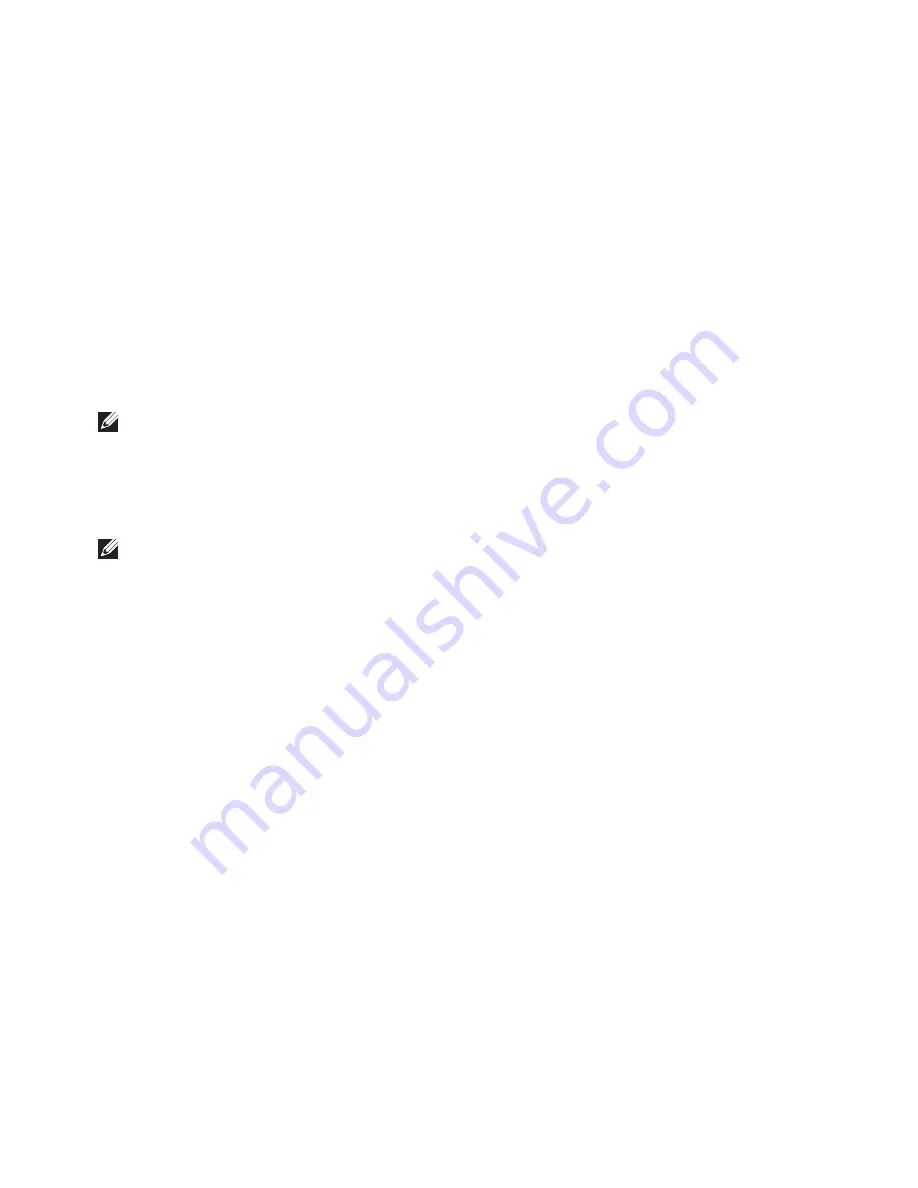
53
Restoring Your Operating System
Click
6.
Dell Factory Image Restore
. The
Dell
Factory Image Restore
welcome screen
appears.
NOTE:
Depending upon your configuration,
you may need to select
Dell Factory Tools
,
then
Dell Factory Image Restore
.
Click
7.
Next
. The
Confirm Data Deletion
screen appears.
NOTE:
If you do not want to proceed with
Factory Image Restore, click
Cancel
.
Select the check box to confirm that you
8.
want to continue reformatting the hard drive
and restoring the system software to the
factory condition, then click
Next
.
The restore process begins and may take
five or more minutes to complete. A message
appears when the operating system and
factory-installed applications have been
restored to factory condition.
Click
9.
Finish
to reboot the computer.
Operating System
Reinstallation
Before You Begin
If you are considering reinstalling the Microsoft
®
Windows
®
operating system to correct a problem
with a newly installed driver, first try using
Windows Device Driver Rollback.
To roll back a device driver:
Windows XP
Click
1.
Start
→
Control Panel.
Double-click
2.
System.
On the
3.
Hardware
tab, click
Device Manager.
Right-click the device for which the new
4.
driver is installed and click
Properties.
Click the
5.
Drivers
tab
→
Roll Back Driver.
Summary of Contents for iM10-3324OBK - Inspiron Mini 10 Obsidian
Page 1: ...SETUP GUIDE INSPIRON ...
Page 2: ......
Page 3: ...SETUP GUIDE Regulatory Model P04T series Regulatory Type P04T001 INSPIRON ...
Page 10: ...8 Setting Up Your Inspiron Laptop Press the Power Button ...
Page 14: ...12 Setting Up Your Inspiron Laptop Enable or Disable Wireless Optional ...
Page 22: ...20 Using Your Inspiron Laptop Left Side Features 4 3 2 1 ...
Page 24: ...22 Using Your Inspiron Laptop Back Side Features 1 2 ...
Page 26: ...24 Using Your Inspiron Laptop Computer Base Features 2 3 4 1 5 6 ...
Page 67: ...65 Getting Help ...
Page 80: ......
Page 81: ......
Page 82: ...0CMH9RA00 Printed in the U S A www dell com support dell com ...






























