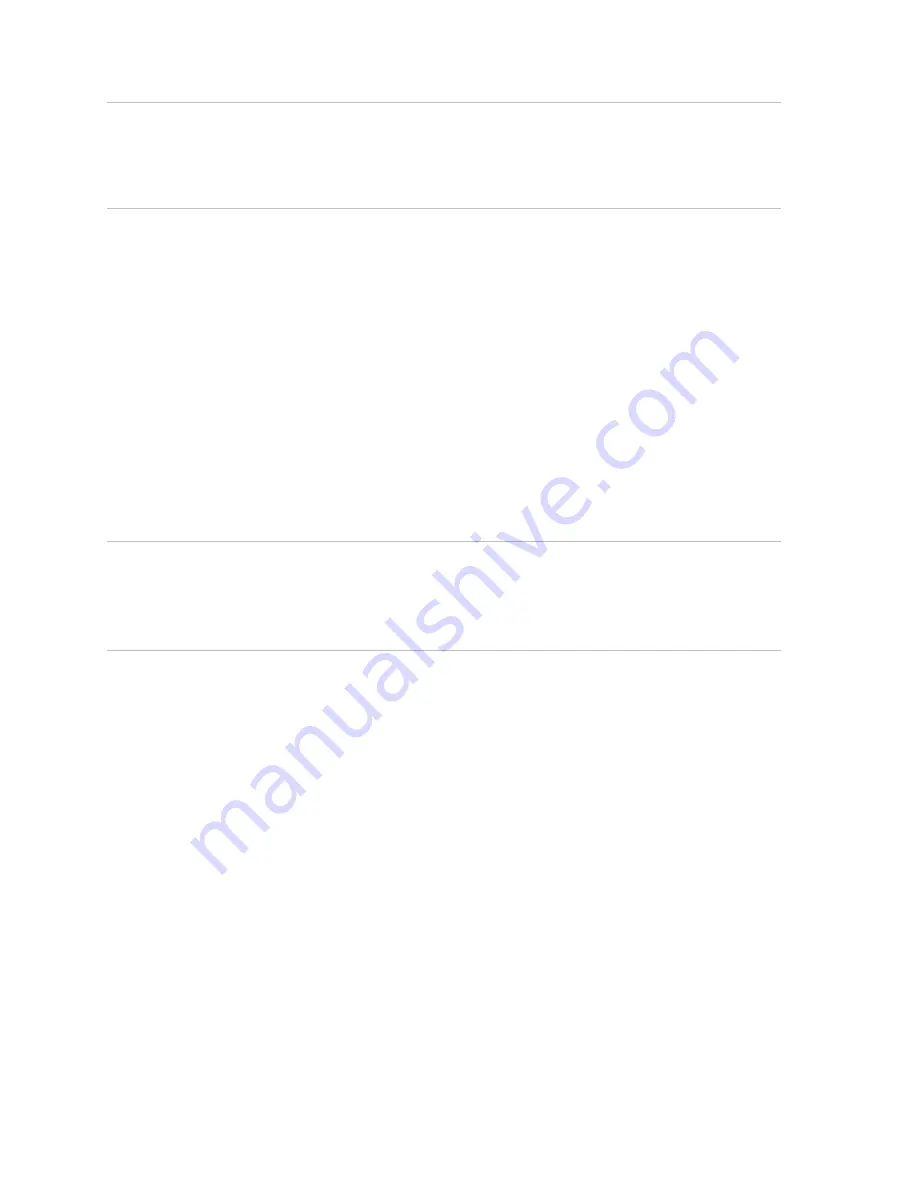
14
│
Troubleshooting
• Ensure that the Microphone on the headset
is not muted.
• Ensure that the headset is correctly set up
in Windows audio settings.
Microphone audio
is not clear from the
headset
• Ensure that the microphone volume is set
to the appropriate level in the Softphone
audio settings.
• Ensure that the microphone volume is set
to the appropriate level in the Windows
audio settings.
• Ensure that the microphone is close
enough to the mouth - approximately 2
cm/less than 1 inch.
• Ensure that the person on the other end
has set the speaker (receive) volume on
computer / desk phone and headset to the
appropriate level.
Cannot pause
Windows Media Player
while on an incoming/
outgoing call
• Ensure that “Pause Windows Media Player
when a call is initiated” is selected.

















