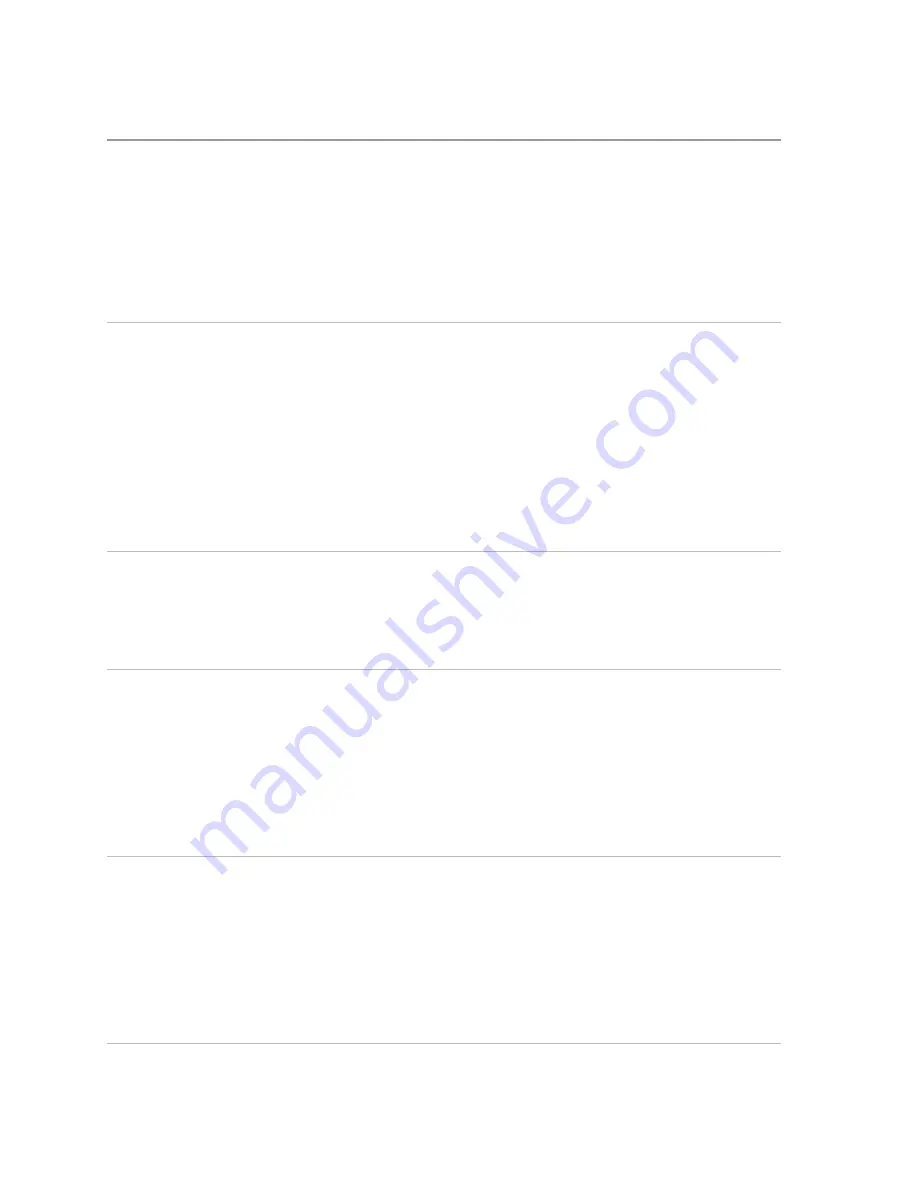
12
│
Troubleshooting
Troubleshooting
Common symptoms
The following table contains information about common symptoms you
might encounter and the possible solutions.
Common symptoms
Possible solutions
Control button on the
headset is not working
when connected to
your computer
• Ensure that Dell Audio is installed in your
computer. Dell Audio is required for the
headset control button to work with your
computer. For more information, see
“Dell
audio”
.
• If your computer does not have the Dell
Audio application, use the controls on the
your computer to answer/end call and to
play next track/play/pause music.
Computer cannot
detect the headset
• Ensure that the computer is powered up.
• Ensure that the headset is plugged into the
computer through the headset port.
• Try using the headset on another computer.
No audio in the
headset when using
softphone on the
computer
• Ensure that the headset is connected
properly.
• Ensure that the speaker volume is
appropriately set on the computer.
• Ensure that the speaker is not muted on
the softphone and volume is set to the
appropriate level.
• Ensure that the caller has not muted his/her
microphone.
• Ensure that the audio is routed to the
headset from the Softphone and verify the
audio settings on the Softphone.
• Ensure that the headset is correctly set up
in Windows audio settings.



































