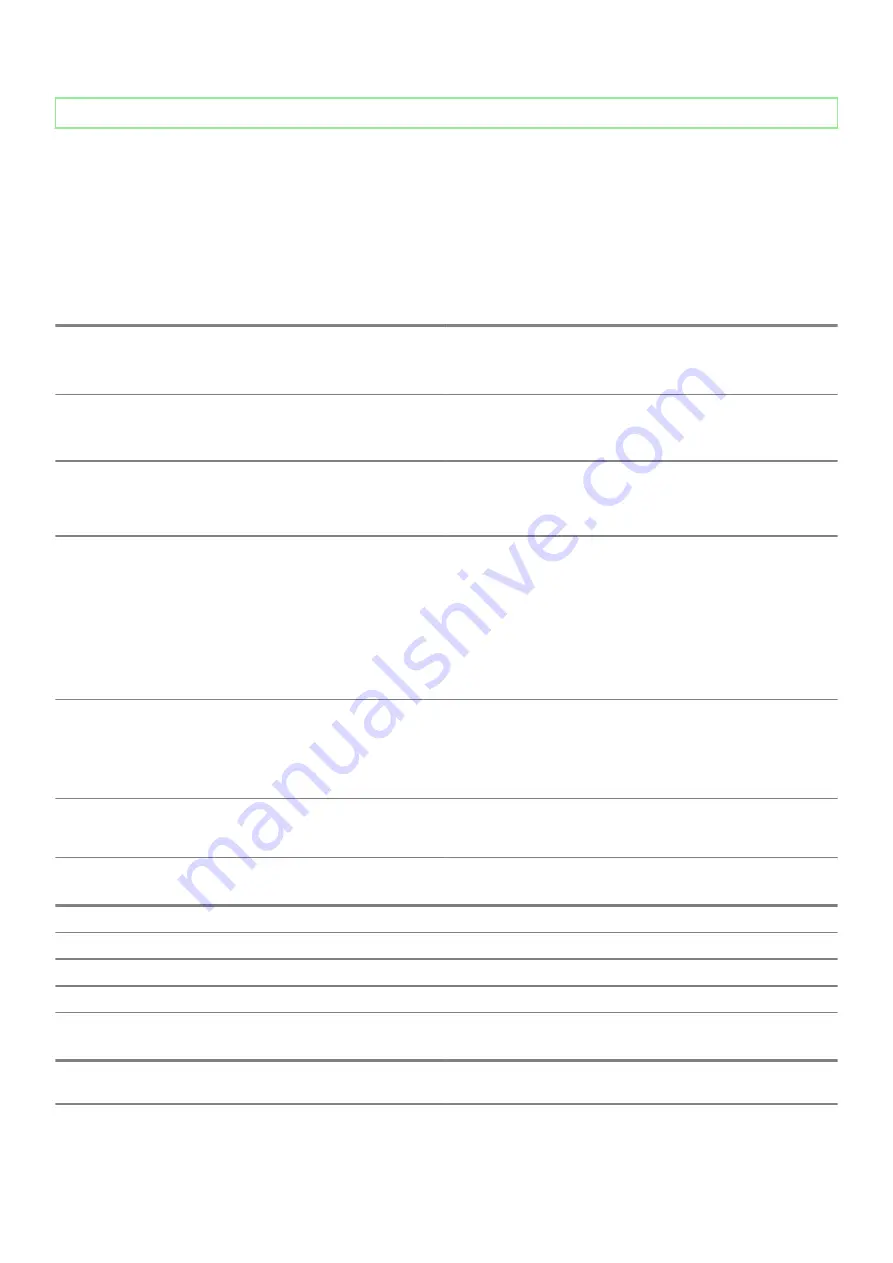
Identifier
GUID-418CA404-DCE7-4FA9-B06C-7BA45BB29B76
Status
Released
Diagnostics
The computer POST (Power On Self Test) ensures that it meets the basic computer requirements and the hardware is working
appropriately before the boot process begins. If the computer passes the POST, the computer continues to start in a normal mode.
However, if the computer fails the POST, the computer emits a series of LED codes during the start-up. The system LED is integrated on
the Power button.
The following table shows different light patterns and what they indicate.
Table 15. Power LED summary
Amber LED state
White LED state
System state
Description
Off
Off
S4, S5
•
Hibernate or Suspend to Disk
(S4)
•
Power is off (S5)
Off
Blinking
S1, S3
System is in a low power state,
either S1 or S3. This does not
indicate a fault condition.
Previous State
Previous State
S3, no PWRGD_PS
This entry provides for the
possibility of a delay from
SLP_S3# active to PWRGD_PS
inactive.
Blinking
Off
S0, no PWRGD_PS
Boot Failure - The computer is
receiving electrical power, and
power supplied by the power
supply is normal. A device might
be malfunctioning or incorrectly
installed. Refer to the table
below for Amber Blinking
Pattern diagnostics suggestion
and possible failures.
Steady
Off
S0, no PWRGD_PS, Code fetch
= 0
Boot Failure - This is a system
fault error condition, including
the power supply. Only the
+5VSB rail on the power supply
is working correctly.
Off
Steady
S0, no PWRGD_PS, Code fetch
= 1
This indicates that the host
BIOS has started to execute and
the LED register is now writable.
Table 16. Amber LED blinking failures
Amber LED state
White LED state
System state
2
1
Bad MBD
2
2
Bad MB, PSU or cabling
2
3
Bad MBD, DIMMS, or CPU
2
4
Bad coin cell
Table 17. States Under Host BIOS Control
Amber LED state
White LED state
System state
Description
2
5
BIOS state 1
BIOS Post code (Old LED
pattern 0001) Corrupt BIOS.
76
Troubleshooting
Summary of Contents for G5 5090
Page 1: ...G5 5090 Service Manual Regulatory Model D28M Regulatory Type D28M002 ...
Page 39: ...Removing and installing components 39 ...
Page 41: ...Removing and installing components 41 ...
Page 57: ...Removing and installing components 57 ...
Page 74: ...5 Install the graphics card 6 Install the left side cover 74 System setup ...










































