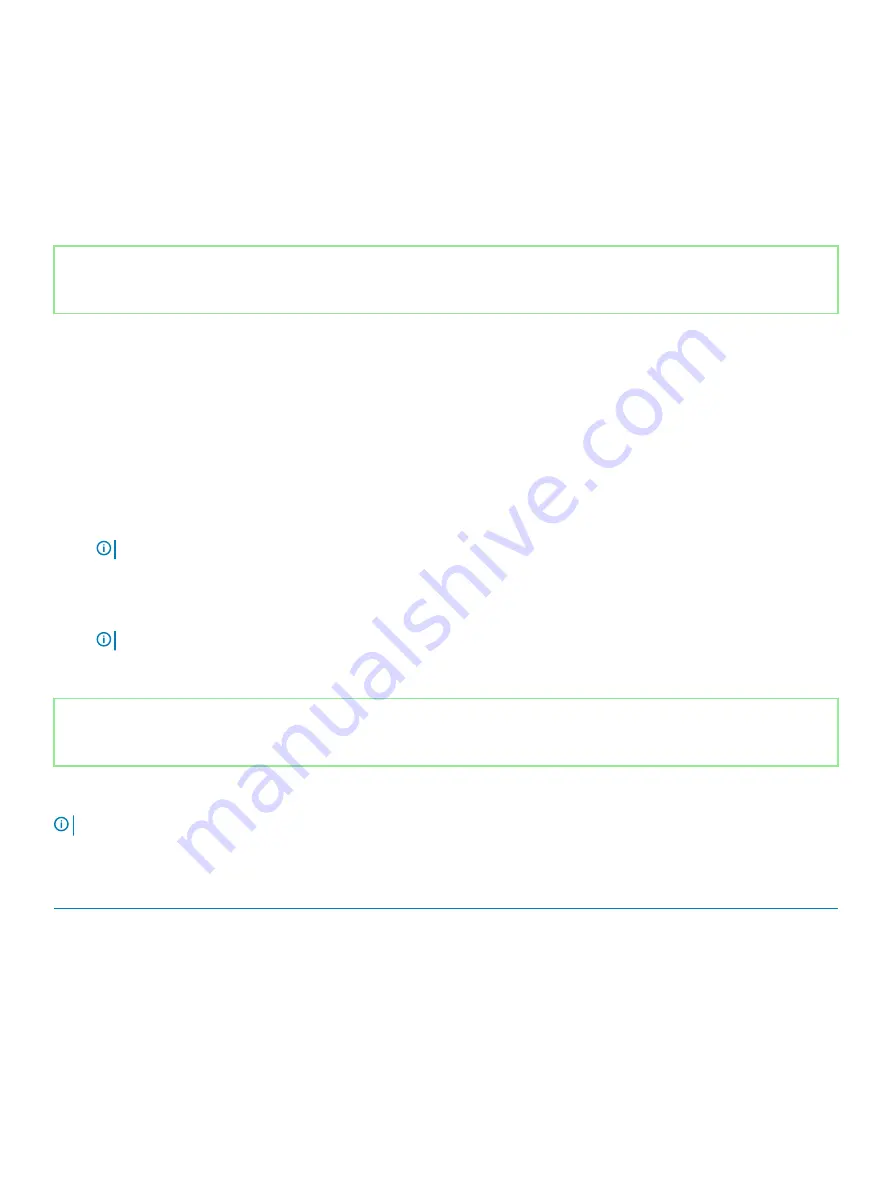
Keys
Navigation
Down arrow
Moves to the next field.
Enter
Selects a value in the selected field (if applicable) or follow the link in the field.
Spacebar
Expands or collapses a drop-down list, if applicable.
Tab
Moves to the next focus area.
Esc
Moves to the previous page until you view the main screen. Pressing Esc in the main screen displays a message
that prompts you to save any unsaved changes and restarts the system.
Identifier
GUID-C50BED7F-226B-4768-AB61-9725153DF132
Status
Released
Boot Sequence
Boot Sequence allows you to bypass the System Setup–defined boot device order and boot directly to a specific device (for example:
optical drive or hard drive). During the Power-on Self Test (POST), when the Dell logo appears, you can:
•
Access System Setup by pressing F2 key
•
Bring up the one-time boot menu by pressing F12 key
The one-time boot menu displays the devices that you can boot from including the diagnostic option. The boot menu options are:
•
Removable Drive (if available)
•
STXXXX Drive
NOTE:
XXX denotes the SATA drive number.
•
Optical Drive (if available)
•
SATA Hard Drive (if available)
•
Diagnostics
NOTE:
Choosing Diagnostics, will display the ePSA diagnostics screen.
The boot sequence screen also displays the option to access the System Setup screen.
Identifier
GUID-BFFA76A3-0626-42E1-9867-8EBFC7BDA0DD
Status
Released
System setup options
NOTE:
Depending on this computer and its installed devices, the items that are listed in this section may or may not be displayed.
Table 3. System setup options—System information menu
Overview
BIOS Version
Displays the BIOS version number.
Service Tag
Displays the Service Tag of the computer.
Asset Tag
Displays the Asset Tag of the computer.
Ownership Tag
Displays the ownership tag of the computer.
Manufacture Date
Displays the manufacture date of the computer.
58
System setup
Summary of Contents for G3 3590
Page 1: ...Dell G3 3590 Service Manual Regulatory Model P89F Regulatory Type P89F001 ...
Page 12: ...12 Removing and installing components ...
Page 21: ...Removing and installing components 21 ...
Page 25: ...Removing and installing components 25 ...
Page 27: ...Removing and installing components 27 ...
















































