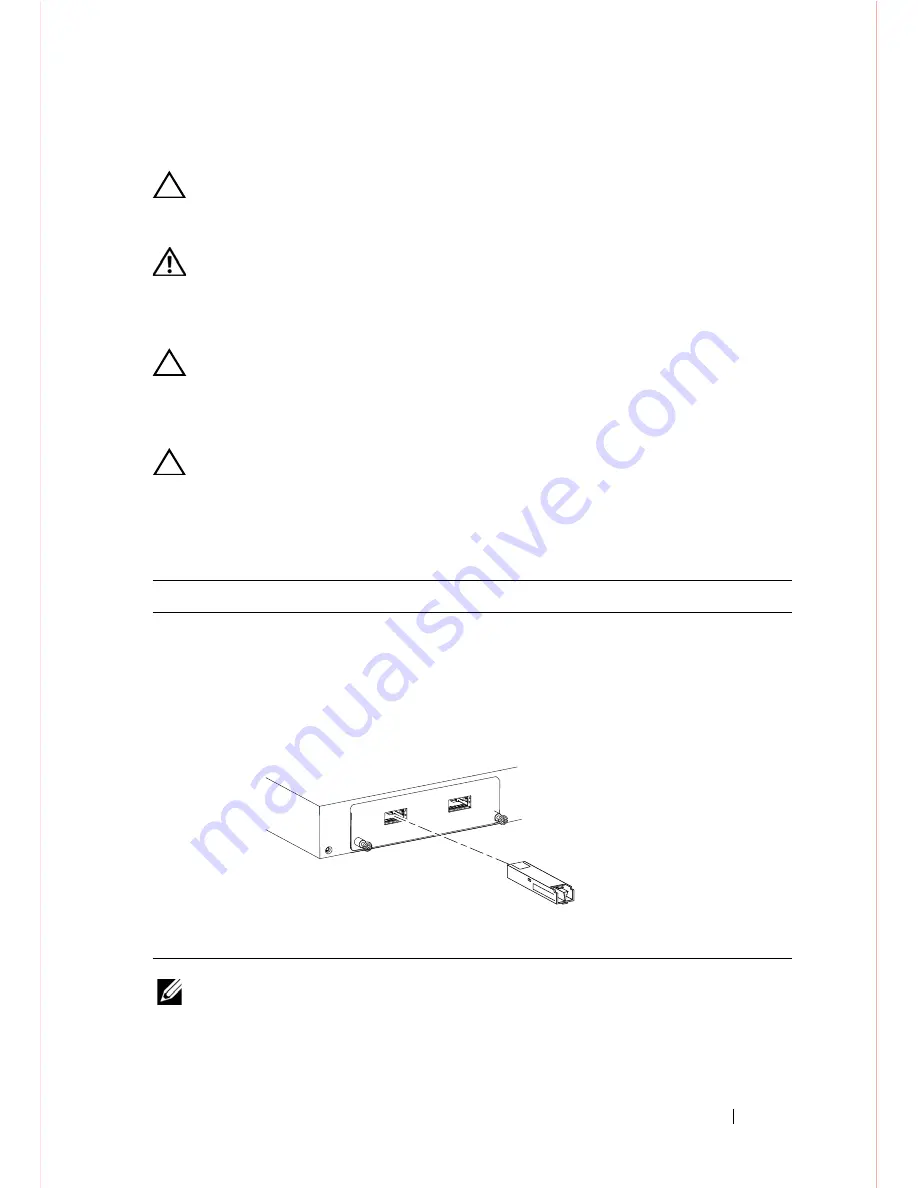
Installing the Hardware
9
Installing XFPs
CAUTION: Electrostatic discharge (ESD) damage can occur if components
are mishandled. Always wear an ESD-preventive wrist or heel ground strap
when handling the chassis and its components.
WARNING: Follow all warning labels when working with optical fibers.
Always wear eye protection when working with optical fibers. Never look
directly into the end of a terminated or unterminated fiber or connector as it
may cause eye damage.
CAUTION: You can insert and connect XFP transceivers while the switch is
operating. You can also disconnect and remove XFP transceivers while the
switch is operating. However, inserting or removing the module is not
supported; it can crash or lock up the switch, requiring a reboot.
CAUTION: The CX4 module does not use transceivers. However, you can use
a CX4 cable with an XFP port by inserting a CX4 XFP converter (catalog
name GP- XFP-1CX4) into the slot. An XFP port does not support the use of
the cx4-cable-length command.
NOTE:
For details on Dell Force10 supported optics, refer to
http://www.force10networks.com/products/specifications.asp
Step
Task
1
Position the XFP so it is in the upright position. (The XFP optic has a
key that prevents it from being inserted incorrectly.).
2
Insert the optic into the port until it gently snaps into place.
Summary of Contents for Force10 S25 Series
Page 1: ...Dell Force10 S25 Systems Quick Start Guide Regulatory Model S25N S25V S25P ...
Page 2: ......
Page 3: ...Dell Force10 S25 Systems Quick Start Guide Regulatory Model S25N S25V S25P ...
Page 6: ...4 About this Guide ...
Page 25: ......
Page 26: ...www dell com support dell com Printed in the U S A ...












































