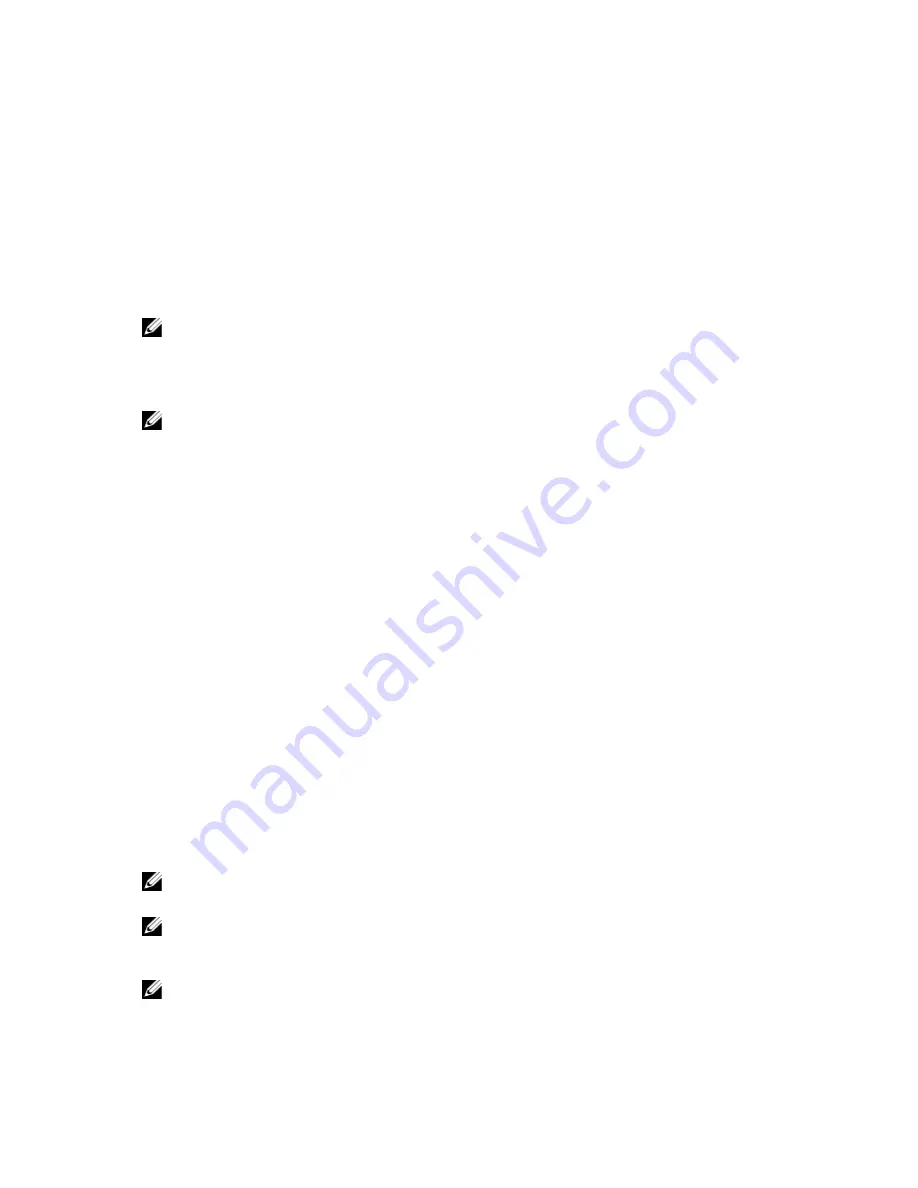
8
System Messages
LCD Messages
NOTE: Applicable only if your system has an LCD display.
The LCD messages consist of brief text messages that refer to events recorded in the System Event Log (SEL). For
information on the SEL and configuring system management settings, see the systems management software
documentation.
NOTE: If your system fails to boot, press the System ID button for at least 5 seconds until an error code is displayed
on the LCD. Record the code, then see System Error Messages.
Viewing LCD Messages
If a system error occurs, the LCD screen will turn amber. Press the Select button to view the list of errors or status
messages. Use the Left and Right buttons to highlight an error number, and press the Select button to view the error.
Removing LCD Messages
For faults associated with sensors, such as temperature, voltage, fans, and so on, the LCD message is automatically
removed when that sensor returns to a normal state. For other faults, you must take action to remove the message from
the display:
•
Clear the SEL — You can perform this task remotely, but you will lose the event history for the system.
•
Power cycle — Turn off the system and disconnect it from the electrical outlet; wait approximately 10 seconds,
reconnect the power cable, and restart the system.
System Error Messages
System messages appear on the monitor to notify you of a possible problem with the system. These messages refer to
events recorded in the System Event Log (SEL). For information on the SEL and configuring system management settings,
see the systems management software documentation.
Some messages are also displayed in an abbreviated form on the system's LCD, if the system includes that feature.
NOTE: The LCD error messages listed here are displayed in the simple format. See Setup Menu to select the format
in which the messages are displayed.
NOTE: If you receive a system message not listed here, check the documentation of the application that was
running when the message was displayed or the operating system's documentation for an explanation of the
message and recommended action.
NOTE: In some messages, a particular system component is identified by name (“<name>”) component number
(“<number>”), or location (“bay”).
117
Summary of Contents for External OEMR R620
Page 1: ...Dell PowerEdge R620 Owner s Manual Regulatory Model E16S Series Regulatory Type E16S001 ...
Page 8: ...8 ...
Page 20: ...20 ...
Page 132: ...132 ...
















































