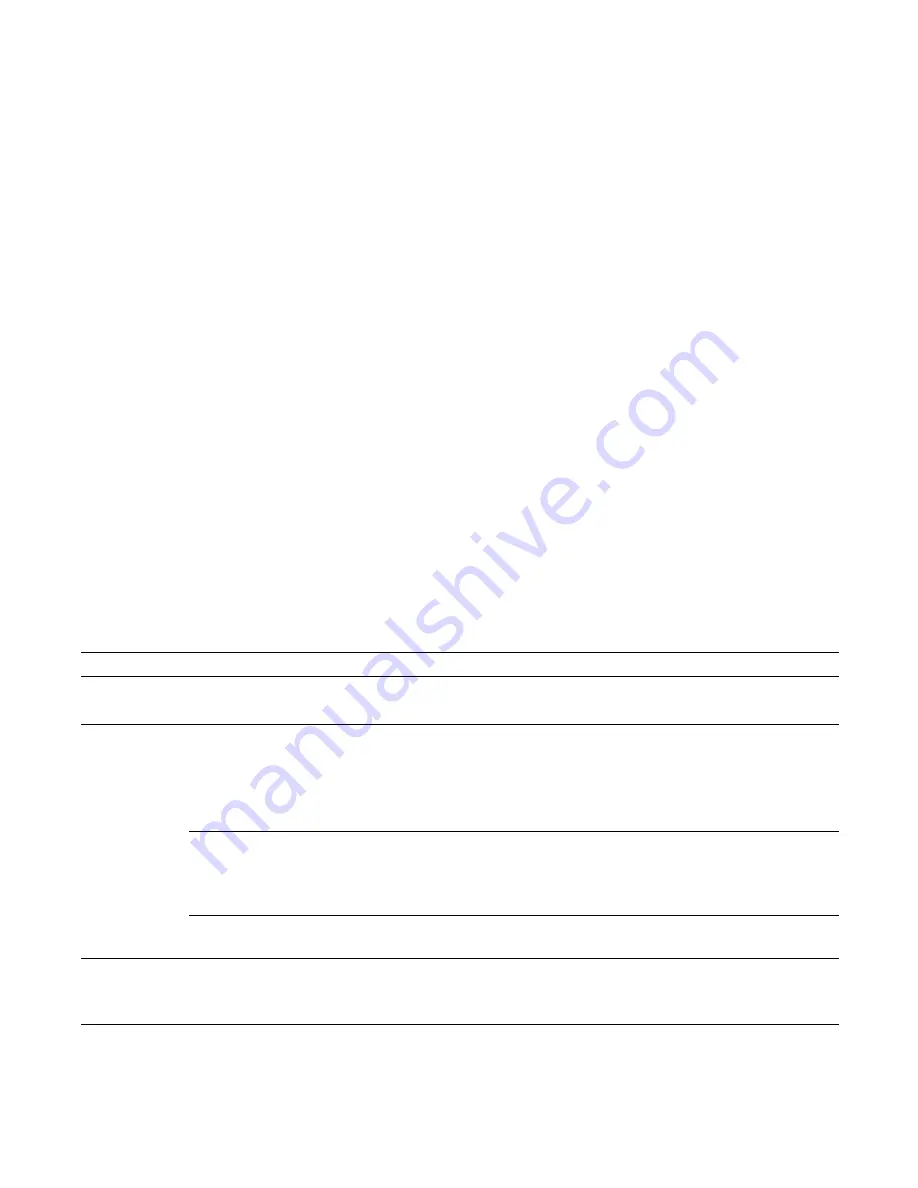
Installing RPMs, Line Cards, and SFMs
|
29
7
Installing RPMs, Line Cards, and SFMs
This chapter provides instructions to install cards into the E-Series chassis and includes the following
sections:
•
Install RPMs, Line Cards, and SFMs
•
Remove RPMs, Line Cards, and SFMs
Route Processor Modules
The system requires at least one Route Processor Module (RPM), two RPMs provide redundancy.
Chassis slots R0 and R1 are RPM slots. They are keyed to fit into these slots and not line card slots to
prevent improper installation.
You can insert a second RPM into an online system without performance interruption or software
intervention. A second RPM provides redundant functionality and uninterrupted performance if the
system transitions from the active RPM to the standby RPM.
RPM LEDs
Table 7-1
describes the RPM LED states.
Table 7-1. RPM LEDs
Section
Label
Description
Management
10/100
Ethernet
L: Green: link is up
A: Green: activity on port
Alarms
Major
Red: a critical condition exists, such as a severe over-temperature condition, a fan tray
failure, an over-current condition in a power supply, or an out-of-tolerance voltage.
The RPM LEDs are controlled by software which sets the threshold levels for triggering the
different stages of alarms.
Unlit: no major conditions.
Minor
Amber: a serious condition exists, such as an over-temperature condition, a single fan failure,
or a line card failure. The RPM LEDs are controlled by software, which sets the threshold
levels for triggering the different stages of alarms.
Unlit: no minor alarm conditions.
LT
Allows you to test the operability of LEDs to verify that they are able to light.
Press the LT button to temporarily illuminate the LEDs on the RPM.
Flash
Green: flash memory card is in the process of a read or write process. Do not remove the
flash card when the In Use LED is lit.
Unlit: not in use.
Primary
Green: primary
Unlit: secondary (or standby)
Summary of Contents for ExaScale E600i
Page 1: ...E600i System Installation Guide ...
Page 6: ...6 Contents w w w d e l l c o m s u p p o r t d e l l c o m ...
Page 8: ...8 About This Guide w w w d e l l c o m s u p p o r t d e l l c o m ...
Page 18: ...18 Chassis w w w d e l l c o m s u p p o r t d e l l c o m ...
Page 28: ...28 Power Supply w w w d e l l c o m s u p p o r t d e l l c o m ...
Page 40: ...40 Air Filter w w w d e l l c o m s u p p o r t d e l l c o m ...
Page 44: ...44 Using a Flash Memory Card w w w d e l l c o m s u p p o r t d e l l c o m ...
Page 50: ...50 System Boot w w w d e l l c o m s u p p o r t d e l l c o m ...
Page 54: ...54 Alarms w w w d e l l c o m s u p p o r t d e l l c o m ...
Page 64: ...64 Technical Support w w w d e l l c o m s u p p o r t d e l l c o m ...
Page 67: ......
Page 68: ...w w w d ell com support dell com Printed in the U S A ...
















































