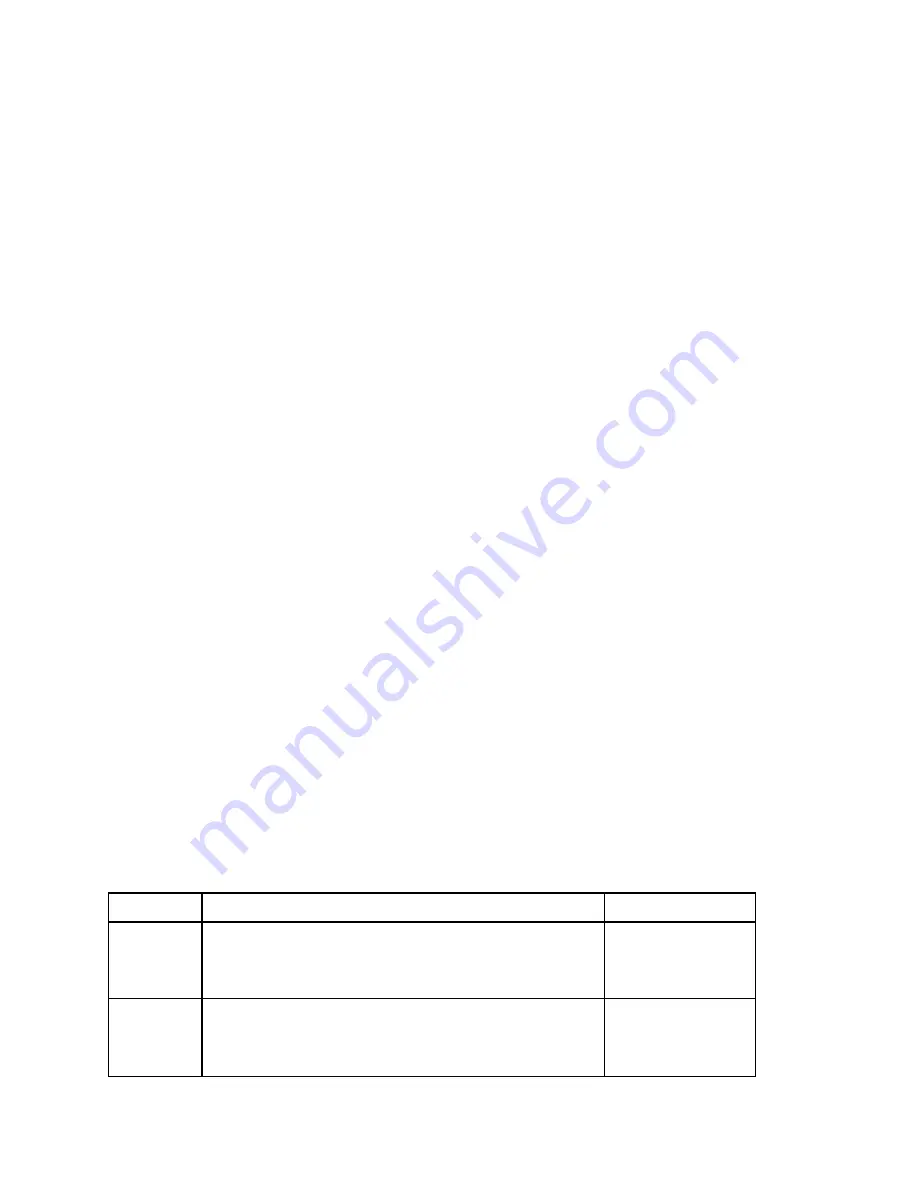
•
ipaddress
ip_address
You can create a maximum of 16 access control records for a volume.
The following example creates a 50GB volume and one access control record. Only a computer
with the specified initiator name will be able to access the volume.
group1> volume create staff1 50GB
group1> volume select staff1 access create initiator iqn.1991-
05.com.microsoft:WIN2008Server.company.com
Using the GUI to Create a Volume
To provide storage space to end users, you create standard volumes that users can then access
from host computers.
Before you create a standard volume, you need to understand:
•
Volume attributes and groupwide default settings of the group apply to a volume.
•
Volume security and access controls. In particular:
–
The conditions a computer must match to connect to the volume and its snapshots. Spec-
ify a CHAP user name, IP address, or iSCSI initiator name. This information generates
an access control record that applies to the volume and its snapshots.
–
Permission for the volume, either read-write (default) or read-only.
–
Whether to allow or disallow (default) access to the volume and its snapshots by ini-
tiators with different iSCSI qualified names (IQNs).
•
Risks and benefits associated with thin provisioning before applying this functionality to a
volume.
•
If creating the volume exceeds the capacity of the pool, free pool space has a negative
value. Reduce the volume size.
If you enable thin provisioning, you can adjust the default settings for the thin-provisioned
volume attributes, which are based on a percentage of the reported size.
To create a standard volume, use the Create Volume wizard described in the next section.
Create Volume Wizard
The Create Volume wizard guides you through the process of defining a new volume and setting
the various options including name, size, pool assignment, sector size, snapshot space, iSCSI
options, and access control options.
Step 1: Volume Settings
Field
Description
Shortcut Key
Name
(Required) A name that uniquely identifies the volume.
Maximum length is 63 ASCII characters (including periods,
hyphens, and colons).
Alt+A
Descrip-
tion
(Optional) Descriptive text about the volume's purpose or
other distinguishing characteristics. Maximum length is 127
characters.
Alt+D
24
PS4210 Installation Guide
5 Storage Allocation
Summary of Contents for EqualLogic PS4210
Page 1: ...Dell EqualLogic PS4210 Storage Arrays Installation and Setup Guide ...
Page 2: ......
Page 6: ...Installation and Setup Guide Table of Contents iv ...
Page 10: ...PS4210 Hardware Owner s Manual 1 Understanding the Array Installation Procedure 2 ...
Page 24: ...16 PS4210 Installation Guide 3 Connecting the Array Cables ...
Page 42: ...34 PS4210 Installation Guide 7 Other Information You Might Need ...
Page 46: ......
Page 47: ......






























