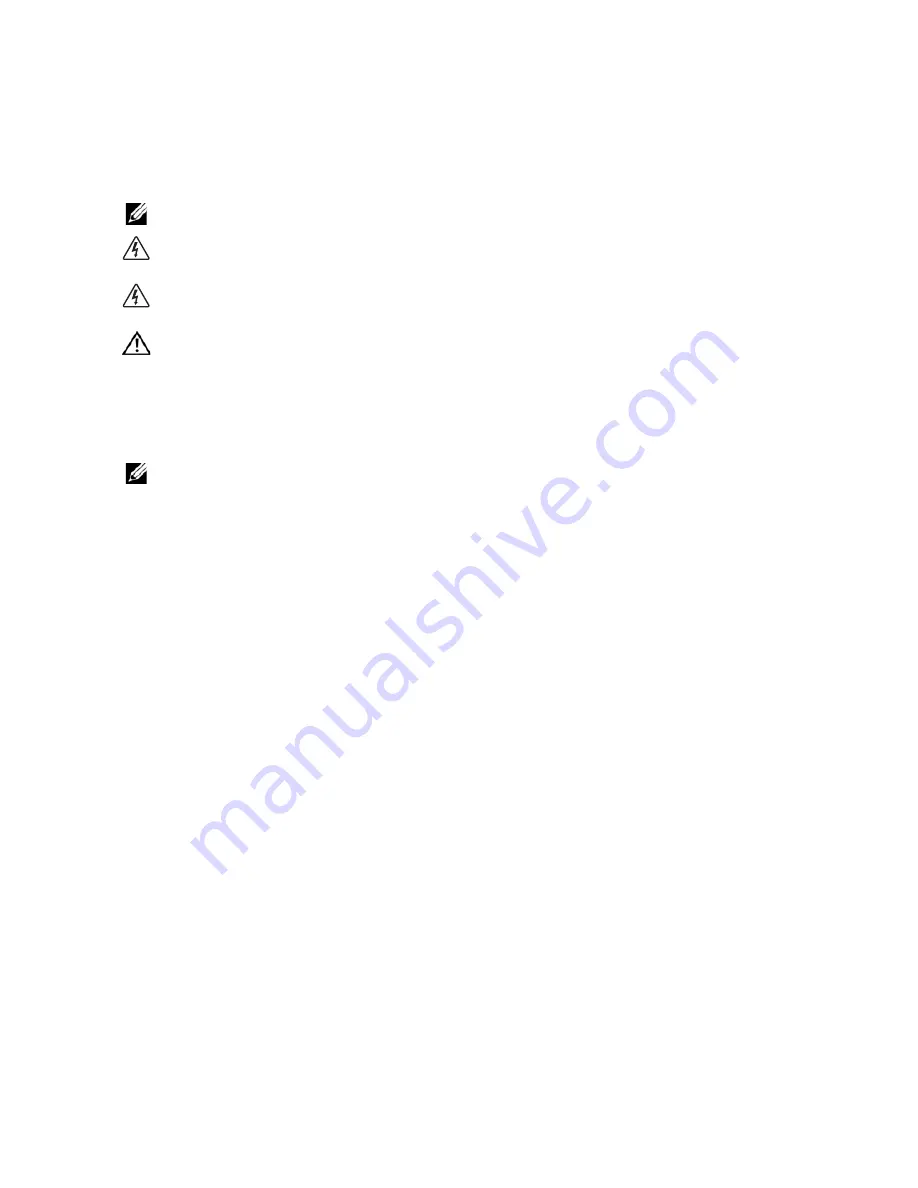
Notes and Warnings
NOTE:
A NOTE indicates important information that helps you make better use of your product.
DANGER:
A DANGER indicates an imminently hazardous situation which, if not avoided, will result in
death or serious injury.
WARNING:
A WARNING indicates a potentially hazardous situation which, if not avoided, could
result in death or injury.
CAUTION:
A CAUTION indicates a potentially hazardous situation which, if not avoided, may result in
minor or moderate injury or in property damage incidents.
NOTE:
This equipment has been tested and found to comply with the limits for a Class A digital device,
pursuant to part 15 of the FCC Rules. These limits are designed to provide reasonable protection against
harmful interference when the equipment is operated in a commercial environment. This equipment
generates, uses, and can radiate radio frequency energy and, if not installed and used in accordance
with the instruction manual, may cause harmful interference to radio communications. Operation of this
equipment in a residential area is likely to cause harmful interference in which case the user will be
required to correct the interference at his own expense.
This device complies with Part 15 of the FCC Rules. Operation is subject to the following two conditions:
(1) this device may not cause harmful interference, and (2) this device must accept any interference
received, including interference that may cause undesired operation.
____________________
Information in this document is subject to change without notice.
© 2011 Dell Inc. All rights reserved.
Reproduction of these materials in any manner whatsoever without the written permission of Dell Inc. is strictly forbidden.
Trademarks used in this text:
Dell
and the
Dell
logo are trademarks of Dell Inc.;
VELCRO
is a registered trademark of Velcro
Industries B.V.
Other trademarks and trade names may be used in this document to refer to either the entities claiming the marks and names
or their products. Dell Inc. disclaims any proprietary interest in trademarks and trade names other than its own.
October 2011 • P-164000076 1
Summary of Contents for EMP
Page 2: ......
Page 6: ...ii Table of Contents ...
Page 18: ...12 Configuring the EMP ...
Page 19: ......
Page 20: ... 123456789 1 P 164000076 1 ...





































