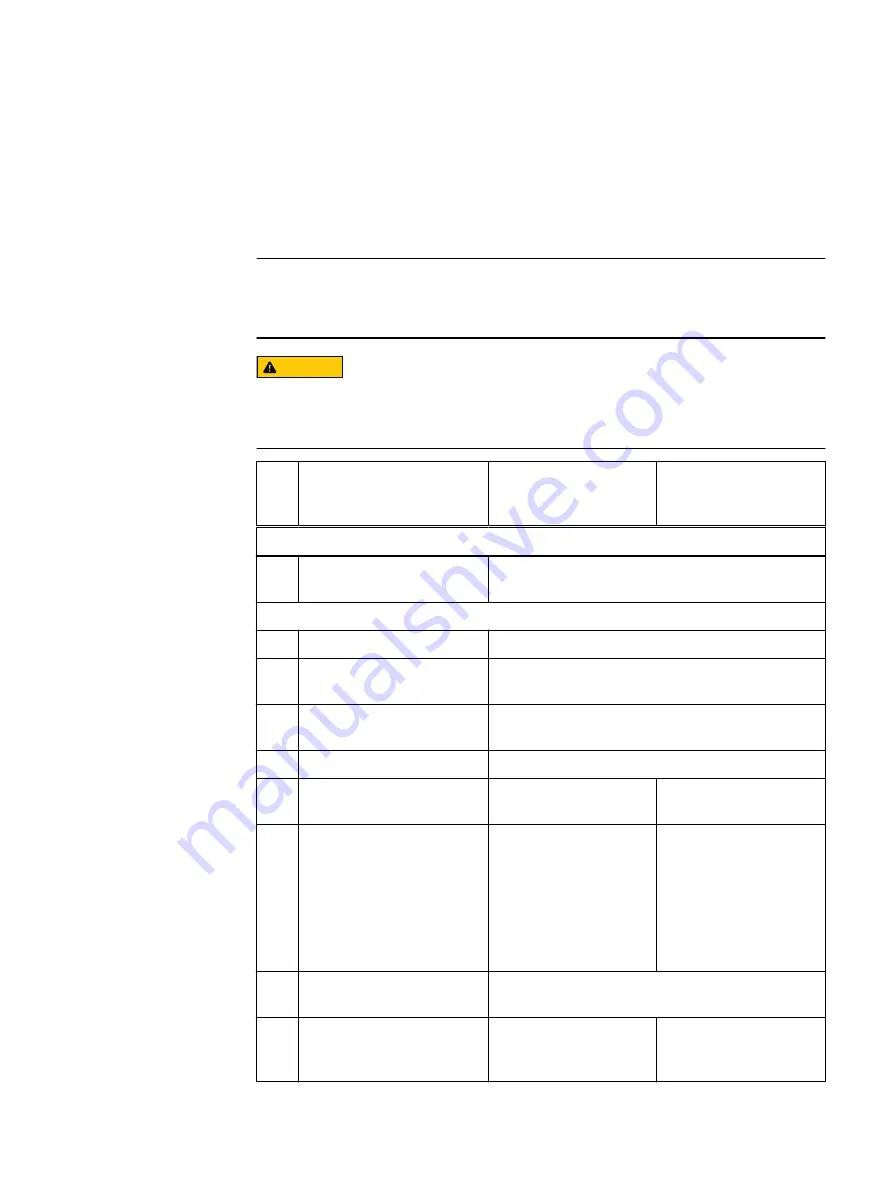
Replacing a control panel
Control panels allow you to manually control the inputs to the server. In cases of a
suspected fault in a control panel, contact Customer Support. To replace a control
panel, you are required to perform the tasks in the following checklist in the order they
are listed.
Note
Before starting this FRU procedure, familiarize yourself with the topics in
information before performing a FRU procedure
CAUTION
This FRU procedure requires you to perform mandatory software tasks in VxFlex
OS, as described in the
VxFlex Ready Node Field Replacement Unit Software Guide
.
You will be referred to these mandatory software tasks in the following checklist.
Che
ck
List
Task
Topic - left control
panel
Topic - right control
panel
Perform mandatory software tasks to prepare the node for part replacement:
☐
1
Prepare the server for part
replacement.
See "Gracefully shut down the node" in the VxFlex
Ready Node Field Replacement Unit Software Guide
.
Return to this guide for instructions on replacing the system component:
☐
2
Remove the bezel.
☐
3
Disconnect the power cords
and I/O cables.
Disconnect the power cords and I/O cables
on
page 164.
☐
4
Extend the system from the
cabinet.
Extend the system from the cabinet
on page 164.
☐
5
Remove the system cover.
on page 173.
☐
6
Remove the drive carrier.
N/A
See
☐
7
Remove the air shroud.
See the relevant topic,
depending on your
system:
See
on page 169
☐
8
Remove the cooling fan
assembly.
Remove the cooling fan assembly
☐
9
Remove the faulty control
panel.
See
160.
Hardware FRU procedures
Replacing a control panel
157
















































