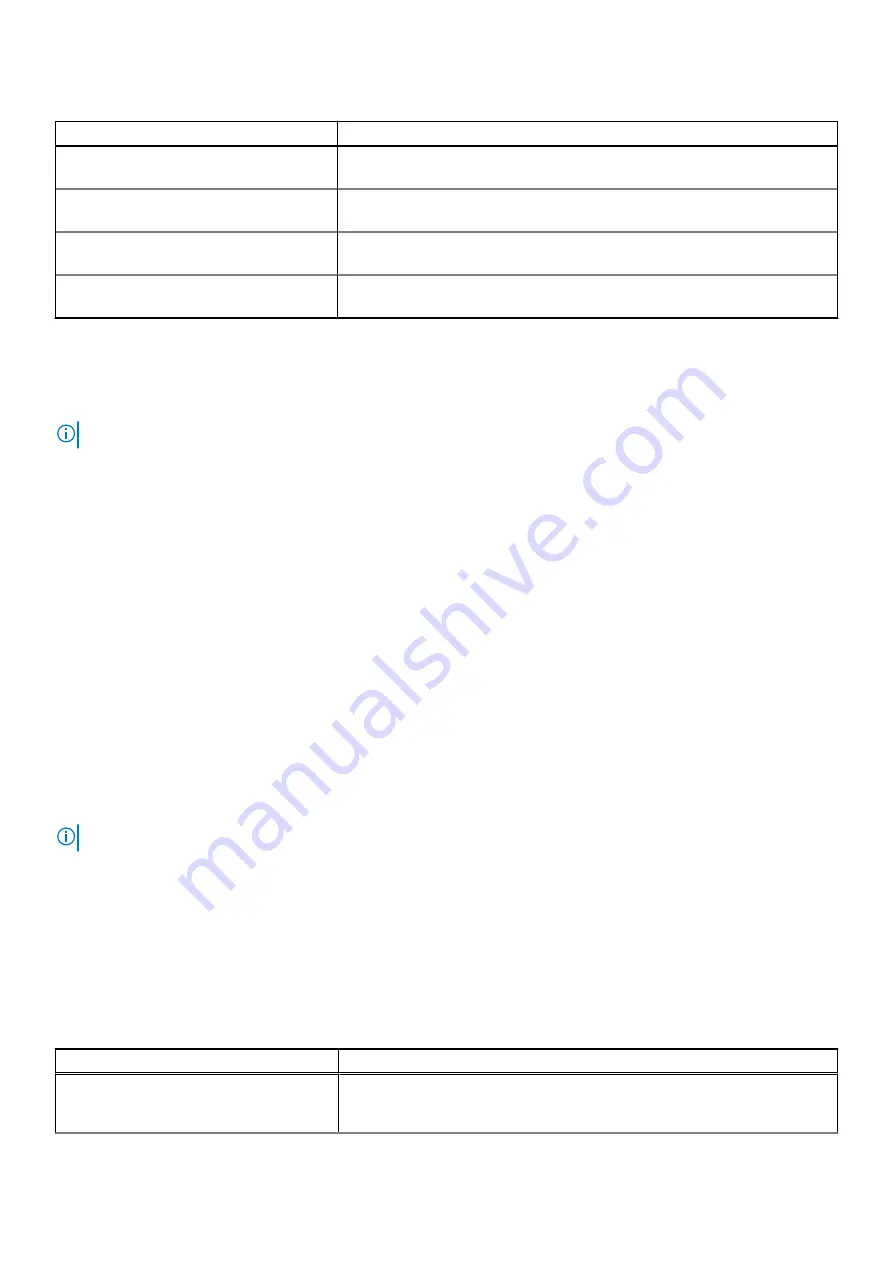
Table 25. Miscellaneous Settings details (continued)
Option
Description
F1/F2 Prompt on Error
Enables or disables the F1/F2 prompt on error. This option is set to
Enabled
by
default. The F1/F2 prompt also includes keyboard errors.
Load Legacy Video Option ROM
Enables or disables the Load Legacy Video Option ROM option. This option is
set to
Disabled
by default.
Dell Wyse P25/P45 BIOS Access
Enables or disables the Dell Wyse P25/P45 BIOS Access. This option is set to
Enabled
by default.
Power Cycle Request
Enables or disables the Power Cycle Request. This option is set to
None
by
default.
iDRAC Settings utility
The iDRAC settings utility is an interface to set up and configure the iDRAC parameters by using UEFI. You can enable or disable
various iDRAC parameters by using the iDRAC settings utility.
NOTE:
Accessing some of the features on the iDRAC settings utility needs the iDRAC Enterprise License upgrade.
For more information about using iDRAC, see
Dell Integrated Dell Remote Access Controller User's Guide
at
Device Settings
Device Settings
enables you to configure device parameters such as storage controllers or network cards.
Dell Lifecycle Controller
Dell Lifecycle Controller (LC) provides advanced embedded systems management capabilities including system deployment,
configuration, update, maintenance, and diagnosis. LC is delivered as part of the iDRAC out-of-band solution and Dell system
embedded Unified Extensible Firmware Interface (UEFI) applications.
Embedded system management
The Dell Lifecycle Controller provides advanced embedded system management throughout the lifecycle of the system. The Dell
Lifecycle Controller is started during the boot sequence and functions independently of the operating system.
NOTE:
Certain platform configurations may not support the full set of features provided by the Dell Lifecycle Controller.
For more information about setting up the Dell Lifecycle Controller, configuring hardware and firmware, and deploying the
operating system, see the Dell Lifecycle Controller documentation at
https://www.dell.com/idracmanuals
Boot Manager
The
Boot Manager
option enables you to select boot options and diagnostic utilities.
To enter
Boot Manager
, power on the system and press F11.
Table 26. Boot Manager details
Option
Description
Continue Normal Boot
The system attempts to boot to devices starting with the first item in the boot
order. If the boot attempt fails, the system continues with the next item in the
boot order until the boot is successful or no more boot options are found.
24
Pre-operating system management applications


































