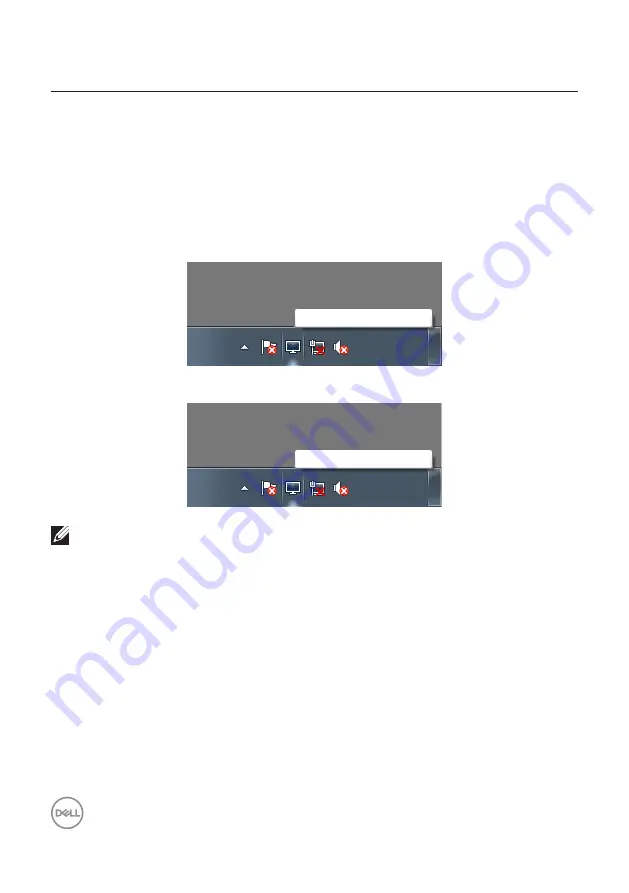
4
| Overview
Overview
Dell Display Manager is a Windows application used to manage a monitor or a group
of monitors. It enables manual adjustment of the displayed image, assignment of
automatic settings, energy management, image rotation and other features on
selected Dell models. After installation, Dell Display Manager will run each time
the system starts and will place its icon in the notification tray. Information about
monitors connected to the system is always available when hovering over the
notification tray icon.
E2722H
Dell E2722H - Standard
2021/06/01
3:56 PM
E2722HS
Dell E2722HS - Standard
2021/06/01
3:56 PM
NOTE: Dell Display Manager uses DDC/CI channel to communicate with
your monitor. Ensure that DDC/CI is enabled in the menu as follows.



















