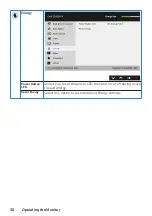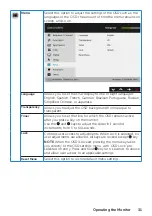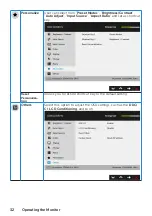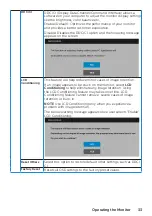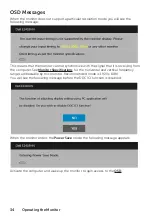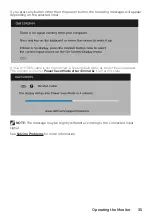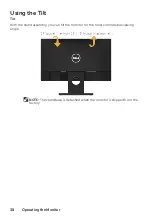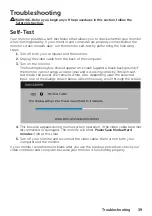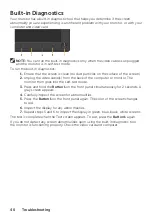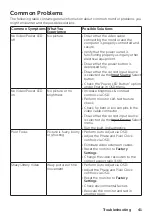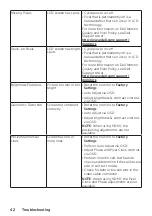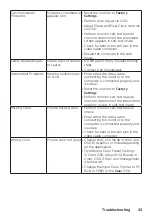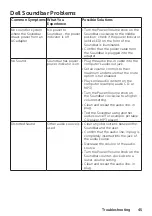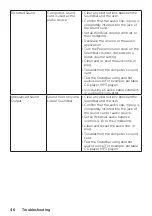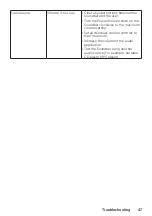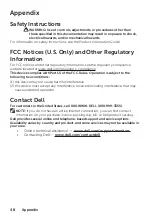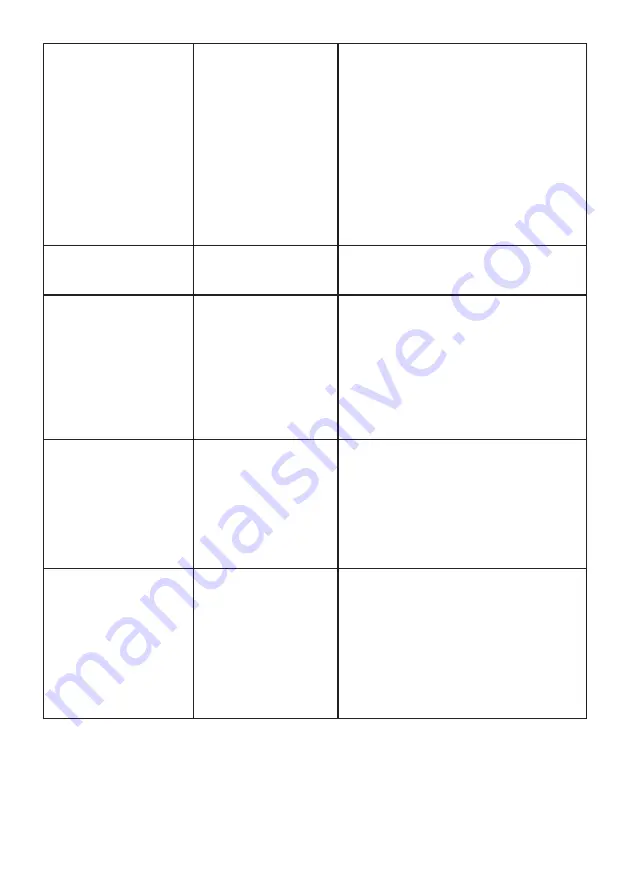
Troubleshooting
43
Synchronization
Problems
Screen is scrambled or
appears torn
•
Reset the monitor to
Factory
Settings
.
•
Perform Auto Adjust via OSD.
•
Adjust Phase and Pixel Clock controls
via OSD.
•
Perform monitor self-test feature
check to determine if the scrambled
screen appears in self-test mode.
•
Check for bent or broken pins in the
video cable connector.
•
Restart the computer in the safe
mode.
Safety-Related Issues
Visible signs of smoke
or sparks
•
Do not perform any troubleshooting
steps.
•
Contact Dell immediately.
Intermittent Problems
Monitor malfunctions
on & off
•
Ensure that the video cable
connecting the monitor to the
computer is connected properly and
is secure.
•
Reset the monitor to
Factory
Settings
.
•
Perform monitor self-test feature
check to determine if the intermittent
problem occurs in self-test mode.
Missing Color
Picture missing color
•
Perform monitor self-test feature
check.
•
Ensure that the video cable
connecting the monitor to the
computer is connected properly and
is secure.
•
Check for bent or broken pins in the
video cable connector.
Wrong Color
Picture color not good
•
Change the Color Mode in the Color
OSD to Graphics or Video depending
on the application.
•
Try different Color Preset Settings
in Color OSD. Adjust R/G/B value in
Color OSD if the Color Management
is turned off.
•
Change the Input Color Format to PC
RGB or YPbPr in the
Color
OSD.