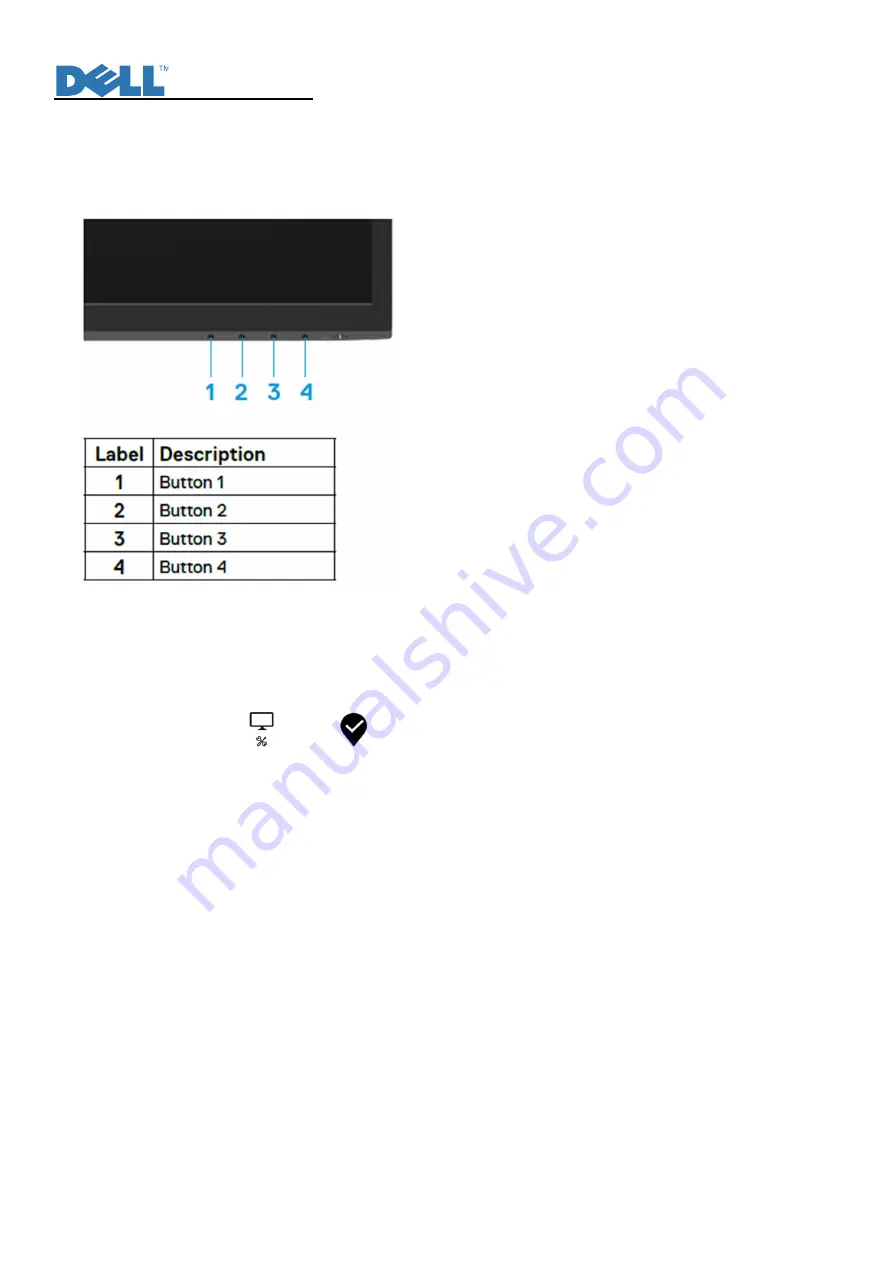
Service Manual
10
6.
Trouble Shooting Instructions
Your monitor has a built-in diagnostic tool that helps you determine if any screen abnormality you experience is an inherent problem with
your monitor, or with your computer and video card.
To run the built-in diagnostics:
1.
Ensure that the screen is clean (no dust particles on the surface of the screen).
2.
Press and hold
Button 4
for about 4 seconds and wait for a pop up menu.
3.
Use
Button 1
or
2
to select the
and press
to confirm. A gray test pattern appears at the beginning of the diagnostic program.
4.
Carefully inspect the screen for abnormalities.
5.
Press
Button 1
to change the test patterns.
6.
Repeat steps 4 and 5 to inspect the display in red, green, blue, black, white and text screens.
7.
When in White color test screen, check for white color uniformity and if there white color appears greenish/reddish, etc.
8.
Press
Button 1
to end the diagnostic program.






























