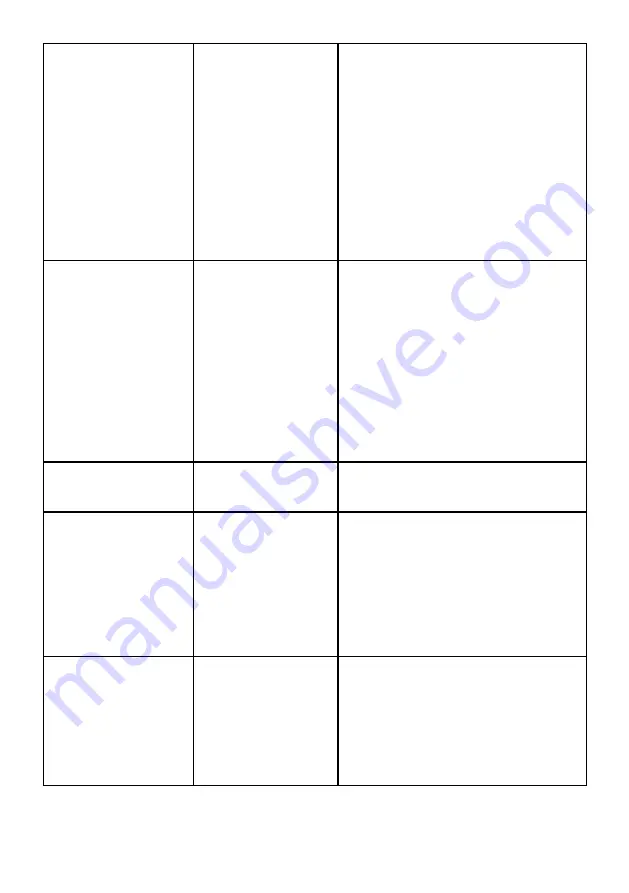
Troubleshooting
41
Horizontal/Vertical
Lines
Screen has one or
more lines
• Reset the monitor to
Factory
Settings
.
• Perform Auto Adjust via OSD.
• Adjust Phase and Pixel Clock controls
via OSD.
• Perform monitor self-test feature
check and determine if these lines are
also in self-test mode.
• Check for bent or broken pins in the
video cable connector.
NOTE
: When using ‘HDMI’, the Pixel
Clock and Phase adjustments are not
available.
Synchronization
Problems
Screen is scrambled or
appears torn
• Reset the monitor to
Factory
Settings
.
• Perform Auto Adjust via OSD.
• Adjust Phase and Pixel Clock controls
via OSD.
• Perform monitor self-test feature
check to determine if the scrambled
screen appears in self-test mode.
• Check for bent or broken pins in the
video cable connector.
• Restart the computer in the safe
mode.
Safety-Related Issues
Visible signs of smoke
or sparks
• Do not perform any troubleshooting
steps.
• Contact Dell immediately.
Intermittent Problems
Monitor malfunctions
on & off
• Ensure that the video cable
connecting the monitor to the
computer is connected properly and
is secure.
• Reset the monitor to
Factory
Settings
.
• Perform monitor self-test feature
check to determine if the intermittent
problem occurs in self-test mode.
Missing Color
Picture missing color
• Perform monitor self-test feature
check.
• Ensure that the video cable
connecting the monitor to the
computer is connected properly and
is secure.
• Check for bent or broken pins in the
video cable connector.





































