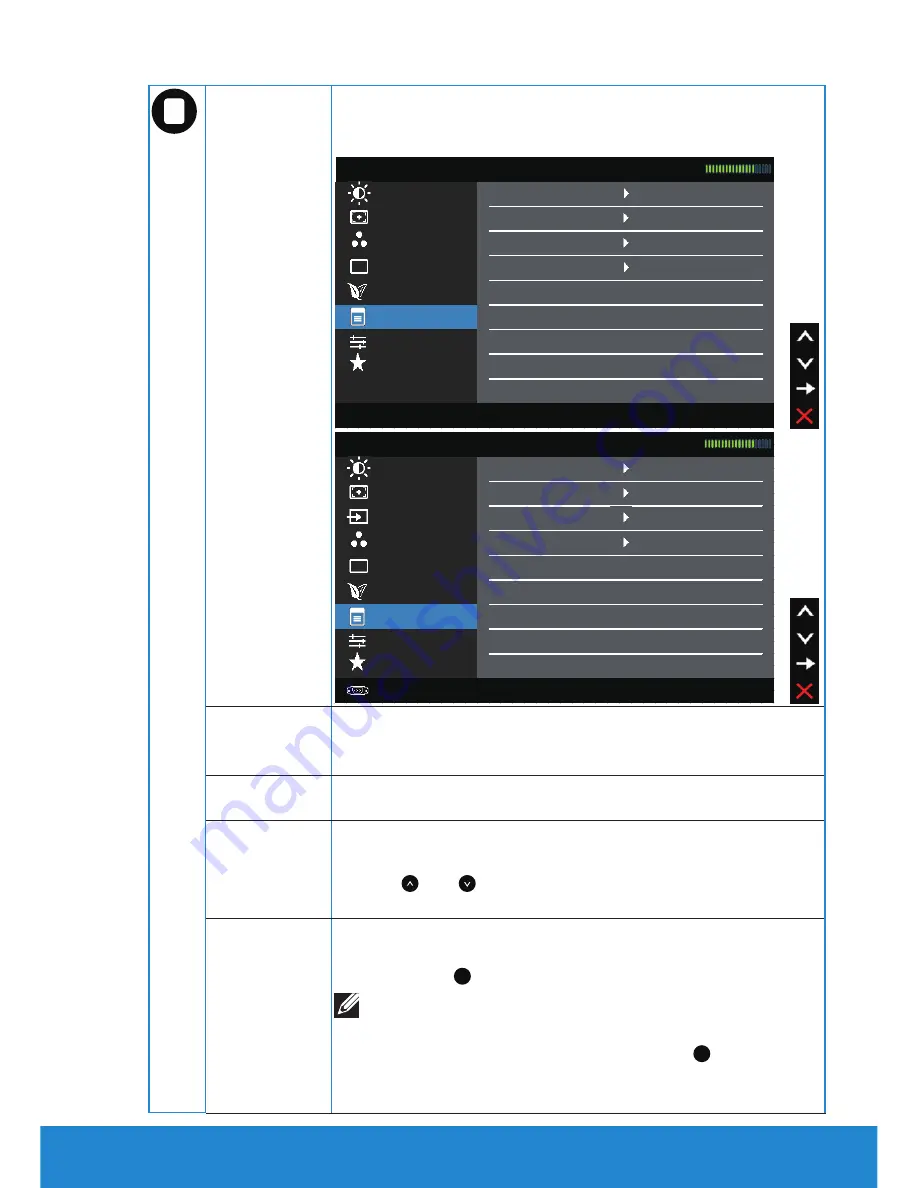
Menu Settings
Select this option to adjust the settings of the OSD such as,
the languages of the OSD, the amount of time the menu
remains on screen, and so on.
Menu Settings
Other Settings
Personalize
Brightness / Contrast Language
English
Auto Adjust
Transparency
20
Color Settings
Timer
20s
Display Settings
Lock
Unlock
Energy Settings
Reset Menu Settings
Dell E1914H
Energy Use
Resolution: 1024x768, 60Hz
Maximum Resolution: 1366x768, 60Hz
Auto Adjust
Transparency
20
Dell E2014H
Energy Use
Brightness / Contrast Language
English
Display Settings
Lock
Unlock
Color Settings
Timer
20s
Input Source
Menu Settings
Energy Settings
Reset Menu Settings
Other Settings
Personalize
Resolution: 1024x768, 60Hz
Maximum Resolution: 1600x900, 60Hz
Language
Allows you to set the OSD display to one of eight
languages: English, Spanish, French, German, Portuguese,
Russian, Simplified Chinese, or Japanese.
Transparency
Allows you to adjust the OSD background from opaque to
transparent.
Timer
Allows you to set the time for which the OSD remains
active after you press a key on the monitor.
Use the
and keys to adjust the slider in 1 second
increments, from 5 to 60 seconds.
Lock
Controls user access to adjustments. When Lock is
selected, no user adjustments are allowed. All keys are
locked except
�
key.
NOTE:
When the OSD is locked, pressing the menu key
takes you directly to the OSD settings menu, with 'OSD
Lock' pre-selected on entry. Press and hold
�
key for 10
seconds to unlock and allow user access to all applicable
settings.
Operating the Monitor
39






























