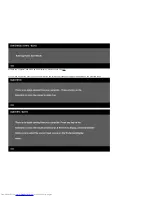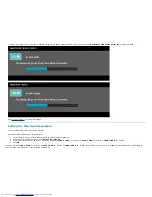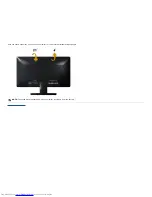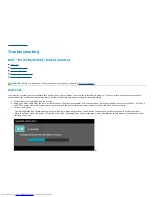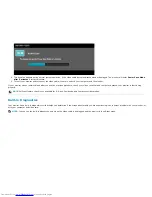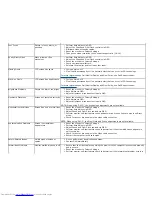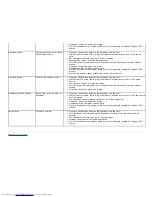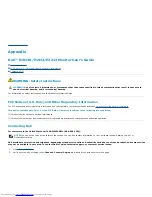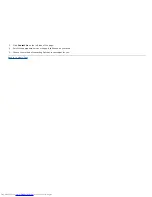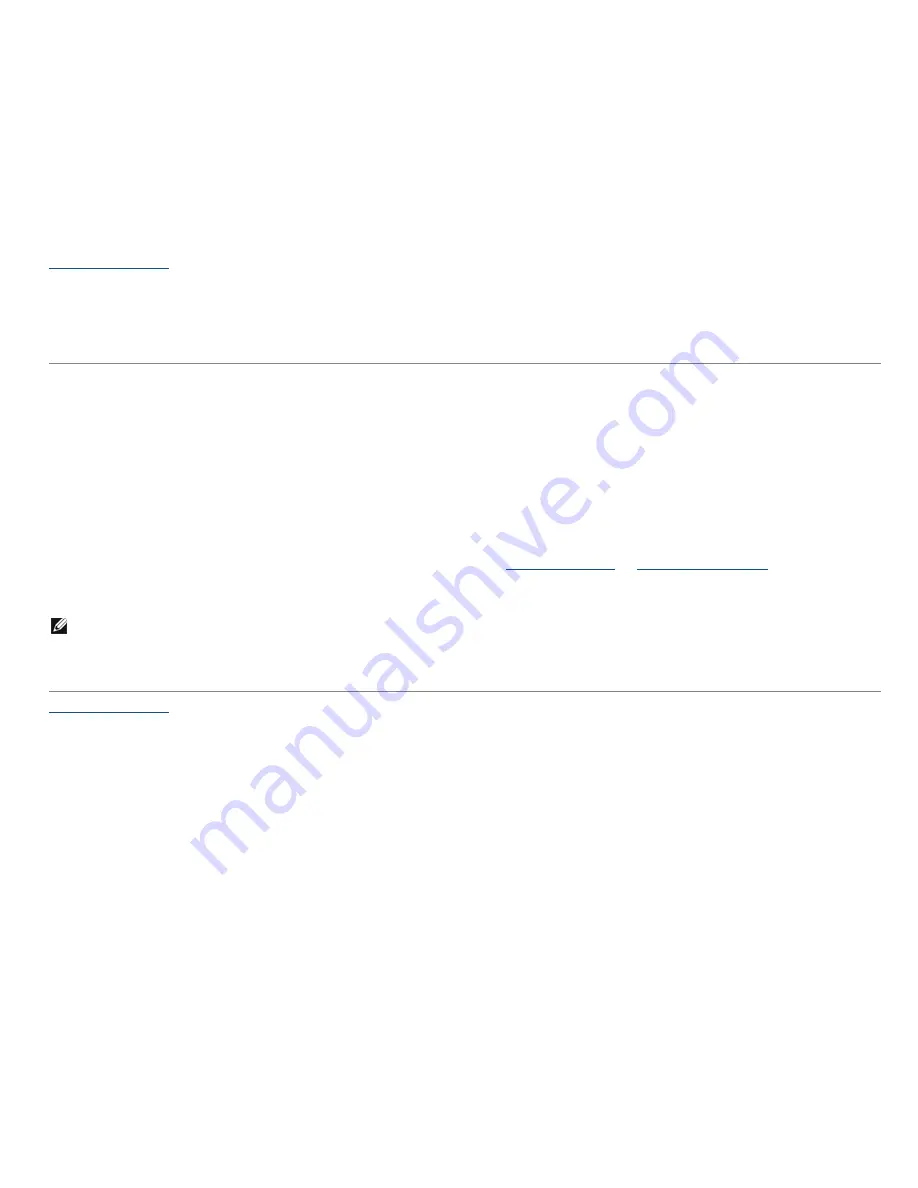
Back to Contents Page
Setting Up Your Monitor
Dell™ E1913S/E1913/E2213 monitor
If you have a non Dell™ desktop, portable computer, or graphics card
In Windows Vista®, Windows® 7, Windows® 8:
1. For Windows® 8 only, select the Desktop tile to switch to classic desktop.
2. Right-click on the desktop and click
Personalization
.
3. Click
Change Display Settings
.
4. Click
Advanced Settings
.
5. Identify your graphics controller supplier from the description at the top of the window (e.g. NVIDIA, ATI, Intel etc.).
6. Please refer to the graphics card provider website for updated driver (for example,
http://www.ATI.com
OR
http://www.NVIDIA.com
).
7. After installing the drivers for your Graphics Adapter, attempt to set the resolution to
1280 x 1024
(for E1913S) or
1440 x 900
(for E1913) or
1680 x
1050
(for E2213) again.
NOTE:
If you are unable to set the resolution to
1280 x 1024
(for E1913S) or
1440 x 900
(for E1913) or
1680 x 1050
(for E2213), please contact
the manufacturer of your computer or consider purchasing a graphics adapter that will support the video resolution of
1280 x 1024
(for E1913S) or
1440 x 900
(for E1913) or
1680 x 1050
(for E2213).
Back to Contents Page