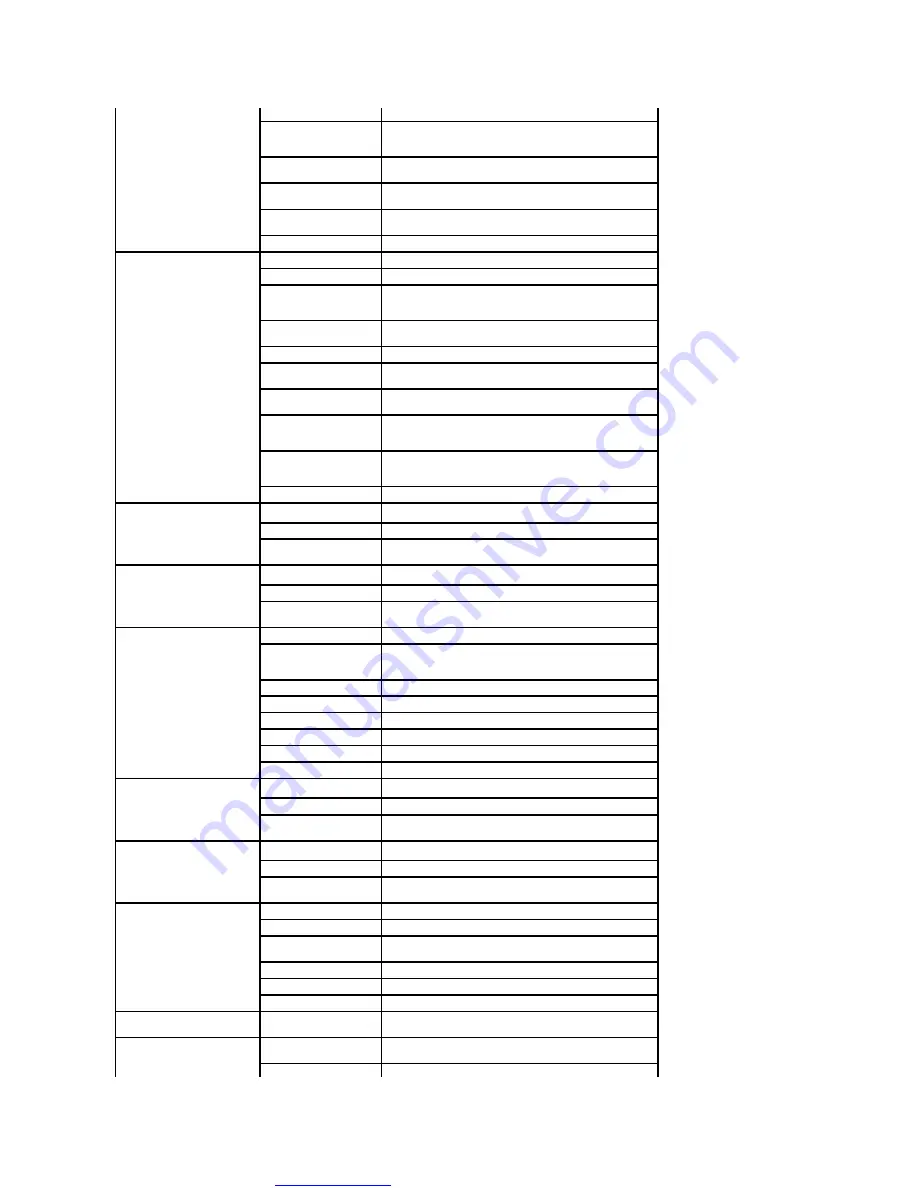
Great user manuals database on
0011
Country Code:
61
City Code:
2
Technical Support
Technical Support for XPS
computers onlycomputers
only
toll-free: 1300 790 877
Home and Home Office
toll-free: 1300-655-533
Medium and Large
Business
toll-free: 1800-633-559
Small Business, Education,
Local Government
toll-free: 1800-060-889
Customer Service
toll-free: 1300-662-196
Austria (Vienna)
International Access Code:
900
Country Code:
43
City Code:
1
Online Support
support.euro.dell.com
Technical Support for XPS
computers onlycomputers
only
08 20 24 05 30 81
Home/Small Business
Sales
08 20 24 05 30 00
Home/Small Business Fax
08 20 24 05 30 49
Home/Small Business
Customer Service
08 20 24 05 30 14
Home/Small Business
Support
08 20 24 05 30 17
Preferred
Accounts/Corporate
Customer Service
08 20 24 05 30 16
Preferred
Accounts/Corporate
Support
08 20 24 05 30 17
Switchboard
0820 240 530 00
Bahamas
Online Support
www.dell.com/bs
Technical Support,
Customer Service, Sales
toll-
free: 1
-866-874-3038
Barbados
Online Support
www.dell.com/bb
Technical Support,
Customer Service, Sales
1-800-534-3142
Belgium (Brussels)
International Access Code:
00
Country Code:
32
City Code:
2
Online Support
support.euro.dell.com
Technical Support for XPS
computers onlycomputers
only
02 481 92 96
General Support
02 481 92 88
General Support Fax
02 481 92 95
Customer Service
02 713 15 .65
Corporate Sales
02 481 91 00
Fax
02 481 92 99
Switchboard
02 481 91 00
Bermuda
Online Support
www.dell.com/bm
Technical Support,
Customer Service, Sales
1-877-890-0751
Bolivia
Online Support
www.dell.com/bo
Technical Support,
Customer Service, Sales
toll-
free: 800
-10-0238
Brazil
International Access Code:
00
Country Code:
55
City Code:
51
Online Support
www.dell.com/br
Customer Service and
Tech Support
0800 970 3355
Technical Support Fax
51 2104 5470
Customer Service Fax
51 2104 5480
Sales
0800 970 3390
British Virgin Islands
Technical Support,
Customer Service, Sales
toll-
free: 1
-866-278-6820
Brunei
Country Code:
673
Technical Support
(Penang, Malaysia)
604 633 4966
Customer Service
604 633 3101












































