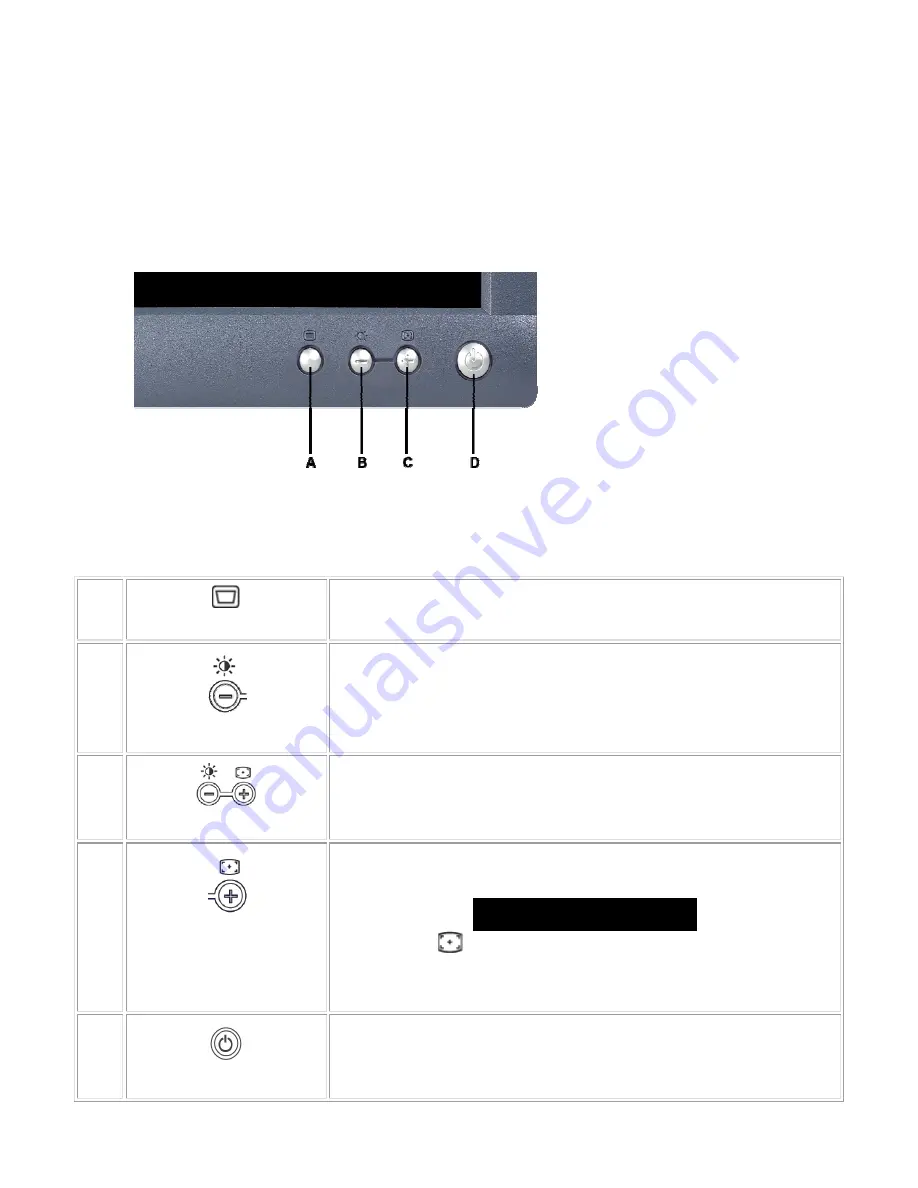
Dell E173FPc
7
3. Operation instructions
3.1 General Instructions
Press the power button to turn the monitor on or off. The other control buttons are located at front panel of the
monitor. By changing these settings, the picture can be adjusted to your personal preferences.
-
The power cord should be connected.
-
Connect the video cable from the monitor to the video card.
-
Press the power button to turn on the monitor, the power indicator will light up.
3.2 Control Buttons
A
Menu button
B
Brightness / Contrast Hotkey and - button
C
Auto Adjust and + button
D
Power On/Off button with LED Indicator
A
MENU
The 'MENU' button is used to open the on-screen display (OSD), select function
icons, exit from menus and sub-menus, and to exit the OSD. See
B
Brightness/Contrast Hot Key
Use this button for direct access to the 'Brightness' and 'Contrast' control menu.
B C
- And + buttons
Use these buttons to adjust (decrease/increase ranges) items in the OSD.
C
Auto Adjust
Use this button to activate automatic setup and adjustment. The following dialog
will appear on screen as the monitor self-adjusts to the current input:
Auto Adjust In Progress
Auto Adjustment
button allows the monitor to self-adjust to the incoming
video signal. After using 'Auto Adjustment', you can further tune your monitor by
using the 'Pixel Clock' and 'Phase' controls in the OSD.
D
Power Button & Indicator
The green LED indicates the monitor is on and fully functional. An amber LED
indicates DPMS power save mode.
The Power button turns the monitor on and off.
Summary of Contents for E173FPc
Page 17: ...Dell E173FPc 17 Display Characteristics For CPT panel ...
Page 19: ...Dell E173FPc 19 For Hydis panel ...
Page 20: ...Dell E173FPc 20 For CPT panel ...
Page 21: ...Dell E173FPc 21 5 Block Diagram 5 1 Exploded View ...
Page 24: ...Dell E173FPc 24 5 3 Electrical Block Diagram 5 3 1 Main Board ...
Page 36: ...Dell E173FPc 36 7 2 PWPC Board ...
Page 37: ...Dell E173FPc 37 ...
Page 38: ...Dell E173FPc 38 8 PCB Layout 8 1 Main Board ...
Page 39: ...Dell E173FPc 39 ...
Page 40: ...Dell E173FPc 40 ...
Page 41: ...Dell E173FPc 41 8 2 PWPC Board ...
Page 42: ...Dell E173FPc 42 ...
Page 43: ...Dell E173FPc 43 ...
Page 53: ...Dell E173FPc 53 b Click the Select Chip button and choose the type you are going to program ...
Page 55: ...Dell E173FPc 55 d Select the communication Setting Port Name e Click the ConNect button ...
Page 70: ...Dell E173FPc 70 15 2 HT17E13 100 ...
Page 71: ...Dell E173FPc 71 15 3 CLAA170EA 07 ...
Page 72: ...Dell E173FPc 72 ...






















