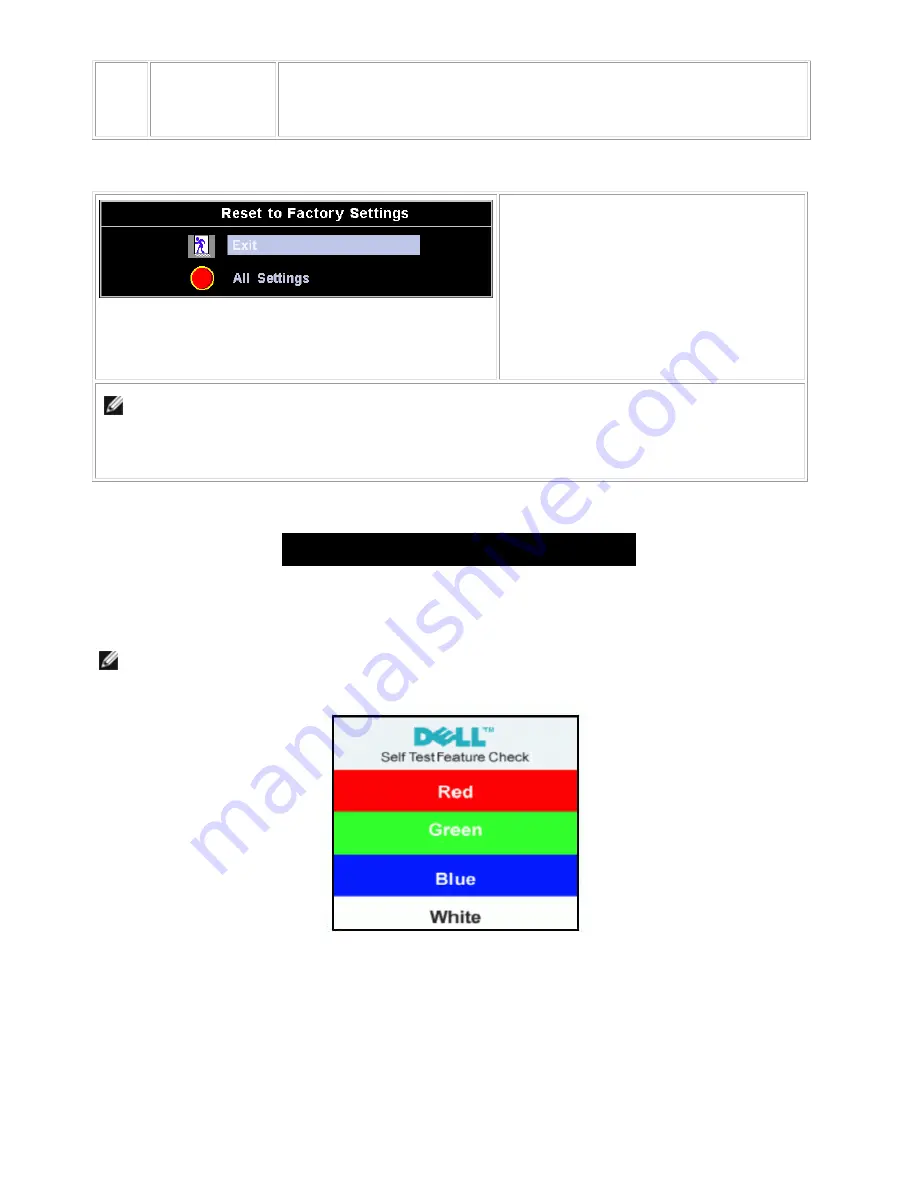
Dell E173FPc
13
For 'All settings', all user adjustable settings are reset at one time except 'Language
settings'.
Reset Functions
Factory Preset Restoration
'Exit' leaves this submenu without resetting any
values.
'All Settings' returns your monitor settings to
those that were set at the time of manufacture.
This includes 'Color', 'Position', 'Clock
frequency', 'Phase', 'Brightness', 'Contrast' and
'OSD hold time'.
NOTE: There is no "Undo" when you use the
'
Reset function
'
. To return to the previous function settings,
you must adjust the functions again.
'
Reset
'
will set the clock and phase back to factory settings, activating
auto adjust may be required and this will optimize the image for your system.
OSD Warning Messages
A warning message may appear on the screen indicating that the monitor is out of sync.
Cannot Display This Video Mode
This means that the monitor cannot synchronize with the signal that it is receiving from the computer. Either the
signal is too high or too low for the monitor to use. See Specifications for the Horizontal and Vertical frequency
ranges addressable by this monitor. Recommended mode is 1280 X 1024 @ 60Hz.
NOTE: The floating 'Dell - self-test Feature Check' dialog will appear on-screen if the monitor cannot sense a
video signal.
Occasionally, no warning message appears, but the screen is blank. This could also indicate that the monitor is not
synchronizing with the computer. See Troubleshooting for more information.
Summary of Contents for E173FPc
Page 17: ...Dell E173FPc 17 Display Characteristics For CPT panel ...
Page 19: ...Dell E173FPc 19 For Hydis panel ...
Page 20: ...Dell E173FPc 20 For CPT panel ...
Page 21: ...Dell E173FPc 21 5 Block Diagram 5 1 Exploded View ...
Page 24: ...Dell E173FPc 24 5 3 Electrical Block Diagram 5 3 1 Main Board ...
Page 36: ...Dell E173FPc 36 7 2 PWPC Board ...
Page 37: ...Dell E173FPc 37 ...
Page 38: ...Dell E173FPc 38 8 PCB Layout 8 1 Main Board ...
Page 39: ...Dell E173FPc 39 ...
Page 40: ...Dell E173FPc 40 ...
Page 41: ...Dell E173FPc 41 8 2 PWPC Board ...
Page 42: ...Dell E173FPc 42 ...
Page 43: ...Dell E173FPc 43 ...
Page 53: ...Dell E173FPc 53 b Click the Select Chip button and choose the type you are going to program ...
Page 55: ...Dell E173FPc 55 d Select the communication Setting Port Name e Click the ConNect button ...
Page 70: ...Dell E173FPc 70 15 2 HT17E13 100 ...
Page 71: ...Dell E173FPc 71 15 3 CLAA170EA 07 ...
Page 72: ...Dell E173FPc 72 ...














































