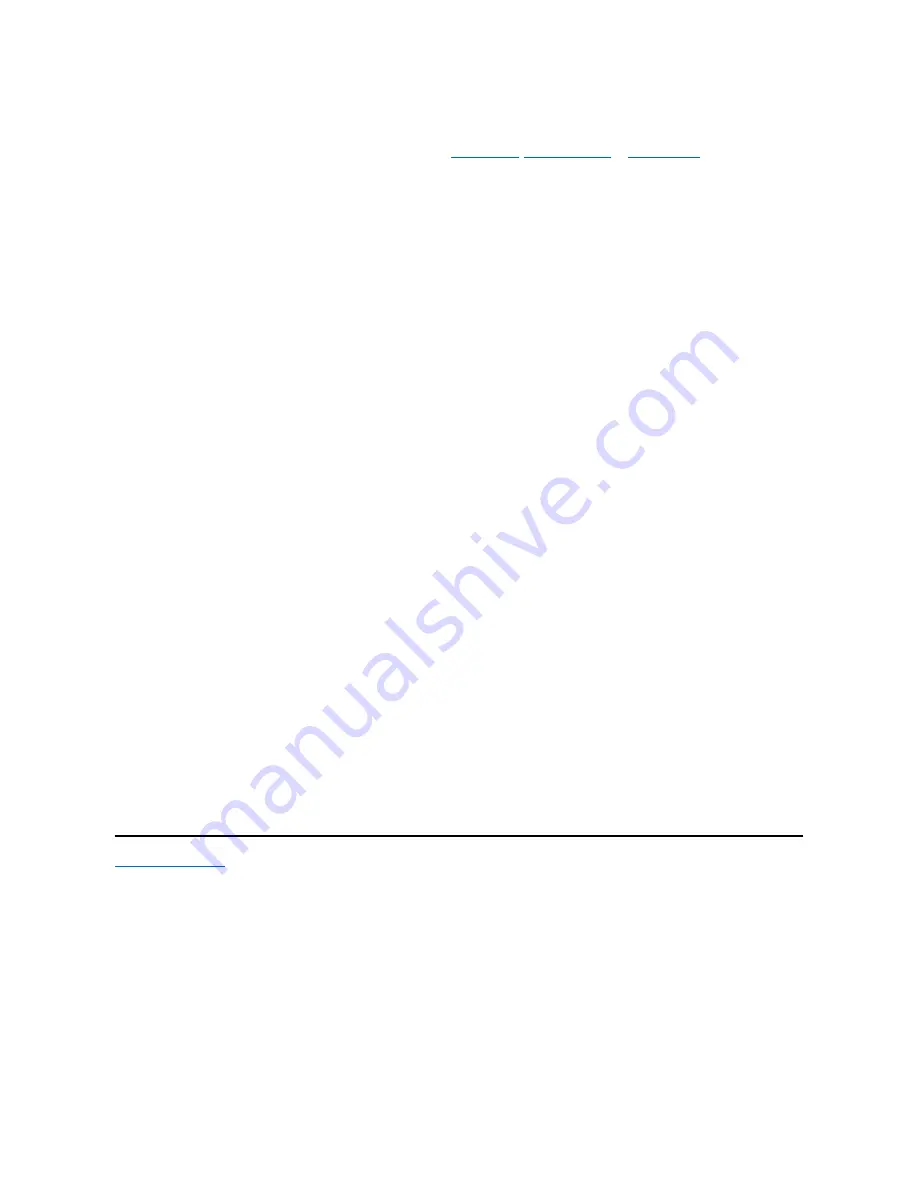
Yamaha Audio Driver
Dell installed and configured your system's video driver on your hard-
disk drive. No further installation or configuration is needed. If you ever need
to reinstall this driver, see the appropriate procedure for the Microsoft
Audio Drivers for Microsoft Windows 98
To reinstall the audio drivers for the Microsoft Windows 98 operating system, perform the following steps:
1. Start the Windows 98 operating system.
2. Insert the
Dell Dimension ResourceCD
into the CD-ROM drive.
When the
Dell Dimension ResourceCD
screen appears, click the right-arrow button.
3. The first time that you use the
Dell Dimension ResourceCD
, you are prompted to select a language. Select the language of your choice, and
click
OK
.
4. In the
All
Folders
list, click the
drivers
folder.
When an alert message appears, informing you that only knowledgeable users should install drivers, click
OK
to continue.
5. In the
All Folders
list, click the
win98
folder.
6. In the
Description
list, click
Dimension XPS-Txxx Yamaha Audio Driver
.
7. In the
All
Folders
list, click
disk1
.
8. Double-click the only file that appears in the
All Files
list.
The file is named
nnnnnnnn
.exe,
where
nnnnnnnn
is an eight-digit part number.
9. Follow the prompts on the screen, and accept all defaults.
10. When prompted to restart your system to complete the installation, remove the
Dell Dimension ResourceCD
from the CD-ROM drive, and
then click
Finish
.
Audio Drivers for Microsoft Windows NT 4.0
To reinstall the audio drivers for Windows NT 4.0, perform the following steps:
1. Start the Windows NT 4.0 operating system.
2. Insert the
Dell Dimension ResourceCD
into the CD-ROM drive.
When the
Dell Dimension ResourceCD
screen appears, click the right-arrow button.
3. The first time that you use the
Dell Dimension ResourceCD
, you are prompted to select a language. Select the language of your choice and
click
OK
.
4. In the
All
Folders
list, double-click the
drivers
folder.
When an alert message appears, informing you that only knowledgeable users should install drivers, click
OK
to continue.
5. In the
All Folders
list, click the
winnt
folder.
6. In the
Description
list, click
Dimension XPS-Txxx Yamaha Audio Driver
.
7. In the
All
Folders
list, click
disk1
.
8. Double-click the only file that appears in the
All Files
list.
The file is named
nnnnnnnn
.exe,
where
nnnnnnnn
is an eight-digit part number.
9. When the
Welcome
window appears, click
Next
and follow any installation prompts.
10. When prompted to restart your system to complete the installation, remove the
Dell Dimension ResourceCD
from the CD-ROM drive, and
then click
Finish
.
11. Click the
Start
button, point to
Settings
, and click
Control Panel
.
12. Double-click the
Multimedia
icon.
13. In the
Multimedia Properties
window, click the
Devices
tab. Then click
Add
.
14. In the
Add
dialog box, select
Unlisted or Updated Driver
and click
OK
.
15. In the
Add Unlisted or Updated Driver
dialog box, use
Browse
to select the
c:\yamaha\ds-xg\
directory
and click
OK
three times to
restart the system.
Audio Drivers for Microsoft Windows 2000
If you need to reinstall the audio drivers, you must reinstall Windows 2000. When you install the Windows 2000 operating system on your computer,
the audio drivers are automatically installed.
Summary of Contents for Dimension XPS T R Series
Page 45: ...Back to Contents Page ...











































