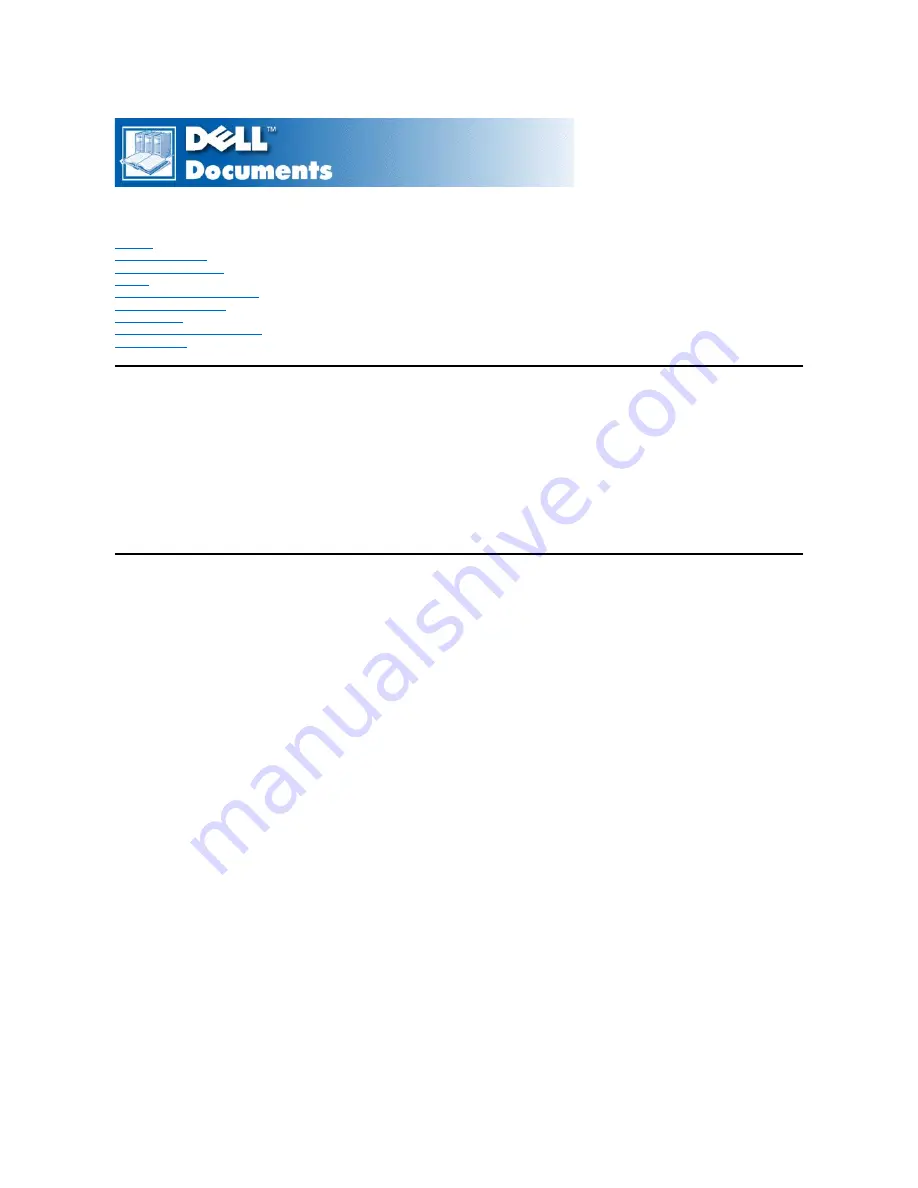
Dell™ Dimension™ XPS T
xxx
and T
xxx
r Systems Reference
Information in this document is subject to change without notice.
©
1999
–
2000 Dell Computer Corporation. All rights reserved.
Reproduction in any manner whatsoever without the written permission of Dell Computer Corporation is strictly forbidden.
Trademarks used in this text:
Dell
,
Dimension,
and the
DELL
logo are trademarks of Dell Computer Corporation;
Microsoft
,
Windows
, and
Windows NT
are registered
trademarks of Microsoft Corporation;
Intel
and
Pentium
are registered trademarks of Intel Corporation;
VESA
is a registered trademark of Video Electronics Standards
Association;
Adobe
is a trademark of Adobe Systems Incorporated, which may be registered in certain jurisdictions.
Other trademarks and trade names may be used in this document to refer to either the entities claiming the marks and names or their products. Dell Computer Corporation
disclaims any proprietary interest in trademarks and trade names other than its own.
Model MMS
Initial release: 26 Feb 1999
Last revised: 18 May 2000
Summary of Contents for Dimension XPS T R Series
Page 45: ...Back to Contents Page ...
















