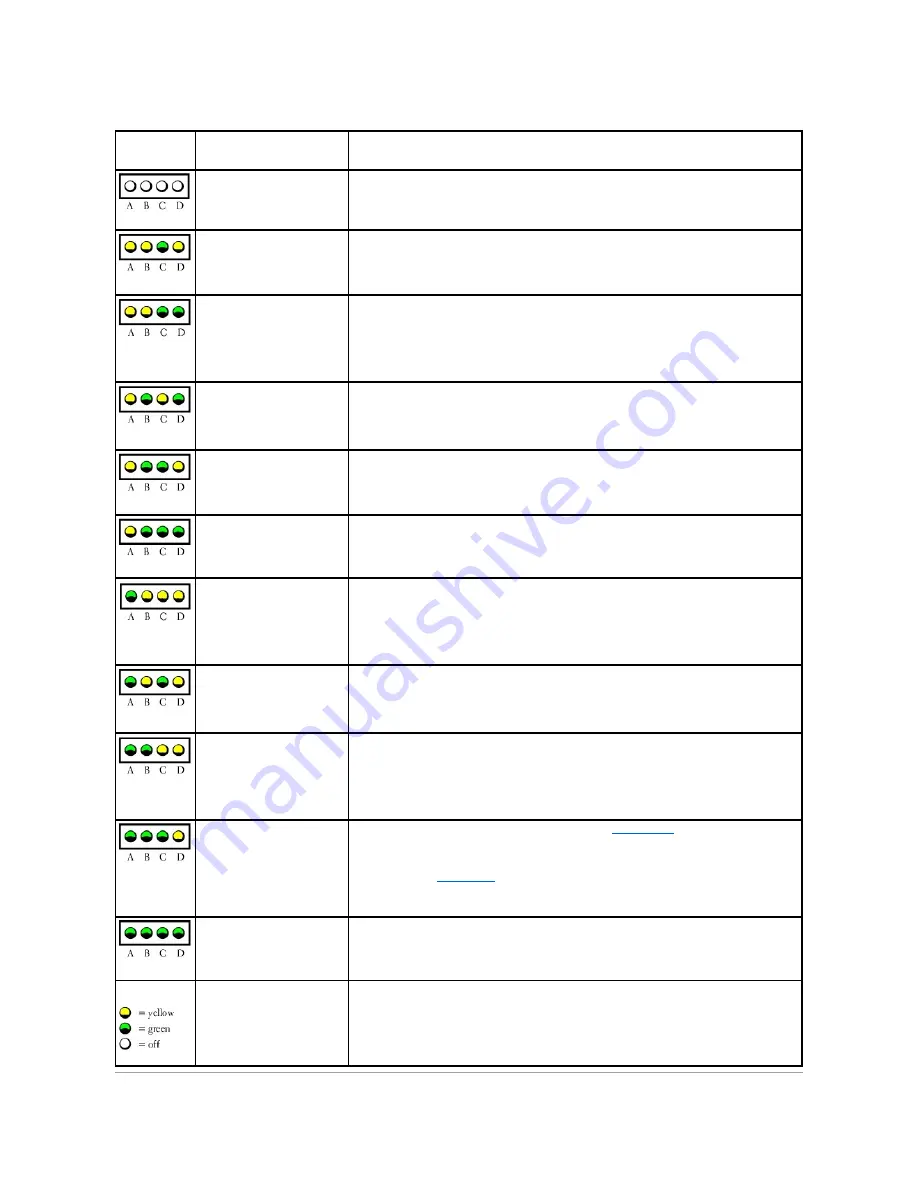
malfunctions, the color and sequence of the lights identify the problem.
Light Pattern
Problem Description
Suggested Resolution
The computer is in a normal "off"
condition or a possible pre-BIOS
failure has occurred.
Plug the computer into a working electrical outlet and press the power button.
A possible processor failure has
occurred.
Contact Dell (see your
Owner's Manual
).
Memory modules are detected,
but a memory failure has
occurred.
l
If you have two or more memory modules installed, remove the modules, reinstall one module
(see your
Owner's Manual
), and then restart the computer. If the computer starts normally,
reinstall an additional module. Continue until you have identified a faulty module or reinstalled all
modules without error.
l
If available, install properly working memory of the same type into your computer (see your
Owner's Manual
).
l
If the problem persists, contact Dell (see your
Owner's Manual
).
A possible graphics card failure
has occurred.
l
If the computer has a graphics card, remove the card, reinstall it (see your
Owner's Manual
), and
then restart the computer.
l
If the problem still exists, install a graphics card that you know works and restart the computer.
l
If the problem persists or the computer has integrated graphics, contact Dell (see your
Owner's
Manual
).
A possible floppy or hard drive
failure has occurred.
Reseat all power and data cables and restart the computer.
A possible USB failure has
occurred.
Reinstall all USB devices, check cable connections, and then restart the computer.
No memory modules are
detected.
l
If you have two or more memory modules installed, remove the modules, reinstall one module
(see your
Owner's Manual
), and then restart the computer. If the computer starts normally,
reinstall an additional module. Continue until you have identified a faulty module or reinstalled all
modules without error.
l
If available, install properly working memory of the same type into your computer (see your
Owner's Manual
).
l
If the problem persists, contact Dell (see your
Owner's Manual
).
Memory modules are detected,
but a memory configuration or
compatibility error exists.
l
Ensure that no special memory module/memory connector placement requirements exist (see
your
Owner's Manual
).
l
Verify that the memory modules that you are installing are compatible with your computer (see
your
Owner's Manual
).
l
If the problem persists, contact Dell (see your
Owner's Manual
).
A possible expansion card failure
has occurred.
1.
Determine if a conflict exists by removing a card (not a graphics card) (see your
Owner's Manual
)
and restarting the computer.
2.
If the problem persists, reinstall the card that you removed, remove a different card, and then
restart the computer.
3.
Repeat this process for each card. If the computer starts normally, troubleshoot the last card
removed from the computer for resource conflicts (see your
Owner's Manual
).
4.
If the problem persists, contact Dell (see your
Owner's Manual
).
Another failure has occurred.
l
Ensure that the cables are properly connected to the
system board
from the hard drive, CD
drive, and DVD drive (see your
Owner's Manual
).
l
If there is an error message on your screen identifying a problem with a device (such as the
floppy drive or hard drive), check the device to make sure it is functioning properly.
l
The operating system is attempting to boot from a device (such as the floppy drive or hard
drive); check
system setup
(see your
Owner's Manual
) to make sure the boot sequence is correct
for the devices installed on your computer.
l
If the problem persists, contact Dell (see your
Owner's Manual
).
The computer is in a normal
operating condition after POST.
None.




































