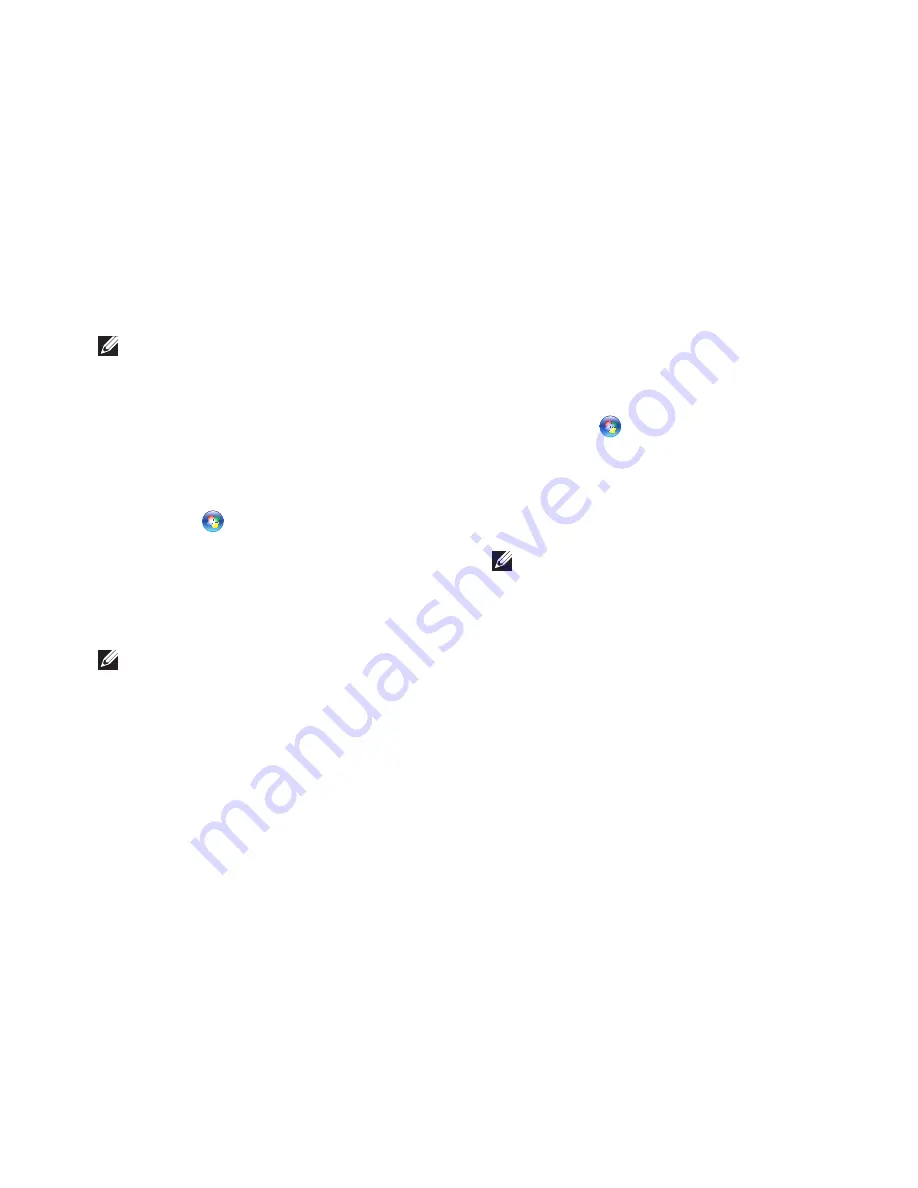
15
Setting Up Your Dimension Desktop
NOTE:
The following instructions are
applicable to the Windows default view,
so they may not apply if you set your Dell
™
computer to the Windows classic view.
Windows Vista
®
1.
Save and close any open files, and exit any
open programs.
2.
Click
Start
→
Control Panel
.
3.
Click
Network and Internet
→
Network
and Sharing Center
→
Setup a
Connection
→
Connect to the Internet.
The
Connect to the Internet
window appears.
NOTE:
If you do not know which type of
connection to select, click
Help me choose
or contact your ISP.
4.
Follow the instructions on the screen and
use the setup information provided by your
ISP to complete the setup.
Windows
®
7
1.
Save and close any open files, and exit any
open programs.
2.
Click
Start
→
Control Panel
.
3.
Click
Network
and Internet
→
Network
and
Sharing Center
→
Set up a new connection
or network
→
Connect to the Internet
.
The
Connect to the Internet
window appears.
NOTE:
If you do not know which type of
connection to select, click
Help me choose
or contact your ISP.
4.
Follow the instructions on the screen and
use the setup information provided by your
ISP to complete the setup.
Summary of Contents for Dimension 2010
Page 1: ...SETUP GUIDE ...
Page 2: ......
Page 3: ...SETUP GUIDE Model D05M Series Type D05M001 ...
Page 11: ...9 Setting Up Your Dimension Desktop Connect the Power Cable ...
Page 12: ...10 Setting Up Your Dimension Desktop Connect the Network Cable Optional ...
Page 14: ...12 Setting Up Your Dimension Desktop Press the Power Button ...
Page 21: ...19 Using Your Dimension Desktop ...
Page 22: ...20 Using Your Dimension Desktop Back View Features 2 3 1 4 5 6 ...
Page 24: ...22 Using Your Dimension Desktop Back Panel Connectors 6 4 5 3 2 1 ...
Page 57: ...55 Getting Help ...
Page 65: ...63 Appendix ...
Page 88: ......
Page 89: ......
Page 90: ...Printed in the U S A www dell com support dell com ...






























