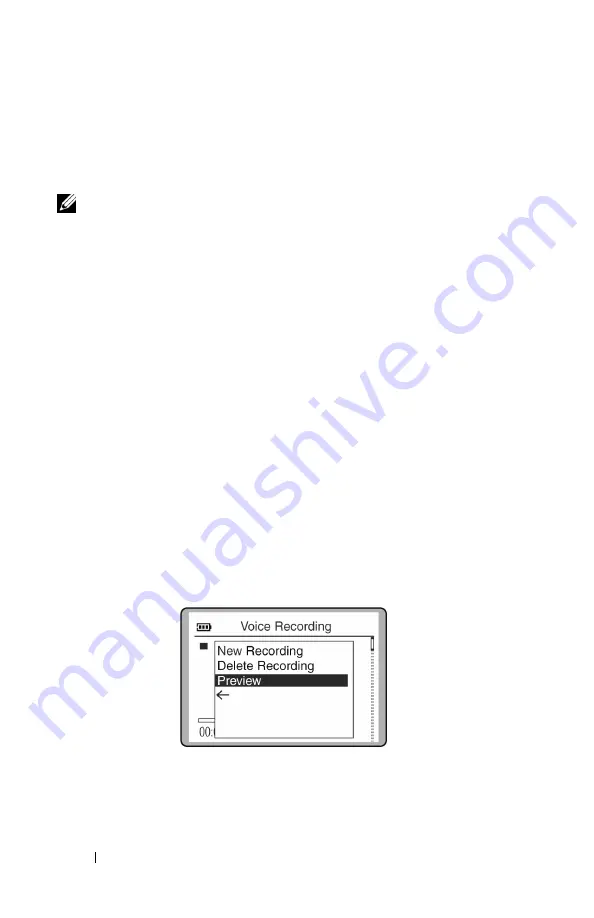
www
.dell.com | support.dell.com
32
U s i n g Yo u r D e l l D J
Recording Files Using the Dell DJ
You can create recordings of interviews, lectures, meetings or personal notes
using your Dell DJ's integrated microphone.
NOTE:
When recording, the available recording time is displayed in the lower
right hand corner of the display screen. Available recording time is determined
by the amount of available space in your Dell DJ and the remaining battery
power.
To make a recording:
1
Press and hold the record button for 2 seconds, then release.
The Dell DJ prepares to record and then automatically starts recording.
The timer in the lower left section of the display screen begins
counting.
2
Press the record button to stop recording.
The Dell DJ processes and saves the recording using a date and time
format such as the following:
YYYY-MM-DD HH:MM:SS
To preview a new recording:
1
After stopping a recording, press the scroll dial. A list of options
appears.
2
Scroll-select
Preview
to hear the recording. Press the Play/Pause button
to stop playback.
Summary of Contents for Digital Jukebox
Page 2: ...Dell Digital Jukebox Owner s Manual ...
Page 7: ...6 Contents ...
Page 9: ...w w w d e l l c o m s u p p o r t d e l l c o m 8 Finding Information ...
Page 13: ...w w w d e l l c o m s u p p o r t d e l l c o m 12 PRECAUCIÓN Instrucciones de Seguridad ...
Page 17: ...w w w d e l l c o m s u p p o r t d e l l c o m 16 CAUTION Safety Instructions ...
Page 51: ...w w w d e l l c o m s u p p o r t d e l l c o m 50 Using Your Dell DJ ...
Page 58: ...Appendix ...
Page 63: ...w w w d e l l c o m s u p p o r t d e l l c o m 62 Appendix ...
Page 81: ...w w w d e l l c o m s u p p o r t d e l l c o m 80 Appendix ...
Page 85: ...84 Index ...






























