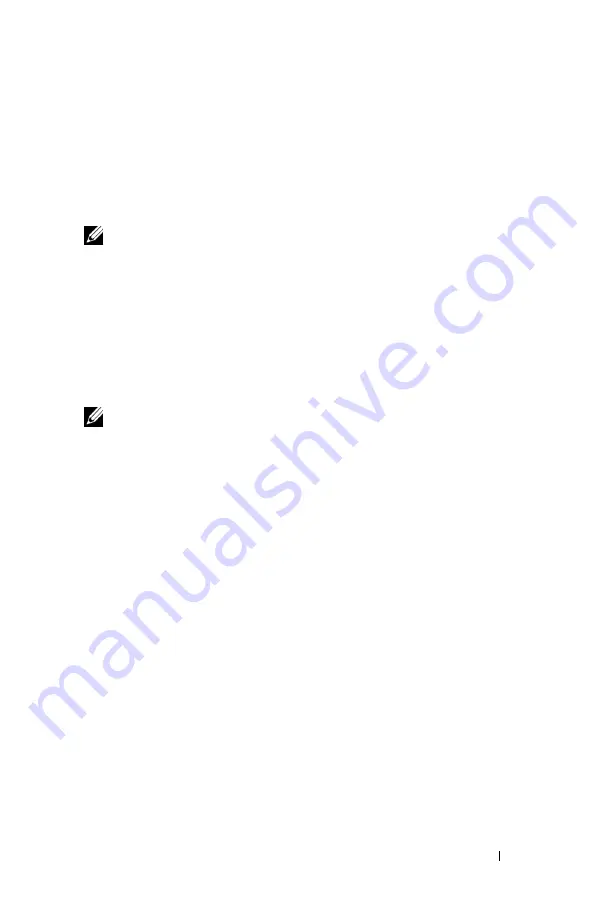
A b o u t Yo u r D e v i c e
19
www
.dell.com | support.dell.com
SCROLL DIAL
•
Press the scroll dial to perform actions similar to pressing <Enter> on
a keyboard.
•
Rotate the scroll dial up or down to perform actions similar to using
the up- and down-arrow keys on a keyboard.
NOTE:
In other parts of this
Owner’s Manual,
scroll-select means to rotate and
then press the scroll dial. You can scroll-select menu options and tracks.
FORWARD/SKIP FORWARD BUTTON —
Press the forward/skip forward button to go
to the next track, or to move ahead within a track.
HOME BUTTON —
Press the Home button to access other functions in the device.
See "Using Your Dell DJ" on page 25 for information.
DC ADAPTER CONNECTOR —
Connect the DC adapter.
BUTTON LOCK SWITCH —
Move this to lock or unlock the buttons on your device.
Lock the buttons when you want to prevent them from being pressed accidentally.
NOTE:
When your device is locked, you cannot turn your device on or off.
USB 2.0 / 1.1 CONNECTOR —
Connect your device to your computer. See
"Connecting to a Computer" on page 22 for information.
HEADPHONE CONNECTOR —
Attach the earphones, headphones, or optional wired
remote. See "Wired Remote (Optional)" on page 20 for information.
INTEGRATED MICROPHONE —
Allows you to record audio. See "Recording Files
Using the Dell DJ" on page 32 for information.
Summary of Contents for Digital Jukebox
Page 2: ...Dell Digital Jukebox Owner s Manual ...
Page 7: ...6 Contents ...
Page 9: ...w w w d e l l c o m s u p p o r t d e l l c o m 8 Finding Information ...
Page 13: ...w w w d e l l c o m s u p p o r t d e l l c o m 12 PRECAUCIÓN Instrucciones de Seguridad ...
Page 17: ...w w w d e l l c o m s u p p o r t d e l l c o m 16 CAUTION Safety Instructions ...
Page 51: ...w w w d e l l c o m s u p p o r t d e l l c o m 50 Using Your Dell DJ ...
Page 58: ...Appendix ...
Page 63: ...w w w d e l l c o m s u p p o r t d e l l c o m 62 Appendix ...
Page 81: ...w w w d e l l c o m s u p p o r t d e l l c o m 80 Appendix ...
Page 85: ...84 Index ...
















































