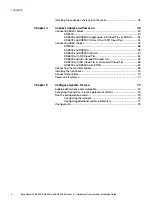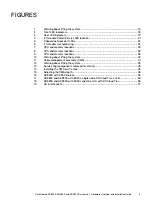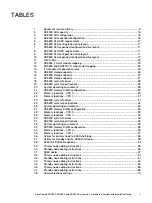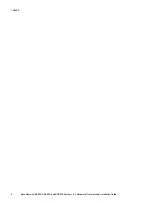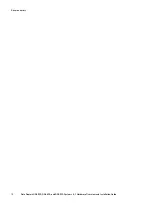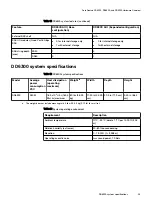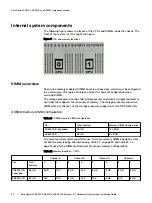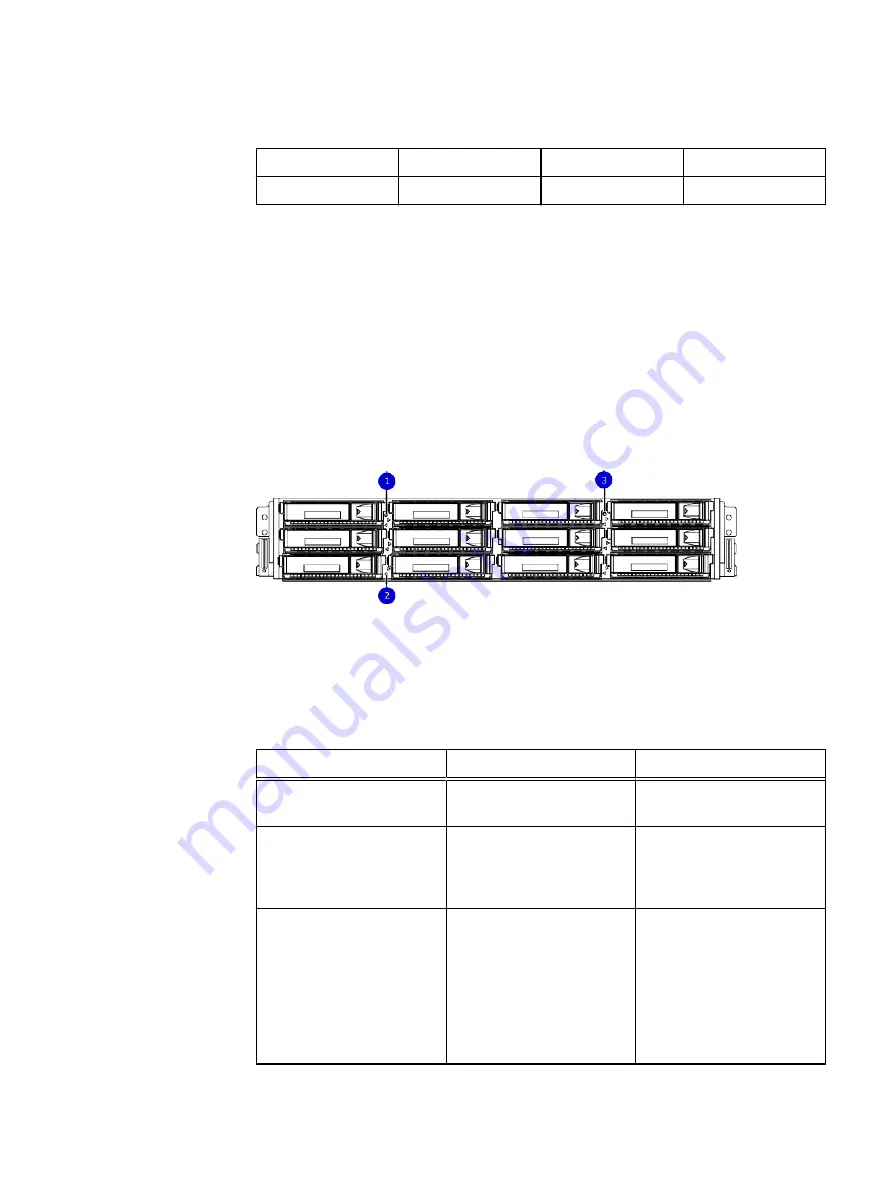
Table 10 DD9300 DLH expanded configuration drive layout (continued)
Slot 4: SSD 1
Slot 5: SSD 2
Slot 6: SSD 3
Slot 7: SSD 4
Slot 8: SSD 5
Slot 9: SSD 6
Slot 10: SSD 7
Slot 11: SSD 8
Front LED indicators
The front of the DD6300, DD6800, and DD9300 systems contain 12 disk drive status
LEDs that are normally blue, and blink when there is activity on the disk. The LEDs are
shaped like triangles, and the apex of the triangle points left or right, indicating that
disk's status. If the disk drive has a failure, the disk’s status LED turns from blue to
amber, indicating that a drive must be replaced.
The front also contains two system status LEDs. A blue system power LED is present
that is on whenever the system has power. An amber system fault LED is also present
that is normally off and lit amber whenever the chassis or any other FRU in the system
requires service.
Figure 2 Front LED indicators
1. System service LED
2. Drive activity/service LED
3. System power LED
Table 11 Front LEDs
Name
Color
Purpose
System power LED
Blue
Indication that the system has
power.
System service LED
Amber
Normally off; is lit amber
whenever the SP or any other
FRU (except disk drives) in
the system requires service.
Drive activity/Service LED
Blue /Amber
l
Lit blue when the drive is
powered.
l
Blinks blue during drive
activity.
l
Lit solid amber when a
disk needs service.
Data Domain DD6300, DD6800, and DD9300 Hardware Overview
18
Data Domain DD6300, DD6800, and DD9300 Systems
6.1
Hardware Overview and Installation Guide