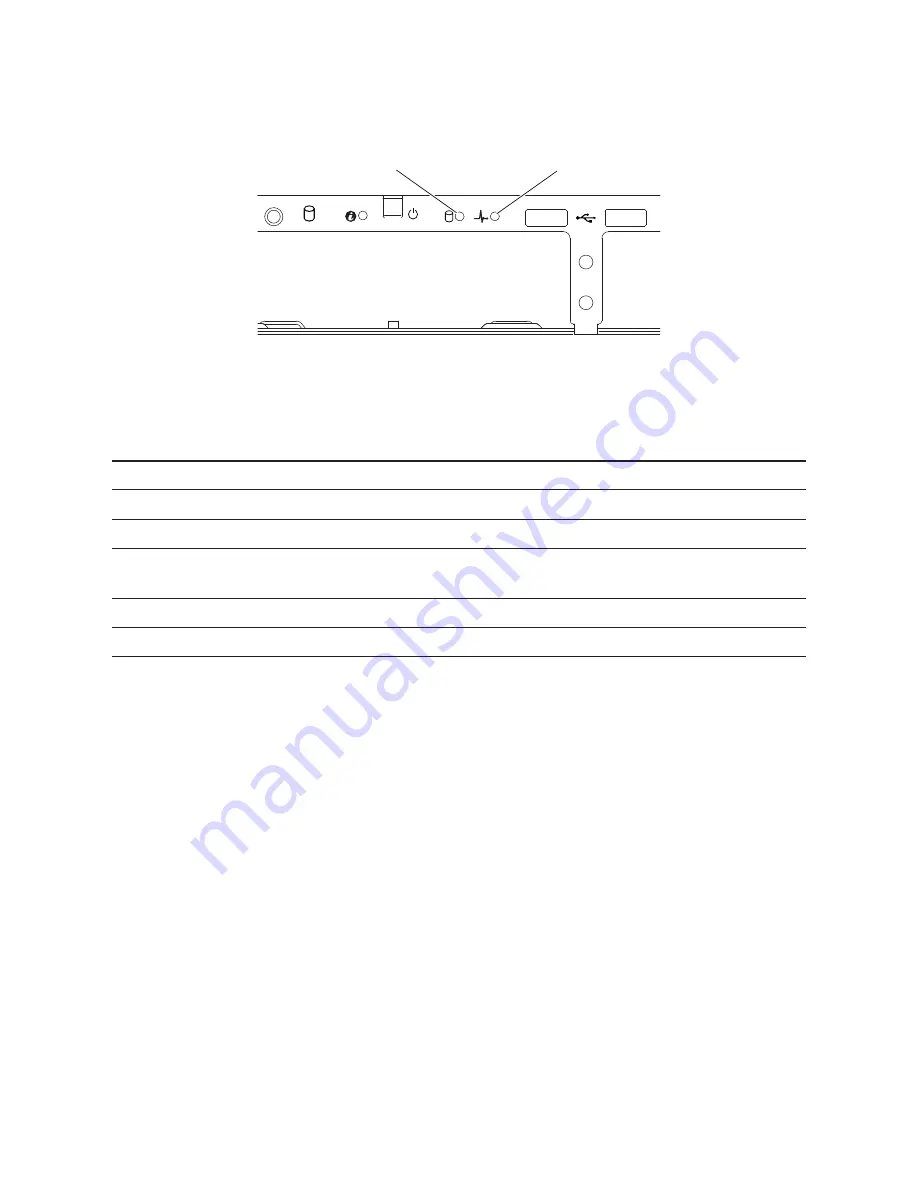
Dell DCS-1130 Setup and Features Information
Page 6
| Hard-Drive Indicator Patterns
Hard-Drive Indicator Patterns
Figure 2. Hard Drive Indicators
0
1
2
1. hard-drive activity indicator
(green)
2. hard-drive status indicator
(green and amber)
Table 1. Hard Drive Indicator Status
Drive-Status Indicator Pattern
Condition
Off
Slot empty
Solid green
Hard drive online/access
Blinks green
Hard drive rebuilding/ hard drive identification/preparing
for removal
Blinks green/amber
Rebuild abort
Blinks amber
Hard drive failed






























