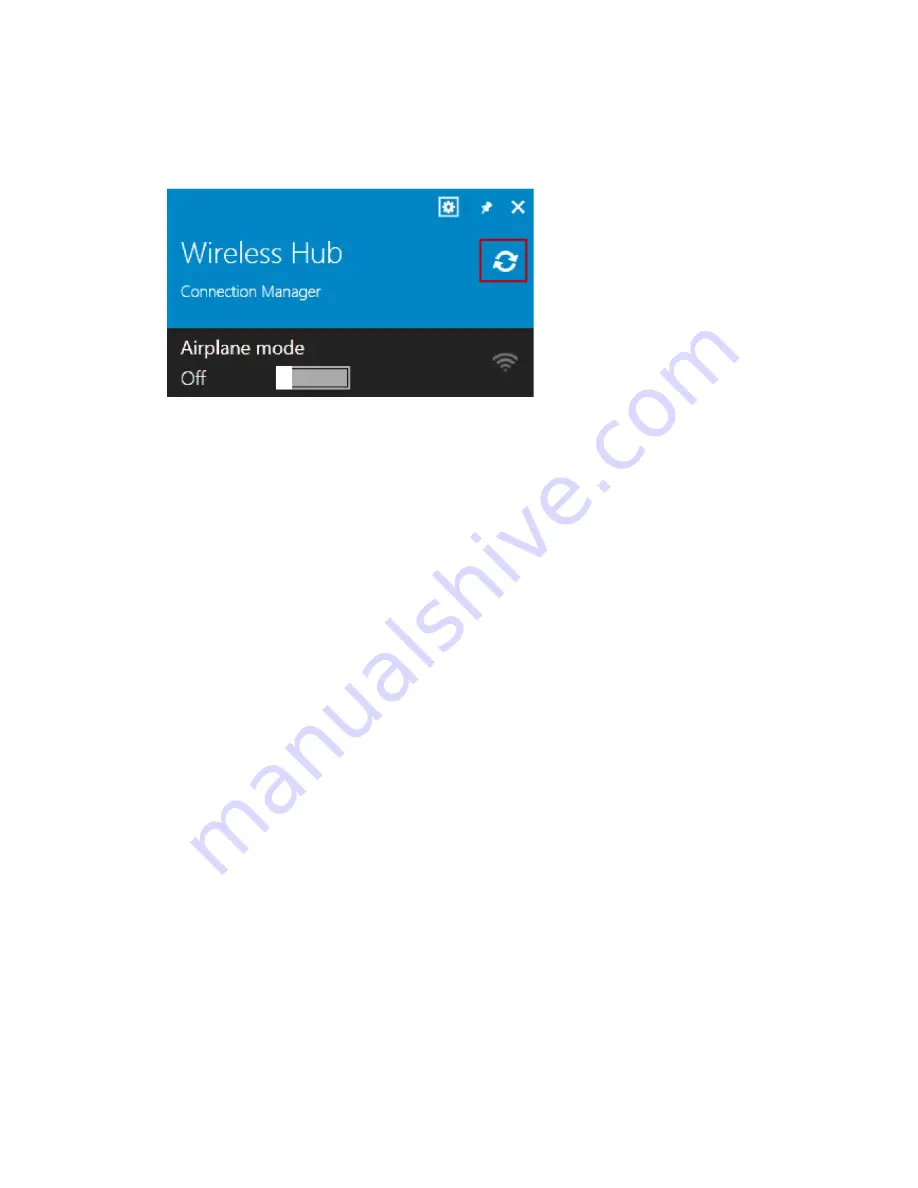
13
Note
: Only the docks that are available for connecting are displayed. If a dock
is already connected to your PC/laptop, the dock is not displayed in the
available list. You need to disconnect the dock to view it in the available list.
Figure 3 Scanning Manually
4.3 Connecting to a Dell Wireless Dock D5000
The Wireless Docking software allows you to connect to the Dell wireless dock
D5000. While connecting to the Dell wireless dock D5000, you can select the
checkbox
Connect Automatically
. This allows the Wireless Docking software
to remember the connection settings and connects to the Dell wireless dock
D5000 automatically if the dock is available. Once the dock is connected, all
the devices attached to the dock are available to you.
Note
: You can connect to only one dock at a given time. Other users cannot
see the connected dock while scanning, until you disconnect the dock.
Depending on the security level and hardware capabilities of the Dell wireless
dock D5000, the following are the secured ways you can connect to a
Dell wireless dock D5000:
WPS Encryption
: When trying to connect to Dell wireless dock D5000, you
will be prompted to enter an encryption password. Once the password is
entered and verified, the Dell wireless dock D5000 will be connected to your
PC/laptop and a profile with all the information will be created.
Note
: The Dell wireless dock D5000 comes with the following pre-configured
SSID and password. The same is printed on a label behind the Dell wireless
dock D5000.
















































