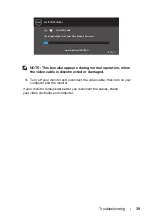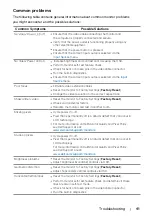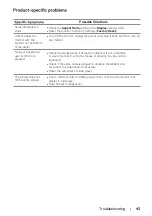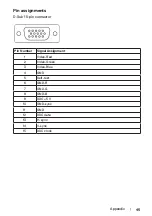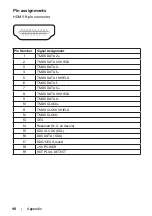35
Operating your monitor
|
Setting display resolution to 1600 x 900
For best performance, set the display resolution to 1600 x 900 pixels by performing the
following steps:
In Windows 7:
1.
Right-click on the desktop and click
Screen Resolution.
2.
Click the drop-down menu of the
Screen Resolution
and select 1600 x 900.
3.
Click
OK
.
In Windows 8 or Windows 8.1:
1.
Select the Desktop tile to switch to classic desktop.
2.
Right-click on the desktop and click
Screen Resolution.
3.
Click the drop-down menu of the
Screen Resolution
and select 1600 x 900.
4.
Click
OK.
In Windows 10:
1.
Right-click on the desktop and click
Display Settings.
2.
Click
Advanced Display Settings
.
3.
Click the drop-down menu under
Resolution
and select 1600 x 900
4.
Click
Apply.
If you do not see the recommended resolution as an option, you may need to update your
graphics driver. Use one of the following methods to update the graphics driver:
Dell computer
1.
Go to
www.dell.com/support
, enter your service tag, and download the latest driver
for your graphics card.
2.
After installing the drivers for your graphics adapter, attempt to set the resolution to
1600 x 900 again.
NOTE: If you are unable to set the resolution to 1600 x 900 please
contact Dell to inquire about a graphics adapter that supports these
resolutions.
Setting up your monitor