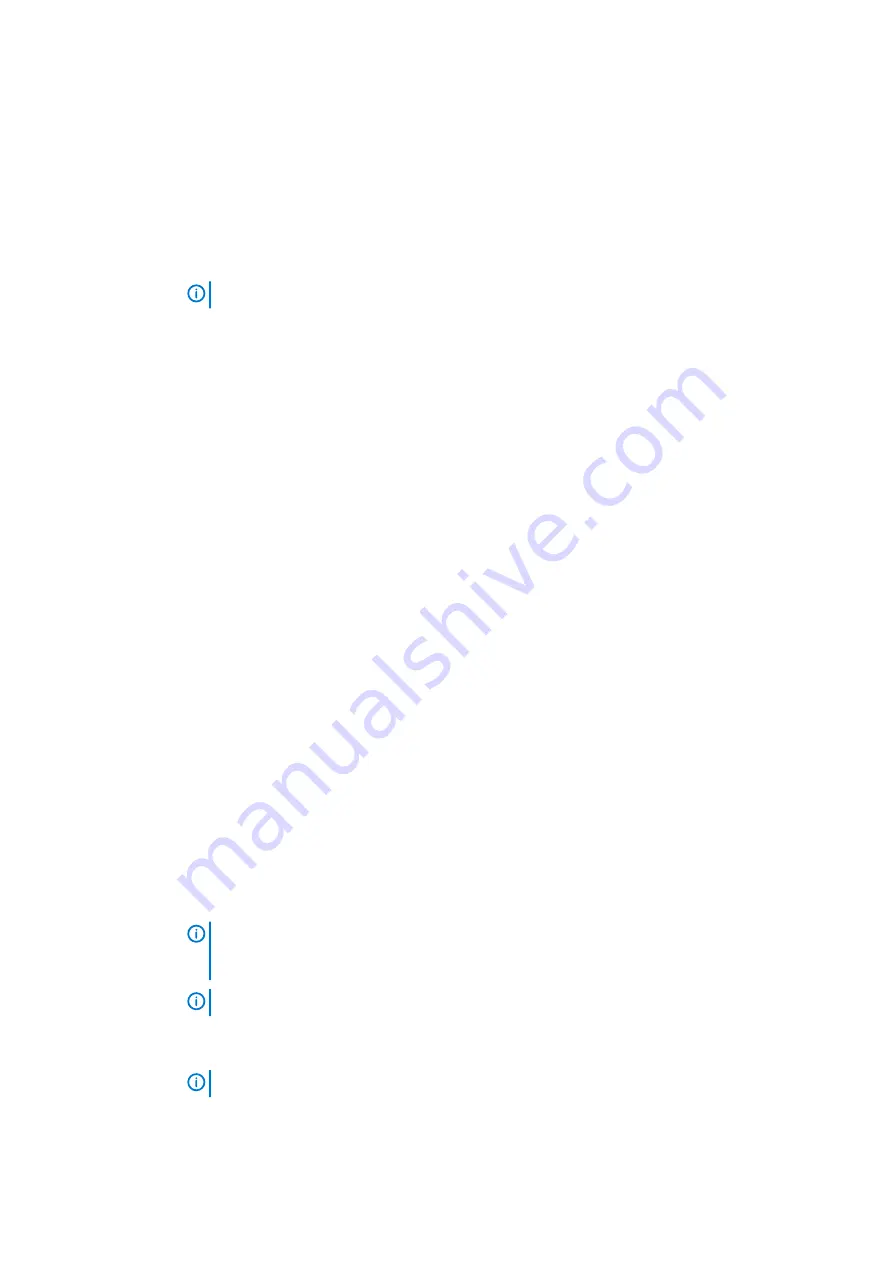
Option
Description
USB Configuration
This field configures the integrated USB controller. If Boot Support is enabled, the system is allowed to boot any
type of USB Mass Storage Devices (HDD, memory key, floppy).
If USB port is enabled, device attached to this port is enabled and available for OS.
If USB port is disabled, the OS cannot see any device attached to this port.
•
Enable USB Boot Support
(default)
•
Enable Front USB Ports
(default)
•
Enable Rear USB Ports
(default)
NOTE:
USB keyboard and mouse always work in the BIOS setup irrespective of these settings.
Front USB
Configuration
This field enables or disables the front USB configuration
•
Front Port 1 (Bottom Right)* (default)
•
Front Port 2 (Bottom Left)* (default)
* denotes a USB 3.0-capable port
Rear USB
Configuration
This field enables or disables the front USB configuration
•
Rear Port 1
•
Rear Port 2
•
Rear Port 3 (w/RJ-45)
•
Rear Port 4 (w/RJ-45)
* denotes a USB 3.0-capable port
Audio
This field enables or disables the integrated audio controller. By default, the
Enable Audio
option is selected.
Miscellaneous
Devices
Allows you to enable or disable the following devices:
•
Enabled Secure Digital (SD) Card
Video screen options
Option
Description
Primary Display
This option determines which video controller becomes the primary display when multiple controllers are available
in the system
•
Auto: This option is enabled by default.
•
Intel HD Graphics
Security screen options
Option
Description
Admin Password
Allows you to set, change, or delete the administrator (admin) password.
NOTE:
You must set the admin password before you set the system or hard drive password.
Deleting the admin password automatically deletes the system password and the hard drive
password.
NOTE:
Successful password changes take effect immediately.
Default setting: Not set
System Password
Allows you to set, change, or delete the system password.
NOTE:
Successful password changes take effect immediately.
Default setting: Not set
System setup
17










































